As a parent, I know how vital it is to keep our kids safe online. The Mac offers a lot of content and apps, but we need to watch what they use. This guide will show you how to set up parental controls on your Mac. It’s all about keeping your family safe and sound in the digital world.
Key Takeaways
- Learn how to enable parental controls on your Mac and create user accounts for your children.
- Discover ways to limit website access and restrict app usage to safeguard your children’s digital experience.
- Understand how to manage screen time and app limits to promote a healthy balance between technology and other activities.
- Explore the features for monitoring usage and receiving notifications to stay informed about your children’s online activities.
- Gain practical tips for effectively setting up and troubleshooting parental controls on your Mac.
Introduction to Parental Controls on Mac
As a parent, keeping your kids safe online is crucial. Mac has strong parental control features to help. These tools make sure your family’s digital space is safe and right for their age. They also help you teach your kids how to use technology wisely.
Why Parental Controls Are Important
Today, kids have easy access to lots of online content. Mac’s parental controls are key to keeping them safe. They block bad content, limit screen time, and watch what they do online. This way, you can balance tech use with family time, helping your kids stay healthy and responsible online.
Overview of Parental Control Features
Mac’s parental controls have many options to shape your kids’ online world. Some main features include:
- Content restrictions: Block websites, apps, and media not suitable for their age.
- Time management: Set limits on screen time, bedtime, and app use for a balanced life.
- Activity monitoring: Keep an eye on what they do online, including browsing and app use.
- Notification system: Get alerts about their online actions, so you can step in when needed.
With these mac parental controls, you can make a safe digital space for your family. These tools help you guide your kids in using technology well. They ensure your kids stay safe and responsible online.
How to Set Up Parental Controls on a Mac
Setting up parental controls on your Mac is easy. It helps make a safe space for your kids. You can use macOS’s built-in features to tailor settings for your family. This ensures your kids have a good experience with their Macs.
Enabling Parental Controls in System Preferences
To start, go to System Preferences on your Mac. Then, find the “Parental Controls” section. Here, you can turn on parental controls and adjust settings. You can create a new account for your child or use an existing one.
Creating User Accounts for Children
Creating user accounts for your kids is a key step. It lets you set up specific rules and settings for them. To do this, click the “+” button in the Parental Controls window. Then, follow the steps to create a new account for your child.
When creating an account, you can set up various options. For example:
- Limiting access to certain apps and websites
- Restricting software installation or deletion
- Setting screen time limits
- Controlling access to sensitive content
By creating a dedicated account for your child and adjusting settings, you ensure a safe Mac experience. This way, your Mac becomes a safe and suitable place for your kids.
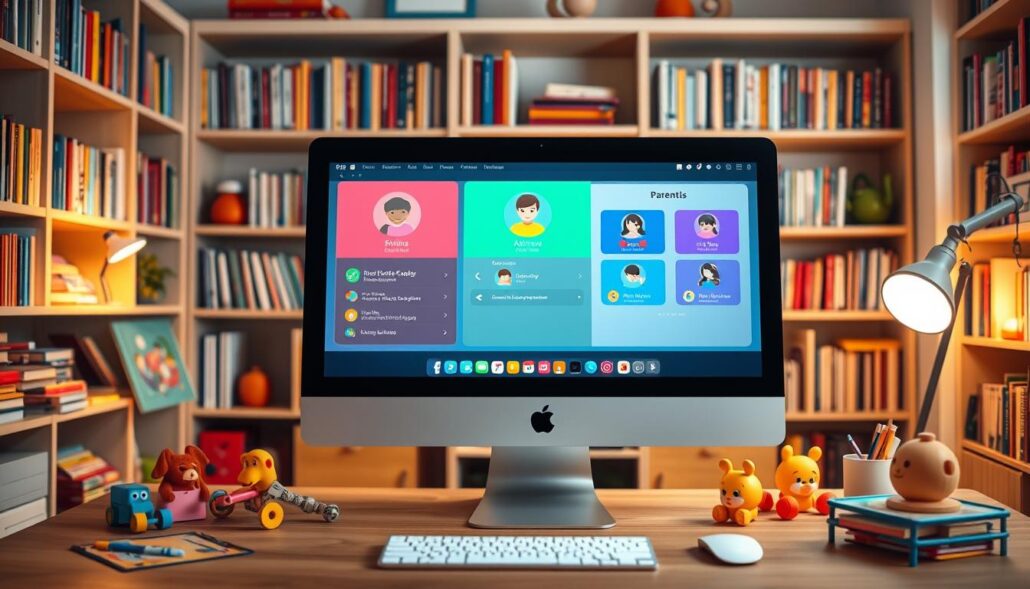
Effective parental control settings on your Mac balance protection and learning. With the right settings, you can create a digital space that supports your family’s values. It also helps your kids develop good tech habits.
Configuring Content and Privacy Restrictions
Keeping your child safe online is crucial. The Mac operating system has strong mac parental controls content restrictions. These let you shape their digital world. We’ll show you how to block websites and limit app use, making their online space safe and suitable for their age.
Limiting Website Access
Mac parental controls help block websites your kids shouldn’t see. This stops them from finding bad or harmful content. To block websites, go to System Preferences, then Parental Controls, and pick your child’s account. You can either only allow certain websites or block specific ones.
Restricting App Usage
Mac’s controls also let you limit app use. This ensures your kids only use apps that are right for their age. You can block certain apps, set time limits, or check content ratings. This helps create a healthy digital space for your family.
Effective mac parental controls content restrictions mean finding a balance. They should keep your kids safe while letting them learn and explore. With the right settings, you can make their digital world both safe and enriching.
Managing Screen Time and App Limits
As a parent, making sure your child is safe online is key. Luckily, your Mac has great tools to help manage their screen time. These tools help keep a balance between screen time and other parts of their day.
The Screen Time feature in macOS lets you set limits for apps or app types. This helps you control how much time your child spends on certain apps. It ensures they don’t spend too much time on apps or games, missing out on other important things.
- Set app-specific time limits to encourage a balanced digital diet.
- Establish downtime periods when access to certain apps is restricted, promoting healthy digital habits.
- Monitor your child’s screen time usage and receive notifications to stay informed about their activity.
Also, the parental controls on your Mac let you limit app usage. You can block access to certain apps or app types. This helps protect your child from harmful or not suitable content. It also lets them enjoy educational and fun apps.
Using these tools, you can help your child use technology wisely. This sets a good example for their digital life and helps them become responsible online citizens.
Monitoring and Reporting Usage
As a responsible parent, it’s key to watch your kids’ digital activities. The Mac’s parental controls offer mac parental controls monitoring. They let you see detailed activity reports and get usage notifications on time.
Viewing Activity Reports
The parental controls on your Mac give you activity reports on your kids’ online actions. These reports show web browsing, app use, and device time. By looking at these reports, you can understand your kids’ digital habits better and spot any issues.
Receiving Notifications
The parental control settings also let you set up usage notifications. These alerts tell you when your child tries to access blocked content, goes over time limits, or does something you don’t approve of. This way, you can act fast to keep your child safe and sound.
| Feature | Description |
|---|---|
| Activity Reports | Comprehensive reports on web browsing, app usage, and time spent on the device |
| Usage Notifications | Real-time alerts for restricted content access, time limit breaches, and other concerning activities |
Using the Mac’s parental controls for monitoring and reporting helps you keep up with your kids’ online habits. This way, you can take steps to protect them in the digital world.
Tips for Effective Parental Control Setup
Setting up parental controls on your Mac can seem tough. But, with the right steps, you can make digital safety work for your family. Here are some tips to boost your parental control setup:
- Involve Your Children – Talk to your kids about why you use parental controls. Ask for their thoughts. This builds trust and understanding, not just limits.
- Tailor Restrictions to Individual Needs – Every child is different. Adjust controls to fit each one’s needs and maturity. This makes it more personal for your family.
- Regularly Review and Adjust – As your kids grow, check and change controls. Update them to support your children’s growth and independence.
- Prioritize Transparency – Share the reasons for parental controls with your kids. This encourages open talk and digital responsibility.
- Encourage Balanced Screen Time – Controls can limit screen time, but also teach healthy habits. Make sure to balance digital and offline activities.
By following these tips for mac parental controls, you’re on the right path. You’ll create a safer digital space for your family. Embracing parental control optimization and family digital safety will help you handle technology changes with ease.
| Tip | Description |
|---|---|
| Involve Your Children | Discuss the purpose of parental controls with your kids and encourage their input. |
| Tailor Restrictions to Individual Needs | Customize the parental control settings to each child’s digital needs and maturity levels. |
| Regularly Review and Adjust | Revisit the parental control settings as your children grow and their needs change. |
| Prioritize Transparency | Be open with your children about the parental control measures in place and why they are important. |
| Encourage Balanced Screen Time | Establish healthy screen time habits and balance digital activities with offline pursuits. |
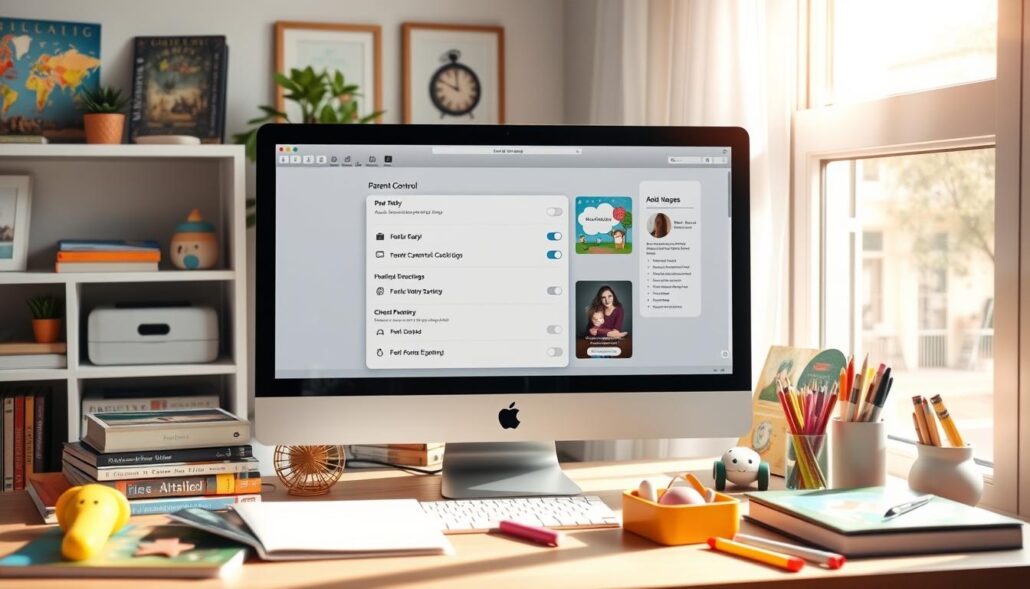
“Effective parental controls are essential for creating a safe and empowered digital environment for your family.”
Troubleshooting Common Issues
When using parental controls on your Mac, you might run into some common problems. Don’t worry, we’re here to help you solve these issues. This way, your family’s online experience stays safe and smooth.
Resolving Password Reset Problems
Resetting the password for parental controls is a common challenge for parents. Maybe your child forgot the password, or you need to change it. Luckily, fixing this is easy. Go to System Preferences, then Parental Controls, and reset the password for the user account.
This will let you manage the restrictions and settings again.
Dealing with Bypass Attempts
Your tech-smart child might try to get around the troubleshooting mac parental controls you’ve set. It’s okay, it’s normal. Just keep an eye on their online activities and update the password reset issues and bypassing parental controls as needed.
Talk to your child about why these controls are important. Work together to find a balance between their growing freedom and safety.
Remember, fixing parental controls on your Mac is an ongoing task. But with the right approach and teamwork, you can overcome these challenges. This keeps your family’s digital space safe and secure.
Parental Controls on iOS Devices
While this guide mainly talks about setting up parental controls on a Mac, it’s important to know Apple also has these features for iOS devices. This includes iPhones and iPads. By using these controls across Apple devices, you can keep your children safe online everywhere.
The parental control options on iOS devices are similar to those on the Mac. You can block certain apps, limit screen time, filter web content, and watch your child’s activity. These tools help you create a safe digital space for your family on iOS devices.
Using parental controls on iPhones, iPads, and other Apple devices helps create a safe digital world for your kids. By using these features across Apple devices, you can keep your family safe online, whether at home or on the go.

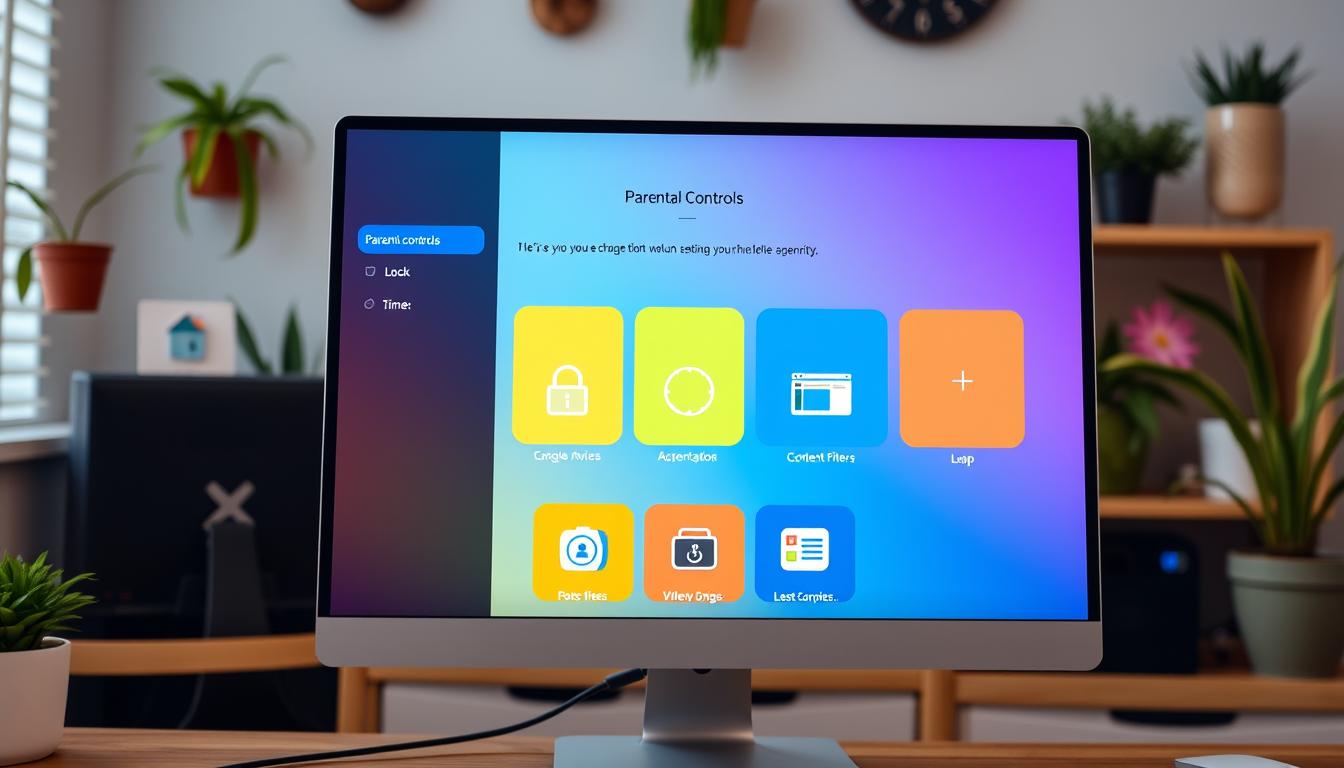





Leave a Reply