As a Mac user, keeping your device safe from viruses and malware is key. Even though macOS is seen as more secure than Windows, your Apple device can still face online threats. In this guide, I’ll share ways to protect your Mac and keep your data safe.
Key Takeaways
- Understand the importance of Mac security and the common myths surrounding it.
- Learn how to protect your Mac from viruses and malware through a multi-layered approach.
- Discover the benefits of keeping your macOS and software up-to-date.
- Explore the top antivirus solutions designed specifically for Apple devices.
- Develop safe browsing and email habits to minimize the risk of infection.
Introduction: The Importance of Securing Your Mac
While Macs are seen as secure, they’re not completely safe from Mac security myths, Mac vulnerability, and Mac virus risk. We’ll look at common misconceptions about macOS security and real threats users face.
Mac Security Myths and Realities
Many believe Macs can’t get viruses or malware. But this is not true. macOS security features are strong, but not foolproof. Hackers keep finding new ways to attack Mac virus risk.
Another myth is that Macs don’t need antivirus software. This is wrong. Macs can get hit by many types of malware, like adware and ransomware. It’s key to use antivirus and security software to protect your Mac.
“The idea that Macs are immune to viruses and malware is a dangerous myth that can put users at risk.”
Mac security myths can make users think their Macs are safe, when they’re not. It’s important to know the truth about Mac virus risk and protect your device.
How to Protect Your Mac from Viruses and Malware
Protecting your Mac from viruses and malware is very important today. A multi-layered approach can greatly improve Mac virus protection, Mac malware prevention, and Mac security best practices. Here are key steps to secure macOS and protect your data.
First, keep your macOS and apps up-to-date. Updates often fix security issues. Installing them quickly helps keep your system safe. Try to have automatic updates on to keep your system current.
- Regularly check for and install macOS and app updates.
- Consider enabling automatic updates to streamline the process.
- Stay vigilant and don’t ignore security update notifications.
Also, using good antivirus and security software adds extra protection. These tools help find, stop, and remove malware. This keeps your Mac safe from threats.
“Protecting your digital assets is a continuous process, and staying informed about the latest Mac security best practices is key to ensuring your device remains secure.”
Good browsing and email habits are also crucial. Be careful on the web, avoid bad links and downloads, and think twice before opening attachments. Learning about Mac virus protection and Mac malware prevention helps keep your digital life safe.
By taking these steps, you can make your Mac much safer. Stay alert, keep your system updated, and use good security tools. This way, your Mac will stay a safe and reliable friend.
Keep Your macOS and Software Up-to-Date
Keeping your Mac safe is an ongoing task. One key strategy is to update your macOS and software regularly. Apple often releases updates to fix security issues and make your system stronger.
It’s important to apply these macOS updates and software updates quickly. They usually include the latest Apple security patches to fight new threats. By turning on automatic updates, your Mac stays secure and stable. This reduces the chance of attacks.
- Enable automatic updates for macOS and installed applications to streamline the process.
- Check for and install updates regularly, as they are often released on a monthly or quarterly basis.
- Pay attention to notifications from Apple about critical security updates and apply them as soon as possible.
- Consider setting your Mac to automatically install minor updates, which can provide an extra layer of protection against vulnerabilities.
“Keeping your macOS and software up-to-date is one of the most effective ways to safeguard your Mac against the latest threats.”
By making macOS updates and software updates a regular part of your routine, you can lower the risk of malware and viruses. Always keep your system updated with the latest versions of the operating system and applications.
Use Reliable Antivirus and Security Software
Mac computers are less likely to get malware than Windows PCs. But, it’s still important to use good antivirus and security software. Mac antivirus software and Mac security suites help keep your Apple device safe from new threats.
Top Antivirus Solutions for Mac
There are many great best Mac antivirus options for Apple devices. These security suites protect your Mac well. They include features like real-time scanning and web filtering. Some top choices are:
- Bitdefender Antivirus for Mac
- Kaspersky Internet Security for Mac
- Norton 360 for Mac
- Malwarebytes for Mac
- Trend Micro Antivirus for Mac
These Mac security suites fight off many types of malware. They keep your Mac safe and protect your data.

“Investing in a reliable Mac antivirus solution is a small price to pay for the peace of mind and protection it provides.”
Using a top Mac antivirus software is key to keeping your Mac and data safe. It offers strong protection against threats.
Practice Safe Browsing and Email Habits
In today’s digital world, keeping your Mac safe is key. Your browsing and email habits play a big role in this. It’s important to follow best practices for secure browsing and email management.
Using a Virtual Private Network (VPN) is a smart move for Mac internet safety. A VPN encrypts your internet connection. This keeps your online activities private and prevents secure browsing risks. With a reliable VPN, you can protect your sensitive info and keep your privacy safe while browsing.
It’s also crucial to be careful with email security. Phishing emails aim to steal your personal info, putting your Mac at risk. To fight phishing prevention, watch out for suspicious emails. Don’t click on strange links or attachments, and check if the sender is real before replying.
- Use a reliable VPN to encrypt your internet connection and protect your privacy.
- Scrutinize emails carefully to identify and avoid phishing attempts.
- Refrain from clicking on links or opening attachments from unknown or suspicious sources.
- Verify the authenticity of email senders before responding or providing any sensitive information.
By making these safe browsing and email habits part of your daily routine, you can greatly improve your Mac internet safety. This will help protect your Mac from many online dangers.
Back Up Your Data Regularly
In today’s world, keeping your Mac safe from viruses and malware is key. But, it’s just as important to have a good backup plan. Data loss can happen for many reasons, like hardware failures or ransomware attacks. Regular Mac data backup is your best defense against these disasters.
Time Machine, Apple’s built-in backup tool, is a top choice for Mac users. It makes automatic backups of your files. This makes it simple to get back individual files or your whole system if needed. Just plug in an external hard drive backup to keep your files safe and easy to find.
It’s also wise to use cloud backup services. Options like iCloud, Dropbox, or Google Drive offer extra protection. They store your files online, so you can get to them from anywhere. This also gives you a backup in case of a disaster.
| Backup Solution | Advantages | Disadvantages |
|---|---|---|
| Time Machine |
|
|
| Cloud Backup |
|
|
By using both Time Machine and cloud backup solutions, you can be sure your data is safe. Regular backups are a must to protect your Mac and keep your digital life secure.
Be Cautious with Downloads and Attachments
Mac users often accidentally get viruses and malware by downloading infected files or opening suspicious email attachments. It’s key to spot potentially harmful files and attachments to keep your Mac safe.
Identifying Potentially Malicious Files
Being careful with downloads is crucial for your Mac’s security. Here are some tips to help you spot and avoid Mac file security risks:
- Be cautious of downloads from unknown or untrusted sources, as they might have malware file detection threats.
- Check email attachments, even if they seem to come from someone you know. Scammers often fake email addresses to spread identifying malicious downloads.
- Watch for files with odd extensions or names that don’t match what they’re supposed to be. These might be hiding suspicious email attachments.
- Always use good antivirus software to check any downloaded files or email attachments before you open them.
By being careful and watchful with downloads and attachments, you can greatly lower the chance of your Mac getting viruses or other harmful threats.
“The best defense is a good offense when it comes to protecting your Mac from malware and other security threats.”
Secure Your Network and Connections
As a Mac user, protecting your device from viruses and malware is key. But, it’s also important to keep your network and internet connections safe. This includes securing your Wi-Fi, using a VPN, and protecting remote connections. These steps are vital for a strong Mac security plan.
Protect Your Wi-Fi Network
Your Wi-Fi network can be a weak spot for hackers. So, it’s crucial to make it secure. Choose a strong, unique password for your router. Also, use WPA2 or WPA3 encryption and update your router’s firmware regularly.
Utilize a VPN for Secure Internet Connections
A VPN is great for keeping your data and privacy safe online. It encrypts your internet traffic, making it hard for hackers to intercept. Choose a reputable VPN with fast connections and strong security.
Secure Remote Connections
Working remotely or accessing your Mac from different places requires secure connections. Use a VPN to encrypt your traffic. Also, enable two-factor authentication for extra security. Be careful with public Wi-Fi, as it’s more vulnerable to threats.
| Security Measure | Description | Benefits |
|---|---|---|
| Secure Wi-Fi Network | Choose a strong password and enable WPA2/WPA3 encryption for your wireless router | Prevents unauthorized access and protects your network from potential attacks |
| Virtual Private Network (VPN) | Use a reputable VPN service to encrypt your internet traffic, especially when using public Wi-Fi | Enhances privacy and security by protecting your online activities from eavesdropping and monitoring |
| Secure Remote Connections | Utilize a VPN and two-factor authentication when accessing your Mac from different locations | Safeguards your remote connections and prevents unauthorized access to your device and sensitive data |
By taking these steps, you can greatly improve your Mac’s security. This will help protect your important data from threats.

Enable Firewall and Security Features
Keeping your Mac safe from cyber threats is key. macOS has many built-in security tools to protect your device. The Mac firewall is a vital tool that blocks unauthorized access.
Understanding Mac’s Built-in Security Features
To turn on the Mac firewall, go to System Preferences and choose “Security & Privacy”. Here, you can enable the firewall and adjust its settings. macOS also has Gatekeeper to stop harmful software and FileVault to encrypt your hard drive data.
Knowing how to use these macOS security features is crucial. They help keep your Mac safe from viruses and malware. By using these tools, you can greatly improve your device’s security.
| Security Feature | Description |
|---|---|
| Mac Firewall | Blocks unauthorized access to your Mac, enhancing overall security. |
| Gatekeeper | Prevents the installation of potentially malicious software, protecting your Mac from threats. |
| FileVault | Encrypts the data on your hard drive, ensuring the confidentiality of your information. |
“Securing your Mac is essential in today’s digital landscape, and taking advantage of the built-in security features can make a significant difference in protecting your device and your data.”
Stay Informed About Latest Threats and Updates
Keeping your Mac safe from cyber threats is a constant battle. New dangers pop up all the time. It’s key to keep up with the latest Mac security news, cybersecurity threats, and software updates. This way, your Mac stays strong against new threats.
Subscribe to top Mac security blogs and news sites. They share the latest on security threats and how to fight them. Also, watch for Apple’s software updates to protect your Mac from new bugs.
- Regularly check for macOS and application updates to ensure your system is running the latest security patches.
- Follow trusted Mac security blogs and news outlets to stay informed about emerging cybersecurity threats.
- Sign up for security alerts and notifications to be alerted of critical updates and vulnerabilities affecting your Mac.
By being proactive, you can keep your Mac safe. Being informed and alert is crucial to protect your device from new threats.
| Recommended Mac Security Blogs | Key Focus Areas |
|---|---|
| MacSecurity.net | Latest Mac security news, vulnerability analysis, and software updates |
| Intego Mac Security Blog | Comprehensive Mac security news, tips, and expert advice |
| TechRadar Pro’s Mac Security section | In-depth coverage of Mac-specific cybersecurity threats and best practices |
By regularly checking these Mac security blogs, you can stay ahead of threats and protect your Mac.
Consider Additional Security Measures
Protecting your Mac is more than just following basic steps. There are extra ways to keep your device and data safe. Let’s look at some advanced security features to boost your Mac’s protection.
Enhance Password Management
Using a strong password system is key for Mac security. A password manager like LastPass or 1Password can help. It stores and creates strong, unique passwords for all your accounts. These managers also support two-factor authentication, adding extra security to your logins.
Encrypt Your Disk
Disk encryption is a powerful tool for your Mac. Apple’s FileVault lets you encrypt your startup disk. This keeps your data safe, even if your Mac is lost or stolen. It’s crucial if you have sensitive info on your Mac.
Enable Two-Factor Authentication
Two-factor authentication (2FA) adds a second step to logging in. You need a code sent to your phone, besides your password. Turning on 2FA for your Mac and online accounts greatly improves your advanced Mac security.
| Security Measure | Description | Benefits |
|---|---|---|
| Password Management | Using a password manager to store and generate strong, unique passwords | Improved password security, easier management, and support for two-factor authentication |
| Disk Encryption | Encrypting the entire contents of your Mac’s startup disk using FileVault | Protects your data from unauthorized access, even if your device is lost or stolen |
| Two-Factor Authentication | Requiring a secondary form of verification (e.g., a code sent to your phone) in addition to your password | Adds an extra layer of security to your login process, making it much harder for attackers to gain access to your accounts |
By adding these security steps, you can make your Mac even safer. This helps protect your sensitive data from threats.
Conclusion
In my quest to keep my Mac safe from viruses and malware, I’ve found that a detailed plan is key. By following the steps and tips in this guide, I’m now sure my Apple device is well-protected against online dangers.
Keeping my macOS and software current, using trusted antivirus, and being careful online are all important. I also back up my data regularly and watch out for suspicious downloads. These steps have made my Mac safer.
As I keep up with the changing world of Mac security, staying updated is vital. By following the best practices for protecting Apple devices and using cybersecurity tools, I can keep my Mac safe and running well. This gives me peace of mind in today’s digital world.






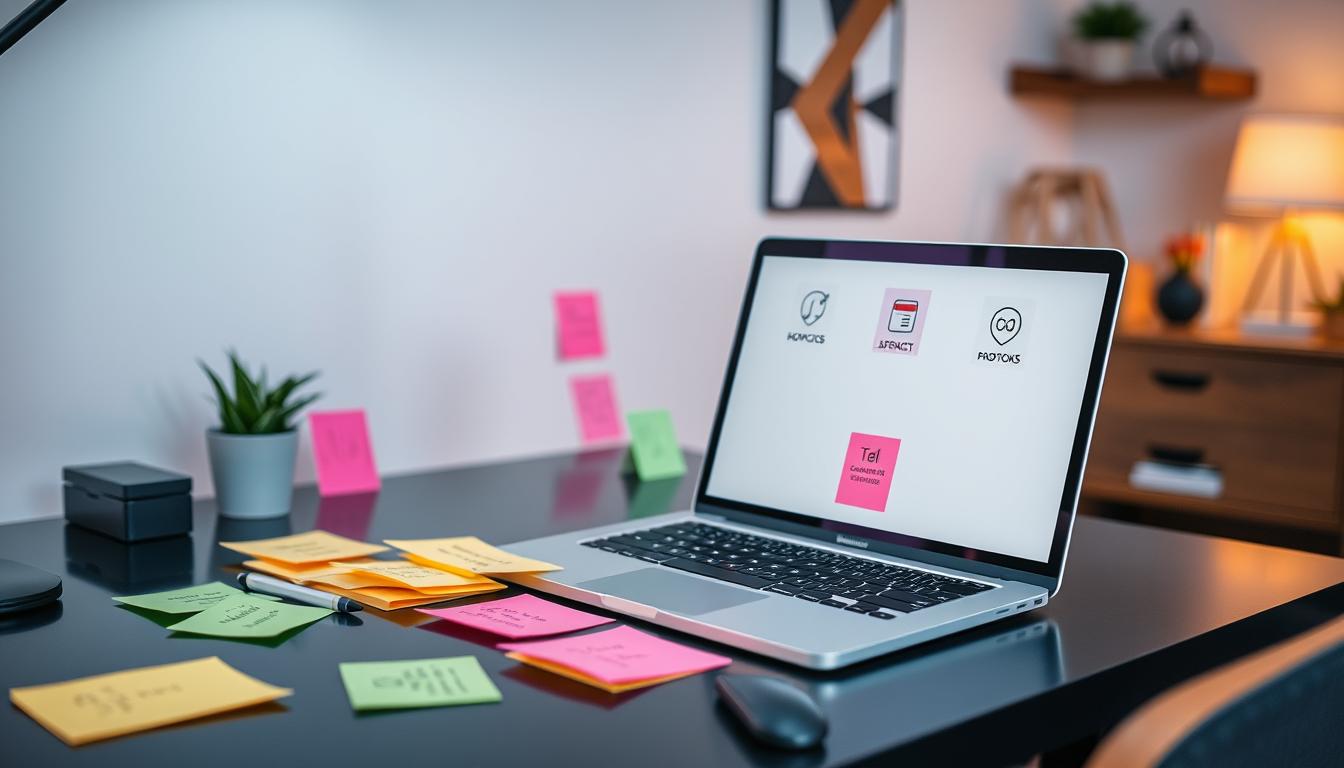

Leave a Reply