In this guide, I’ll share expert tips to help you get more out of your MacBook’s battery. Whether you use your MacBook a lot or just occasionally, you’ll find ways to make it last longer. You’ll learn how to extend battery life, improve performance, and stay productive even when not plugged in.
Key Takeaways
- Understand the factors affecting battery performance on your MacBook
- Discover power-saving settings and adjustments to extend battery life
- Leverage third-party battery optimization tools and apps
- Learn how to maintain your MacBook’s battery health over time
- Adopt smart usage habits to maximize battery longevity
Understanding MacBook Battery Optimization
Optimizing your MacBook’s battery life is key for better productivity and mobility. Knowing how to extend your battery’s life can help you use your device more efficiently. This knowledge is vital for keeping your MacBook running smoothly.
Why Battery Life Matters
In today’s digital world, a good battery is crucial. It keeps you connected and productive, whether you’re working or just browsing. A MacBook with great battery life means you can work without interruptions.
Factors Affecting Battery Performance
Many things can change how long your MacBook’s battery lasts. These include the device’s hardware, software settings, and how you use it. Knowing these can help you use less power and make your battery last longer.
- Hardware Specifications: The power of your MacBook’s processor and display affects battery life. More powerful parts use more energy.
- Software Settings: How you set up your MacBook’s power and display settings can greatly impact battery life.
- Usage Patterns: What you do on your MacBook, like browsing or streaming, affects battery use. Different activities use different amounts of power.
By understanding these factors, you can improve your MacBook’s battery life. This lets you enjoy your device for longer without needing to recharge all the time.
How to Optimize Battery Life on MacBooks
Learning to extend your MacBook’s battery life is key in today’s digital world. It boosts your productivity and keeps you working without interruptions. Here, I’ll share practical tips to help you get more out of your MacBook’s battery.
Power-Saving Settings
Adjusting your MacBook’s power settings is a great way to save battery. Lowering your screen brightness is a big help. Also, make sure your MacBook goes to sleep after a while of not being used. This saves power when you’re not working on it.
Managing Background Processes
Keeping an eye on what’s running in the background is also important. Close apps you don’t need, turn off services you don’t use, and avoid heavy tasks when idle. This stops your battery from draining too fast.
| MacBook Battery Life Optimization Techniques | Impact on Battery Life |
|---|---|
| Adjusting display brightness | Significant |
| Setting appropriate sleep mode | Moderate |
| Closing unused applications | Moderate |
| Disabling background processes | Significant |
Using these how to optimize MacBook battery life tips and tips to extend MacBook battery will help you get the most from your battery. You’ll be able to work, play, and stay connected for longer without needing to charge as often.
“The key to optimizing MacBook battery life is striking the right balance between performance and power conservation.”
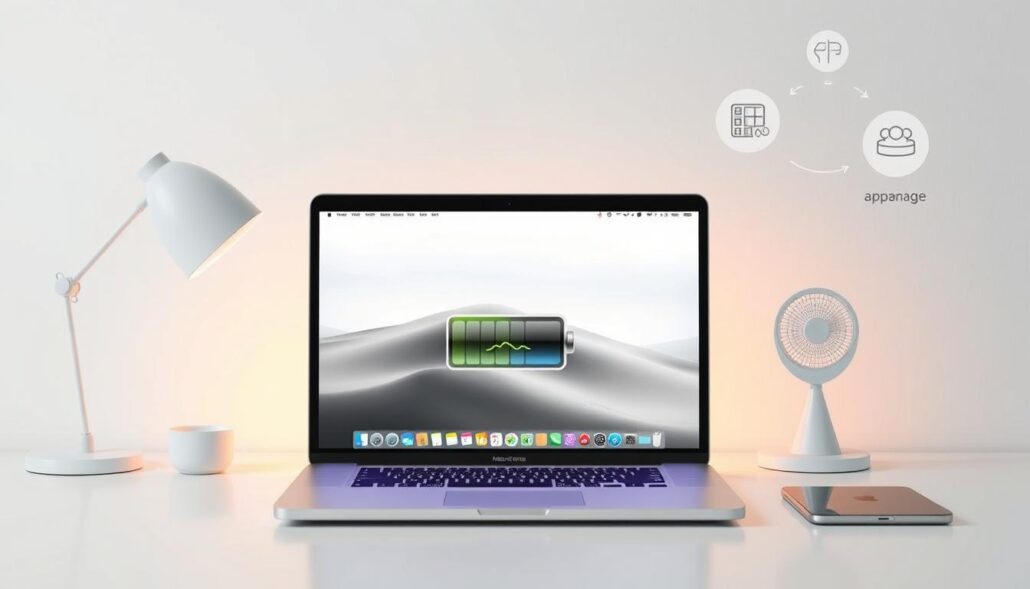
Adjusting Power-Saving Settings
To get the most out of your MacBook’s battery, you need to manage power wisely. By tweaking a few settings, you can make your device use less energy. This means your battery will last longer between charges. Let’s look at how to adjust display brightness and sleep mode.
Display Brightness and Sleep Mode
Changing your display’s brightness is a big way to adjust MacBook power settings. Lowering the screen’s brightness saves a lot of battery power. Try to optimize MacBook display brightness to the lowest level that’s still easy to see.
Also, setting your MacBook’s sleep mode right is key to saving battery. Make your device sleep after a few minutes of not being used. This way, it won’t waste power when you’re not using it. Play around with sleep mode settings to find the best mix for your needs.
| Power-Saving Setting | Recommendation |
|---|---|
| Display Brightness | Reduce brightness to the lowest comfortable level |
| Sleep Mode | Configure sleep mode to activate after 5-10 minutes of inactivity |
By adjusting MacBook power settings, optimizing MacBook display brightness, and configuring MacBook sleep mode, you can make a big difference. Your MacBook will last longer and be ready for your tasks every day.
Managing Background Processes
To make your MacBook run better and last longer on battery, managing background processes is key. Many apps and system services use a lot of power. This can drain your battery quickly. By finding and controlling these power users, you can manage MacBook background processes well and optimize MacBook performance.
Start by finding out which apps use a lot of power. Open the Activity Monitor to see all running processes. Look at the CPU, memory, and energy use of each app. This will show you which apps are using the most resources and might be hurting your battery.
- Quit or limit apps that use a lot of energy.
- Turn off background services and processes you don’t need.
- Keep your apps updated. New versions often use less battery.
Using your MacBook’s Power Saver mode is also smart. It makes your system use less power and limits background activity. Turn this mode on when you’re not near a power source to save battery.
“Optimizing background processes is crucial for maximizing the battery life of your MacBook. By taking proactive steps to identify and manage power-hungry apps, you can enjoy extended usage between charges.”
By following these tips for managing MacBook background processes, you can make your MacBook run better and last longer. This means you can stay productive and connected for more time.
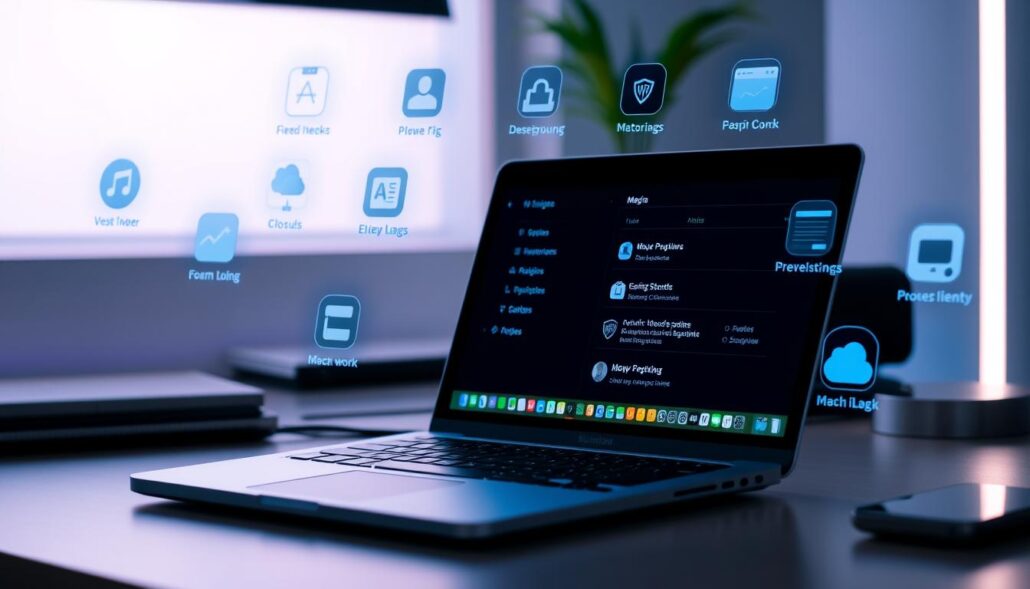
Effective Battery-Saving Apps and Tools
To get the most out of your MacBook’s battery, there are many apps and tools that can help. These tools give you deep insights into how your device uses power. This lets you make smart choices to make your battery last longer.
Third-Party Battery Optimization Software
Using battery-saving apps and third-party battery optimization tools is a great way to boost your MacBook battery life. These apps have lots of features to help you keep an eye on and improve your MacBook’s power use. By using these tools, you can learn a lot about your battery and take steps to make it last longer.
- Battery monitoring and reporting: These apps give you detailed info on your MacBook’s battery health and power use. This helps you spot any problems or areas to improve.
- Power management optimization: Some tools let you adjust settings to save more power. This way, you can make your MacBook use less energy and last longer.
- Background process control: Some battery optimization tools help you find and manage apps that use a lot of power. This can help your battery last longer by reducing power use.
By using these battery-saving apps for MacBook, you can actively work on improving MacBook battery life. This ensures your device works well all day long.
Extending Battery Life Through Hardware
Improving your MacBook’s battery life can start with software tweaks. But sometimes, the hardware needs a look too. Replacing old batteries is a top way to boost your MacBook’s battery life. As batteries age, they lose power and efficiency, making them charge more often.
Replacing Aging Batteries
If your MacBook’s battery is getting old, it might be time for a new one. A high-quality Apple battery or a good third-party option can significantly boost your MacBook’s battery life. This upgrade can make your device last longer, whether you’re working or watching movies.
Check the battery’s health in macOS to see if it’s time for a change. If the capacity is way down, it’s time to replace the MacBook battery to improve battery performance. A new battery means longer battery life and better power use, making your MacBook more efficient and portable.
Replacing the battery isn’t the only way to extend your MacBook’s battery life. Upgrading to an SSD or adding more RAM can also help. These changes can cut down on power use and make your system run smoother, helping your battery last longer.
Optimizing Usage Habits
Developing good usage habits is crucial for your MacBook’s battery life. By following smart charging practices, you can keep your battery healthy. This ensures your laptop works well for many years.
Responsible Charging Practices
To make your MacBook’s battery last longer, follow these tips:
- Don’t let your battery run down to zero before charging. Try to keep it between 20-80% charged.
- Stop charging your MacBook when it’s fully charged. Overcharging can harm the battery.
- Use your MacBook while it’s plugged in to save battery life. This reduces the need for full charge cycles.
- Keep your MacBook in a cool, dry spot when not in use. Extreme temperatures can hurt battery performance.
By following these MacBook charging practices, you can improve your MacBook usage habits. This helps extend your MacBook’s battery lifespan. Taking care of your battery ensures your laptop stays reliable for years.
“Taking a few simple steps to manage your MacBook’s battery can make a significant difference in its longevity and performance.”
Troubleshooting Battery Drain Issues
If your MacBook’s battery is draining fast, finding the cause is key. Apps that use a lot of power are often the main problem. By finding these apps, you can fix the issue and make your MacBook’s battery last longer.
Identifying Power-Hungry Apps
To find out which apps are using too much power, use the Activity Monitor on your MacBook. It shows how much each app is using, helping you spot the big power users. Look at the “Energy” tab in Activity Monitor to see which apps are the biggest power drains. Then, think about closing or using them less.
Also, think about getting a third-party app like coconutBattery or BatteryHealth. These apps give a detailed look at how your battery is being used. They help you see which apps or processes are causing the drain. With this info, you can decide which apps to limit or optimize to save your MacBook’s battery.





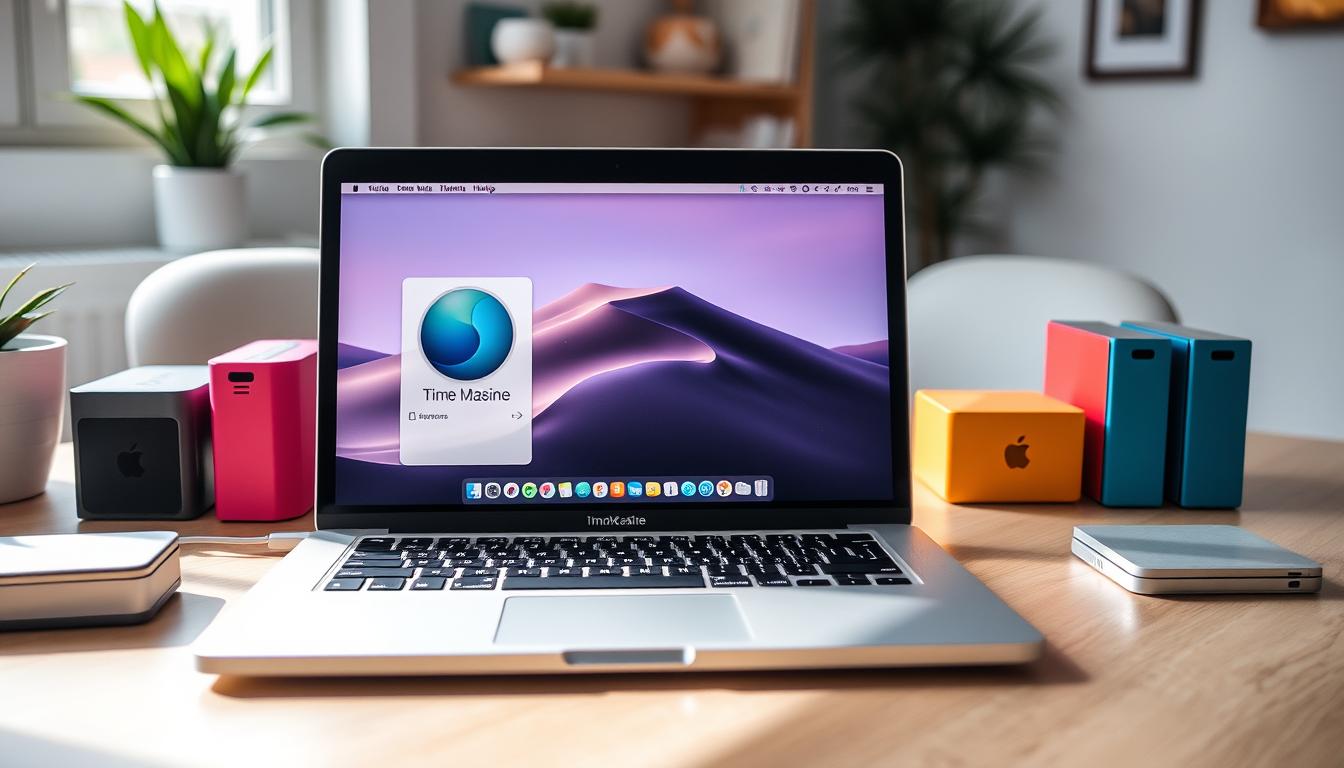

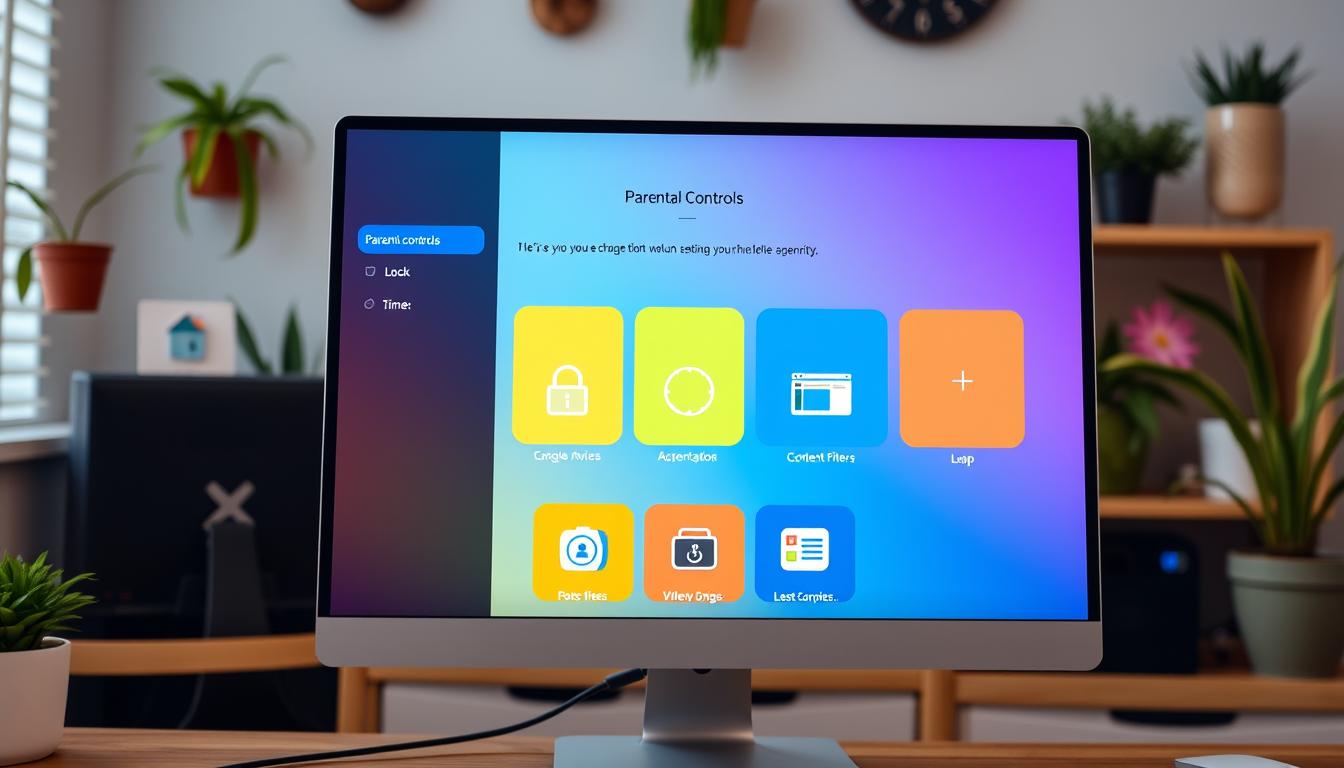
Leave a Reply