I know how critical data backup and recovery are, especially for Linux users. Losing data can be a disaster. That’s why System Administrators need reliable backup tools. Luckily, there are many great options for Linux users.
In this article, we’ll look at 25 top Linux backup tools. We’ll see what makes each one special. Whether you need cloud-based solutions or command-line tools, we’ve got you covered. This guide will help you choose the best backup tool for your needs, keeping your data safe.
Key Takeaways
- Discover 25 exceptional Linux backup tools for personal computers or enterprise-level servers
- Understand the diverse features and capabilities of each tool, including cloud integration, encryption, and automated backups
- Learn about the benefits of using robust backup solutions to prevent data loss and ensure business continuity
- Explore the user-friendly interfaces, scriptability, and cross-platform support offered by leading Linux backup tools
- Gain insights into the scalability and enterprise-readiness of top backup software like Bacula
The Importance of Data Backups
Keeping your data backed up is key for every computer user. It’s vital whether you’re handling personal files or important business data. Without backups, losing data due to hardware failure, software glitches, or mistakes can be a disaster.
Why Backups are Crucial
Backups act as a safety net. They help you get back your files, apps, and settings if something goes wrong. Without them, losing data can be a big problem. It might mean redoing work or even harming a business’s reputation.
Regular backups help you bounce back quickly. This means less downtime and keeping your data safe.
Preventing Data Loss
Good backup strategies are your best defense against data loss. Regular backups protect against many threats, like hardware failures and software bugs. Backup tools make it easy to keep your data safe with features like scheduling and monitoring.
Getting a reliable backup solution is worth it. It keeps your important data safe and ready when you need it.
| Backup Type | Advantages | Disadvantages |
|---|---|---|
| Full Backups | Centralized backup set, faster recovery | Slower execution, larger storage requirements |
| Incremental Backups | Reduced storage requirements, multiple file versions | Slower recovery operations |
| Differential Backups | Efficient storage usage, faster backup process | Slower recovery operations |
| Network Backups | Onsite and offsite backup capabilities | Network management challenges, potential costs |
| FTP Backups | Affordable, supports multiple users | Limited backup size, security concerns |
Linux users have many powerful backup tools at their disposal. Tools like tar, dump, dd, and cpio offer different features for protecting data. Knowing what each tool can do helps Linux admins create strong backup plans to protect against data loss.
CloudBerry Backup: A Cross-Platform Cloud Solution
For Linux users, CloudBerry Backup is a top choice. It works with many Linux versions like Ubuntu and Debian. It also supports Windows and macOS. This tool has all the features you need for backing up and recovering your data.
Key Features of CloudBerry Backup
CloudBerry Backup works with over 20 cloud services. This lets users pick their favorite for storing data. It also has advanced settings for customizing backups.
It keeps your data safe with 256-bit AES encryption. You can also compress data to save bandwidth and storage. This makes backups faster and more efficient.
Setting up backups is easy with CloudBerry Backup. You can schedule them to run automatically. It also lets you manage how long your backups are kept.
CloudBerry Backup is easy to use, with a simple GUI and a CLI for experts. It’s perfect for anyone, from beginners to Linux pros.
In summary, CloudBerry Backup is great for Linux users. It’s easy to use, works on many platforms, and keeps your data safe. It’s a top choice for cloud backup.
Rsync: The Command-Line Backup Powerhouse
In the world of Linux data backup tools, rsync is a top choice. It’s loved by system admins and tech-savvy users for its power and efficiency. It’s great for backing up and restoring data.
Rsync is a free tool found in many operating systems like GNU/Linux, BSD variants, and macOS. It’s used by millions worldwide, showing it’s reliable and widely used. It only updates changed parts of files, saving time and wear on storage.
Rsync is known for its incremental backups. It only transfers files that have changed since the last backup. This saves time and network resources. It’s perfect for Linux command-line backup tasks, where speed and automation matter.
Rsync also has other great features. It keeps file permissions, ownership, links, and more intact. It has recursive and compression modes for syncing and transferring data efficiently. It also checks data for errors and can be set up to run automatically.
- Preserving file permissions, ownership, links, and more
- Recursive mode for synchronizing entire directory trees
- Compression mode for optimizing data transfer over the network
- Checksum verification to detect and correct errors
- Automated backup scheduling through scripts and cron jobs
For those who like a graphical interface, Grsync is a great option. It’s a GUI for rsync that makes managing backups easy. But, many experienced admins prefer the command-line version of rsync. It gives them more control and customization options.
Overall, rsync is a top rsync backup tool for linux command-line backup tasks. Its features, efficiency, and popularity make it essential for any Linux system admin or backup enthusiast.
Fwbackups: Free, Open-Source, and Cross-Platform
In the world of data backup and recovery, fwbackups shines as a top open-source choice. It’s free and works on many platforms. This makes it a great tool for keeping your digital stuff safe.
Flexibility and Remote Backups
Fwbackups has an easy-to-use interface. It supports different backup types, like archive and exact file copies. You can also set up custom backup plans for your needs.
One cool thing about fwbackups is its remote backup feature. It uses SFTP for secure backups to other computers. This helps protect your files from local problems or hardware issues.
- Supports Linux, Mac OS X, and Windows for cross-platform backup needs
- Offers scheduled backups to automate the backup process
- Provides incremental backup modes to save disk space
- Allows users to exclude specific files or folders from the backup
- Enables remote backups using secure SFTP connections
- Publishes under the terms of the GNU General Public License, making it free and open-source
Fwbackups is a strong and flexible open-source backup software. It works on many operating systems. Its remote backup feature adds extra protection, keeping your data safe from local disasters or hardware failures.
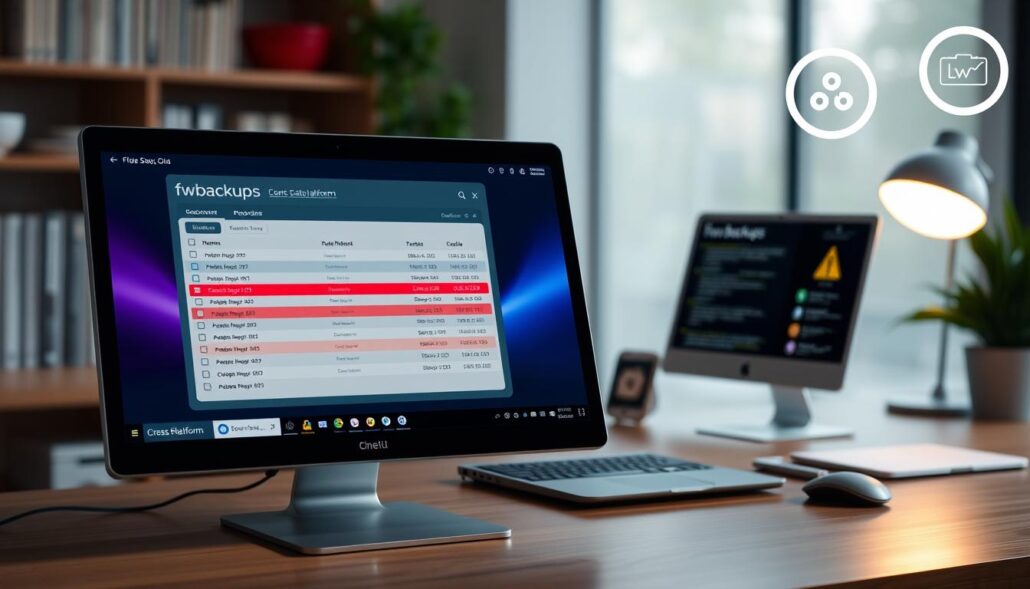
Top Linux Tools for Data Backup and Recovery
In today’s fast-changing world, having good linux backup tools and data recovery software is key. Linux users have many backup options to protect their data. These tools range from powerful command-line tools to easy-to-use graphical interfaces, meeting the needs of both individuals and businesses.
TestDisk is a command-line tool known for its simplicity and interactivity. It’s great for fixing lost partitions, boot records, and disk problems. Mondo Rescue is another top choice, allowing backups and restores across different file systems and RAID/non-RAID devices.
| Tool | Key Features |
|---|---|
| ddrescue | A highly efficient GNU data recovery utility that can rescue data from damaged or failing hard drives, automatically highlighting bad sectors. |
| Redo Backup and Recovery | A platform-independent backup and recovery solution that can be run as a bootable CD/USB, providing instant access to essential data recovery tools. |
| PhotoRec | A powerful file recovery tool capable of retrieving data from badly damaged hard drives and supporting a wide range of file formats, including images, videos, and documents. |
Boot Repair Live CD helps fix booting problems when the OS won’t start. Foremost and Scalpel are also great for finding lost or deleted files, including from iPhones.
These tools are just a few examples of what’s available for Linux users. They offer a wide range of features, helping both individuals and companies keep their data safe and recover from data loss quickly.
Bacula: Enterprise-Ready Backup and Recovery
Bacula is a top open-source data backup, recovery, and verification software. It’s made for big companies’ data needs. Its design is special, with parts that work together well. This makes it a flexible and growing backup solution.
Bacula’s Modular Architecture
Bacula’s design is based on a modular architecture. It has:
- The Director, which oversees all backup and restore tasks
- The Console, a way for users to interact with the system
- The File program, on the machine being backed up
- The Storage program, for reading and writing to storage
- The Catalog program, for keeping Bacula’s databases
- The Monitor program, for tracking events in Bacula
This design lets Bacula be very customizable. Companies can adjust it to fit their needs. Bacula’s flexibility and growth make it a strong choice for data protection.
| Feature | Benefit |
|---|---|
| Modular Architecture | Enables flexible and scalable backup configurations |
| Wide Range of Linux Distributions Support | Ensures compatibility with various Linux-based systems |
| Diverse Backup Techniques | Provides users with multiple options for data protection |
| Database Backup and Restore | Efficiently handles critical data stored in databases |
| Cloud Backup Support | Caters to modern backup needs leveraging cloud technologies |
| Virtual Machine Backup | Adapts to diverse IT environments, including virtualization |
Bacula’s features and design make it a great choice for big companies. It’s widely used and has a strong community. This makes it a top open-source backup tool in Linux.
BackupNinja: Scriptable and Versatile
I’ve tried many backup tools on Linux, and BackupNinja is a standout. It’s open-source and scriptable, making it perfect for those who want a customizable backup solution.
BackupNinja is unique because it uses individual files for backup settings. You can place these files in /etc/backup.d/. This design makes managing backups easy and lets users create new backup types with scripts.
One of BackupNinja’s best features is its support for secure, remote, and incremental backups. It’s great for protecting data on different systems or locations. Plus, its configuration files are simple to understand, allowing users to customize their backups.
BackupNinja also has advanced features like scheduling and email notifications. It even supports Linux-Vservers. These features make it a versatile tool for all kinds of Linux users, from personal to enterprise needs.
BackupNinja is a great choice for anyone looking into backup solutions on Linux. Its scriptability, versatility, and easy configuration make it a top pick in the backupninja, scripted backups, and versatile backup solutions categories.
“BackupNinja’s modular design and support for scripting have been instrumental in streamlining my backup processes across multiple systems. It’s a truly versatile tool that has become an integral part of my Linux backup strategy.”
| Feature | Description |
|---|---|
| Scriptable Backups | BackupNinja allows users to create custom backup scripts, enabling them to handle new types of backups with ease. |
| Secure Remote Backups | The tool supports secure, remote, and incremental backups over a network, ensuring data is protected across multiple systems. |
| Customizable Configuration | BackupNinja’s ini-style configuration files make it easy for users to tailor their backup workflows to their specific needs. |
| Advanced Features | Scheduling, email notifications, and Linux-Vserver support add to BackupNinja’s versatility as a comprehensive backup solution. |
In conclusion, BackupNinja is a top-notch backup tool for Linux users. Its design, scripting, and features make it a reliable and customizable backupninja, scripted backups, and versatile backup solutions choice.
Simple Backup Suite (sbackup): Gnome Desktop Integration
For Linux users, the Simple Backup Suite (sbackup) is a top choice. It’s designed to work well with the Gnome desktop. This tool lets you manage backups right from the Gnome interface. It makes backing up your data easy and straightforward.
Key Features of Simple Backup Suite
sbackup has features for both beginners and experts:
- It supports both compressed and uncompressed backups. This meets different needs for storage and speed.
- You can set up many backup profiles. This lets you tailor backups for different situations.
- It logs and sends emails about your backups. This keeps you updated on your backup status.
- It has scheduling for automated backups. This ensures your data is protected regularly.
- You can split large backups into smaller chunks. This makes storing them on multiple devices easier.
- It supports both local and remote backups. This gives you flexibility in your backup plan.
- It uses regular expressions for file and directory paths. This offers advanced customization options.
sbackup makes managing backups easy from the Gnome interface. It simplifies data protection and offers a smooth user experience.
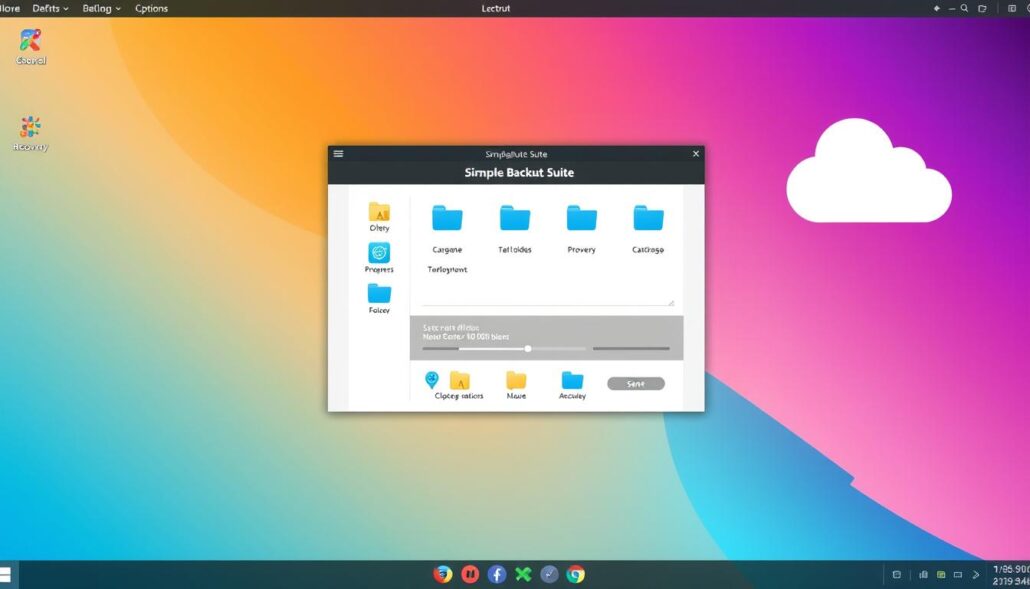
“sbackup is a game-changer for Gnome users who want a simple, yet powerful backup solution right at their fingertips.”
If you’re a Gnome fan or just looking for an easy backup tool, Simple Backup Suite (sbackup) is a great pick. It offers strong data protection and fits well with your Gnome desktop.
Kbackup: User-Friendly Unix Backup Tool
Kbackup is a standout in the world of Linux backup tools. It’s simple yet powerful for Unix systems. Its menu-driven interface makes backing up and recovering data easy for everyone.
Kbackup creates archives and compresses them with tar and gzip. This ensures reliable backups that are easy to manage and restore. It also supports compression, encryption, and double buffering for extra security and efficiency.
Kbackup is great for automated backups. You can set it to run backups on its own, keeping your data safe without you having to do anything. It can do full and incremental backups, saving space and time.
Kbackup is also versatile in where it stores backups. You can keep them locally or on a network, making it good for both personal and business use. Its detailed documentation and community support help users easily set it up and solve problems.
In short, Kbackup is a dependable and easy-to-use unix backup tool. It has many features to protect your data. Whether you’re a Linux fan or a system admin, Kbackup’s simple design and strong features make it a great choice for user-friendly backup solutions.
| Feature | Description |
|---|---|
| Archive creation | Kbackup uses tar and gzip to create and compress backup archives. |
| Compression and encryption | The tool supports both compression and encryption for added security and efficiency. |
| Automated backups | Kbackup allows users to schedule regular, unattended backups to ensure data protection. |
| Full and incremental backups | Kbackup offers the flexibility to perform both full and incremental backups, optimizing storage and reducing backup times. |
| Local and remote backup storage | Users can choose to store their backups locally or remotely across networks, catering to various backup requirements. |
BackupPC: High-Performance Enterprise Solution
BackupPC is a top choice for businesses looking for data backup and recovery. It works well on Unix/Linux, Windows, and Mac OS X. This makes it great for different IT setups.
BackupPC is known for saving disk space. It uses file compression and stores files only once. This cuts down on storage costs and makes backups faster.
BackupPC is also easy to set up and use. You can change backup settings and restore options to fit your needs. The web interface supports many languages, making it easy for everyone to use.
BackupPC is perfect for mobile workforces. It handles laptops with changing IP addresses well. This means data stays safe, no matter where you are or what network you’re on.
| Metric | Rating |
|---|---|
| Average User Rating | 4.9 out of 5 stars |
| Features | 4 out of 5 |
| Design | 4 out of 5 |
| Ease of Use | 4 out of 5 |
| Support | 4 out of 5 |
BackupPC is a top pick for backuppc, enterprise backup solutions, and high-performance backup. It’s designed to keep your data safe. With BackupPC, your data is in good hands.
Amanda: Cross-Platform Backup with Native Utilities
Amanda is a top choice for reliable backups on Linux. It works on both Unix/GNU Linux and Windows. It uses native backup tools like GNU tar for Unix/Linux and a Windows client for Windows.
One big plus of Amanda is its ability to manage backups from many machines on one server. This makes it easier to protect data across different operating systems.
Amanda is great because it supports native backup utilities. This means users can stick with what they know. Whether you’re using GNU tar on Unix/Linux or the Windows client, Amanda has you covered.
| Feature | Description |
|---|---|
| Native Backup Utilities | Amanda supports GNU tar for Unix/Linux backups and a native Windows client for Windows backups, allowing users to leverage their preferred backup tools. |
| Cross-Platform Backup | The amanda backup solution can store backups from both Unix/GNU Linux and Windows machines on a single centralized backup server. |
| Centralized Backup Management | Users can set up a single backup server to manage backups from multiple machines on a network, simplifying the backup process. |
Amanda is a favorite in the Linux and Unix/GNU Linux world. It’s known for its strong features and support for native backup utilities on many platforms. Its ease of use makes it a top pick for both groups and individuals looking for a solid cross-platform backup plan.
Conclusion
This article has covered the best Linux tools for backing up and recovering data. It’s for everyone, from home users to big companies. Tools like CloudBerry Backup and Rsync offer many features to meet different needs.
Using these tools helps keep your important data safe. It stops data loss and makes recovery easy when things go wrong. Whether you use Linux at home or manage servers, these tools have got you covered.
Adding these tools to your data management plan is key today. They help protect your business’s data and keep things running smoothly. Check out the tools mentioned and find the right backup plan for you.


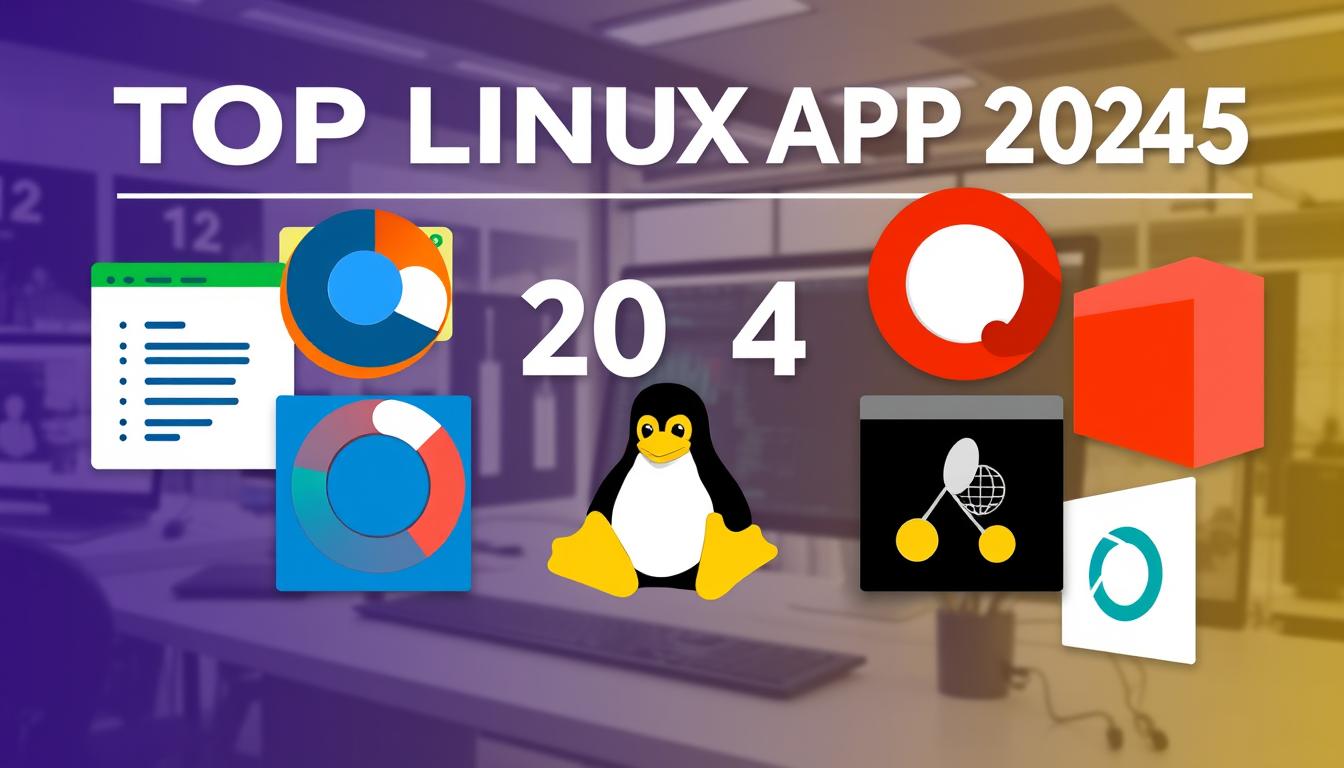





Leave a Reply