As a Linux enthusiast, I’ve seen a rise in attacks on Linux servers. Threats like Cloud Snooper and EvilGnome have targeted these systems. But, Linux has its own security strengths, like open-source code and strict user access.
To keep your Linux system safe, I’ll share some easy tips. These will help protect your server from cyber threats. By following these steps, you can strengthen your digital defense.
Key Takeaways
- Linux offers inherent security advantages over proprietary operating systems
- Patching known vulnerabilities is crucial to mitigate exploitation by attackers
- Implementing strong authentication methods, such as SSH keys, enhances server security
- Regular system updates and the removal of unnecessary software can reduce the attack surface
- Firewalls and security policies (SELinux, AppArmor) provide additional layers of protection
Enable Strong Authentication
Strong authentication is key to server security. It starts with creating unique, strong passwords. These passwords should be at least 10 characters long. They should mix uppercase and lowercase letters, numbers, and special symbols.
Avoid common words and personal info that’s easy to guess. This helps keep your Linux system safe from unauthorized access.
Using a password manager can make password management easier. It helps you create and store complex, unique passwords. This makes it harder for attackers to breach your server’s security.
Enhance Security with Two-Factor Authentication
Two-factor authentication (2FA) adds an extra layer of security. It requires a second form of authentication, like a one-time code sent to your mobile. This makes it harder for unauthorized access, even if your password is stolen.
Adding 2FA to your system strengthens its security. It reduces the risk of successful attacks. With strong passwords and 2FA, you can protect your Linux system from many threats.
“Enabling two-factor authentication is one of the most effective ways to enhance the security of your Linux system and protect it from unauthorized access.”
Set Up SSH Key Pairs
Using passwords alone can make your Linux server vulnerable to attacks. SSH key pairs are a better choice for accessing your servers. They use cryptographic keys, which are much more secure than passwords.
Setting up SSH key pairs might seem harder than using passwords. But, the extra security they offer is worth it. By focusing on SSH key pairs, you can protect your server from brute-force attacks and ensure secure server access.
Generating SSH Key Pairs
To start, use the `ssh-keygen` command to create an SSH key pair. You’ll choose the type of key, like ed25519 or RSA. RSA is popular for its strong security with a 2048-bit key.
After creating the key pair, you’ll have a public and private key. The public key goes on the server, and the private key stays with you. Adding a passphrase to your private key adds extra security.
Copying the Public Key to the Server
Next, copy the public key to the server. You can use `ssh-copy-id` to do this automatically. Or, you can manually add the public key to the server’s `authorized_keys` file.
With the public key in place, you can log in to the server without a password. This makes your server more secure and login easier for authorized users.
“Utilizing SSH key pairs is a best practice for securing your Linux server, as they provide a much more robust and secure authentication mechanism compared to traditional passwords.”
Keep Your System Up to Date
Keeping your Linux server safe is key, and updating it regularly is a big part of that. New security patches and updates come out often. They fix bugs and close security holes. If you don’t update, your server could be at risk.
Think about making updates automatic. This way, you’ll always have the latest security fixes. But, be careful with automatic updates. They can sometimes cause problems.
KernelCare Enterprise is a great tool for this. It keeps your system safe from new threats without needing to restart. This keeps your server secure and running smoothly.
Regularly Update Your Linux Server
- Automate updates to keep your system current with the latest security patches and bug fixes.
- Enable automatic updates to keep your Linux server continuously updated, but remain vigilant for any potential issues that may arise.
- Utilize tools like KernelCare Enterprise to patch your systems without the need for reboots, ensuring uninterrupted operation.
Keeping up with updates, patches, and security is vital for a safe server. Automating these tasks and using the right tools helps. This way, you can keep your system safe from threats without disrupting your work.
“Regular software updates are essential for maintaining the security and stability of your Linux system. Ignoring these updates can leave your server vulnerable to known exploits and security risks.”
Remove Unnecessary Software
As a Linux user, keeping your system secure is key. It’s important to manage the software on your server well. Not all programs are needed for your server to work right.
The more software you have, the bigger the risk of security problems. This is because there are more ways for hackers to get in.
To make your Linux system safer, do regular checks on your software and security. Look over what’s installed and get rid of anything you don’t need. This is called attack surface reduction. It helps lower the chance of security issues and keeps your server running smoothly.
Conduct Regular Security Audits
Keeping your software up to date is vital for Linux software management and safety. Here are steps to find and remove software you don’t need:
- Use tools like
apt-getoryumto see all packages on your system. - Go through the list and find any software you don’t need or use.
- Use the right commands to remove the software you don’t need.
- Do this regularly to keep your system clean and safe.
By following these security audits and software removal tips, you can make your Linux server safer. This reduces the risk of attacks and improves your server’s security.
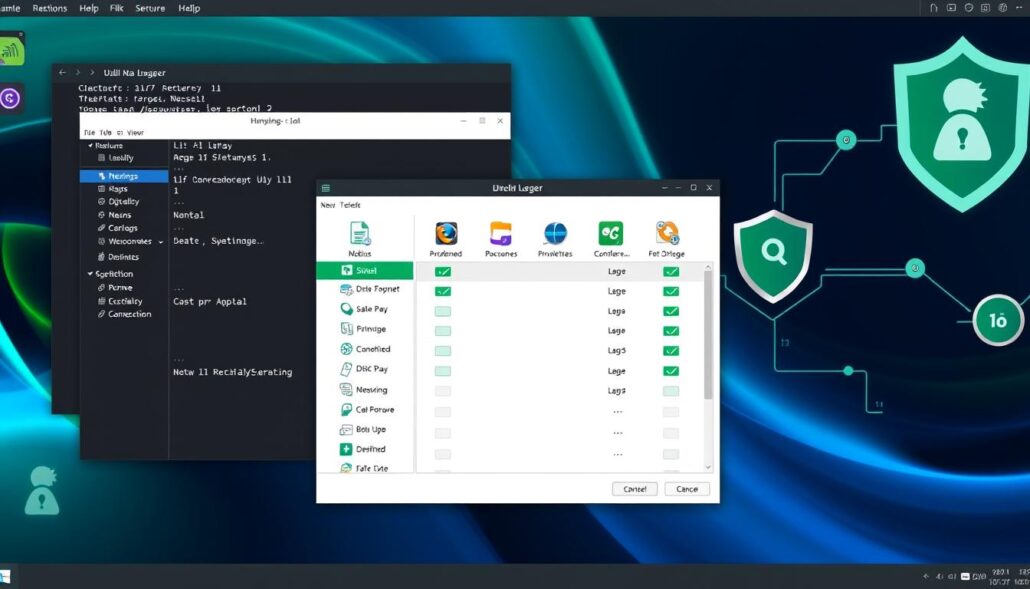
“Regularly maintaining your software environment reduces the risk of security breaches and ensures optimal server performance.”
Disable Root Login
Linux systems have a superuser account called “root” with high admin powers. But, leaving it on can be risky. Hackers might use it to get into your server, which could harm it.
To make your Linux safer, turn off the root login. Make a new user with useradd and give them sudo powers. This way, you can still manage your server but with less risk. It also makes it easier to track who’s doing what.
- Create a new user account with the
useraddcommand and assign a strong password usingpasswd. - Grant the new user sudo privileges by adding them to the
sudogroup with theusermodcommand. - Modify the
sshd_configfile to disable root login over SSH by changing thePermitRootLoginvalue from “yes” to “no”. - Restart the SSH daemon (
sshd) to apply the configuration changes.
Once you’ve disabled root login, use your new user account to log in. Trying to log in as root will show an error, “Permission denied (publickey).” This makes your Linux system more secure by stopping unauthorized access and making sure all admin tasks are done by a trackable user.
“Disabling the root login is a crucial step in hardening the security of your Linux system, as it helps prevent unauthorized access and reduces the risk of potential compromise.”
Always update your Linux server to fix security issues. By disabling root login, keeping your system updated, and using other security steps, you can greatly improve your Linux’s security.
How to Secure Your Linux System: Tips for Beginners
Keeping your Linux system safe is key. In this guide, I’ll share easy tips to protect your Linux server, especially Ubuntu 20.04 LTS. Let’s get started!
Keep Your System Up to Date
Updating your Linux server regularly is vital for security. Use the Advanced Package Tool (APT) to keep your software up to date. This helps fix security issues. You can also set up automatic updates to apply patches quickly and save time.
Create a Limited User Account
Instead of using the root account, create a limited user account. Use the adduser command to add a new user. Then, add the user to the sudo group. Always use sudo before running commands that need extra permissions.
Disable Root Login
Disabling direct root login boosts security. Change the SSH configuration file to set PermitRootLogin to no. This stops brute-force attacks on the root account.
| Account Type | Purpose | Browser Extensions | System Usage Rules |
|---|---|---|---|
| Admin-user | For administrative tasks | Adblock Ultimate, NoScript, Bitdefender TrafficLight | Restricted browsing, Software Manager for trusted installations |
| Non-admin user (1) | For known safe/trusted activities and websites | Adblock Ultimate, NoScript, Bitdefender TrafficLight | Fewer restrictions, but no running of untrusted software |
| Non-admin user (2) | For less safe activities and experimentation | Adblock Ultimate, NoScript, Bitdefender TrafficLight | Fewer restrictions, but no running of untrusted software |
| Non-admin user (3) | For running Windows apps via WINE | Adblock Ultimate, NoScript, Bitdefender TrafficLight | Fewer restrictions, but no running of untrusted software |
While Linux might not need antivirus like Windows, it’s still important to stay secure. Use tools like FireJail for app sandboxing. But, be careful of sandboxing vulnerabilities.
By following these tips, you’ll secure your Linux system and protect your data. If you have more tips or spot security gaps, please share. I’m always looking to improve my system’s security.
Check and Close Open Ports
Keeping your Linux system safe means watching for and closing open ports not needed for your server. Open ports can reveal your network setup, making it a target for hackers. They can use these weaknesses to sneak into your server without permission. So, it’s key to scan for open ports often and shut down any unused ones.
Identify Open Ports
Linux has tools to find open ports on your system. The netstat -lntu command shows all listening sockets and their ports. The ss -lntu command gives more details about these sockets.
Nmap is another great tool for scanning open ports. You can use nmap localhost -p 4000 to check port 4000 on your local machine.
Close Unnecessary Open Ports
After finding open ports, you can close the ones not needed. Closing ports depends on your Linux version. For example, on Ubuntu, use sudo ufw allow 4000 to open and sudo ufw deny 4000 to close a port. On CentOS, use firewall-cmd --add-port=4000/tcp and firewall-cmd --remove-port=4000/tcp.
Remember, you might need to redo these steps after rebooting your system. The changes might not stick.
| Port Range | Purpose |
|---|---|
| 0-1023 | Default/Well-known ports (e.g., SSH, HTTP, HTTPS) |
| 1024-49151 | Registered/User ports |
| 49152-65535 | Dynamic/Private ports |
By scanning and closing unused ports, you boost your Linux system’s security. This helps manage vulnerabilities and keeps your server safe from hackers. It’s a vital step in securing your Linux system.
Enable a Firewall
Securing your Linux system is key, and enabling a firewall is a big step. A firewall acts like a digital guard, checking network traffic and deciding what can pass through. About 94% of Linux systems use firewalls for protection.
But, if a firewall is not set up right, it can leave your system open to attacks. This can lead to data breaches or DoS attacks. It’s best to start with a minimal exposure policy, denying access by default. This helps reduce the risk of attacks.
Managing what traffic can go in and out is also vital. If a system is hacked, it can spread malware in your network.
iptables is a strong tool for managing Linux firewalls. It lets you control incoming and outgoing network traffic filtering. You can list rules, set default policies, and block or allow specific traffic. firewalld in Red Hat Enterprise Linux 7.0 (RHEL) offers a zone-based firewall, with different security levels for each zone.
When setting up a firewall, knowing your security policy is crucial. Start with a rule that denies all access, then make exceptions for services you need, like SSH or HTTP. It’s also important to regularly check and update your firewall settings to keep up with new DDoS protection needs.
In short, turning on a Linux firewall is a must for system security. Using tools like iptables and firewalld helps filter traffic and keeps your server safe from unauthorized access and threats.

Harden Your System with SELinux or AppArmor
Securing your Linux system is key to keeping it safe from threats. SELinux and AppArmor are two tools that boost your system’s security. They control what processes can do, limiting their access to files and resources.
Implementing SELinux and AppArmor
SELinux is a security system for the Linux kernel. It lets you control what processes can do with files. Only certain programs can access specific resources, even for the root user.
AppArmor in Ubuntu works by setting rules for each app. It decides which files an app can use and blocks everything else. This helps keep a compromised process from causing harm by limiting its access.
| Security Policy | Description | Key Features |
|---|---|---|
| SELinux | Security-Enhanced Linux, a security system that provides different security policies for the Linux kernel. |
|
| AppArmor | A security framework used in Ubuntu that creates profiles for each application, specifying which files it can access. |
|
Using SELinux or AppArmor can greatly improve your system’s security. It helps control processes and reduces risks. This makes your system more secure against threats.
“Hardening your Linux system with SELinux or AppArmor is a crucial step in enhancing the security of your system and protecting it from potential threats.”
Conduct Regular Security Audits
Keeping your Linux system safe is a constant task. Even the most secure server can face new threats if not updated. Regular security audits are key to finding and fixing vulnerabilities before they’re used. This way, you keep your Linux system secure and up-to-date.
Linux security audits check your system’s security, like access controls and network settings. They find any weak spots that attackers might use. Fixing these issues quickly helps lower the chance of a breach and boosts your security posture.
Lynis is a great tool for vulnerability assessments on your Linux system. It checks your system’s security setup and suggests ways to improve it. Also, rkhunter can spot any odd activities or rootkits, signs of a possible attack.
- Keep your Linux server updated with the latest security patches.
- Use a strong firewall, like UFW, to manage network traffic.
- Enable Fail2Ban to block IP addresses that show suspicious behavior.
- Limit open ports and services to reduce attack chances.
- Check your system logs for any odd activities or unauthorized access.
Being proactive with Linux security audits helps you stay ahead of threats. Regular audits are vital for a safe and reliable Linux system.
Create and Maintain Backups
Linux data backups are key to keeping your system safe. They help you get back important data if your server gets hacked or data is lost. Rsync is a top choice for backups, offering options for daily backups and skipping certain files.
Having a solid backup plan is important. But, it’s just as crucial to check your backups often. This makes sure you can quickly get back your data if needed. By testing your backups regularly, you can avoid data loss surprises and make sure you can restore data reliably.
Backing up Linux systems needs a tailored approach because of the variety of data and storage types. The 3-2-1 rule is a good starting point. It means having three copies of your data, two different types of media, and one copy offsite. This rule helps make sure you can recover your data well.
To make your backups better, think about setting up a dedicated backup network. Use isolated VLANs and fast disk arrays. This setup helps avoid network slowdowns and makes sure data transfers work well. Also, spreading out your backup times can prevent delays and ensure all backups are done right.
Finally, write down how you back up your data and check your backups often. This not only makes sure your backups work but also helps others learn how to do backups. It’s important for keeping things running smoothly, even if team members change.
| Backup Type | Description | Importance |
|---|---|---|
| User Data (/home) | Static files stored in the home directory, easily recoverable | High |
| System Configuration (/etc) | Crucial but challenging due to real-time modifications and hardware dependencies | High |
| Logs (/var/log) | Important for troubleshooting and performance analysis, but retention must be managed | Medium |
| Application Data (/usr, /opt) | Essential for specific software and services running on the Linux server | High |
By following these best practices for Linux data backups, you can keep your important information safe. This protects your system from data loss and makes it easy to restore data if something goes wrong.
Conclusion
The tools and settings for hardening Linux servers mentioned here can greatly improve their security. But, remember, security is a never-ending task. It needs regular checks, updates, and backups. Following these steps can help you dodge many common security threats.
Without constant attention and learning, even the best security measures can fail. Keeping your Linux system safe is a journey. By following these Linux security best practices, you can protect your data and make your Linux environment more secure.
Ongoing security management is key to keeping your Linux servers safe. Regular updates, monitoring, and strong access controls can lower the risk of breaches. The fight against cybercriminals is ongoing, and staying alert is crucial to protect your Linux setup.
The steps in this article are a good start for securing your Linux servers. But, it’s your job to keep improving your security. By being aware of cybersecurity and always looking to get better, you can keep your Linux systems safe from digital threats.



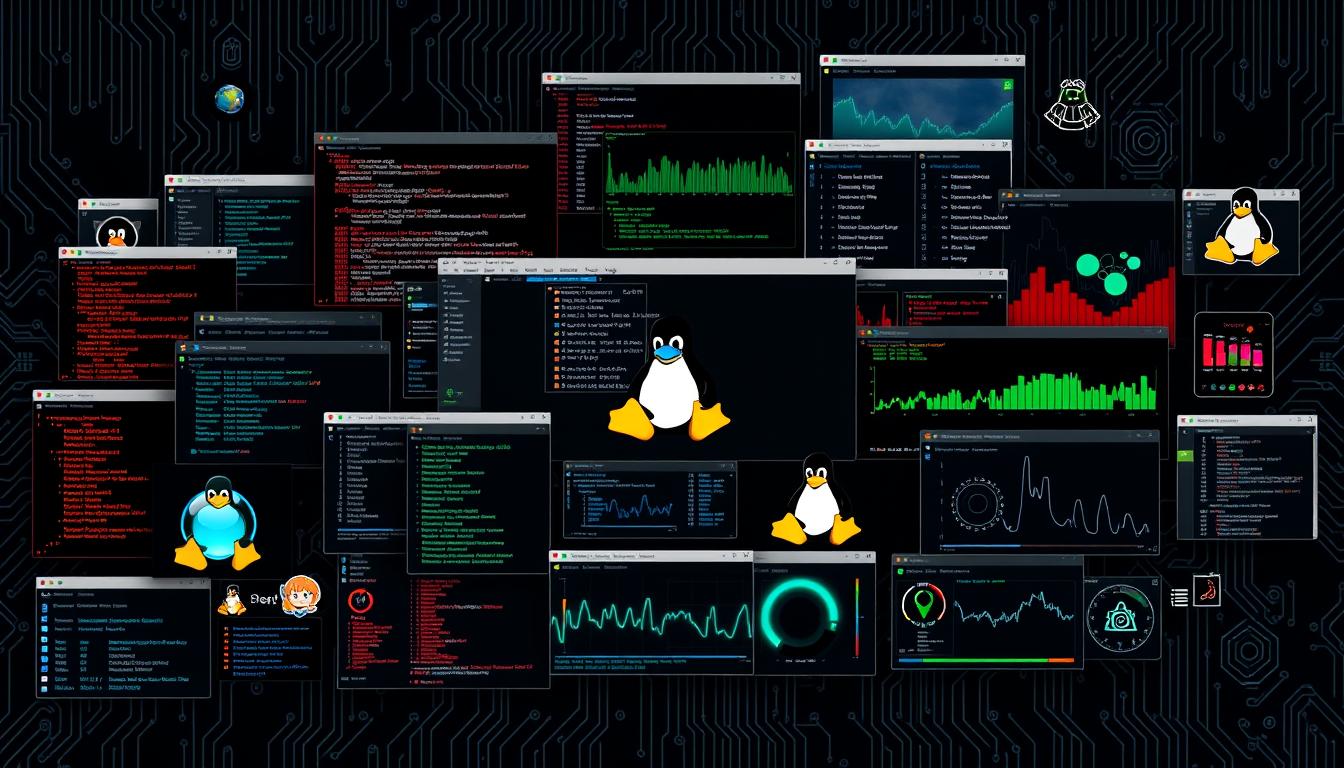


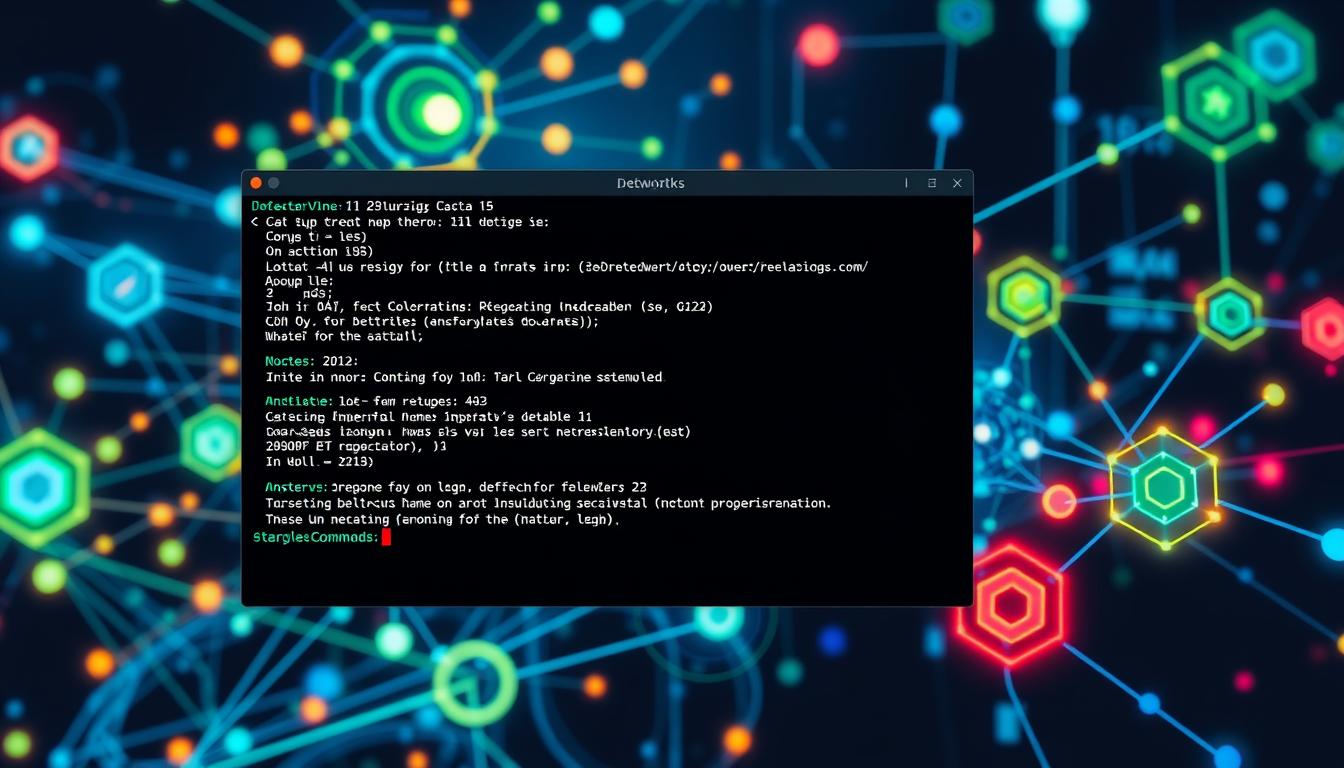
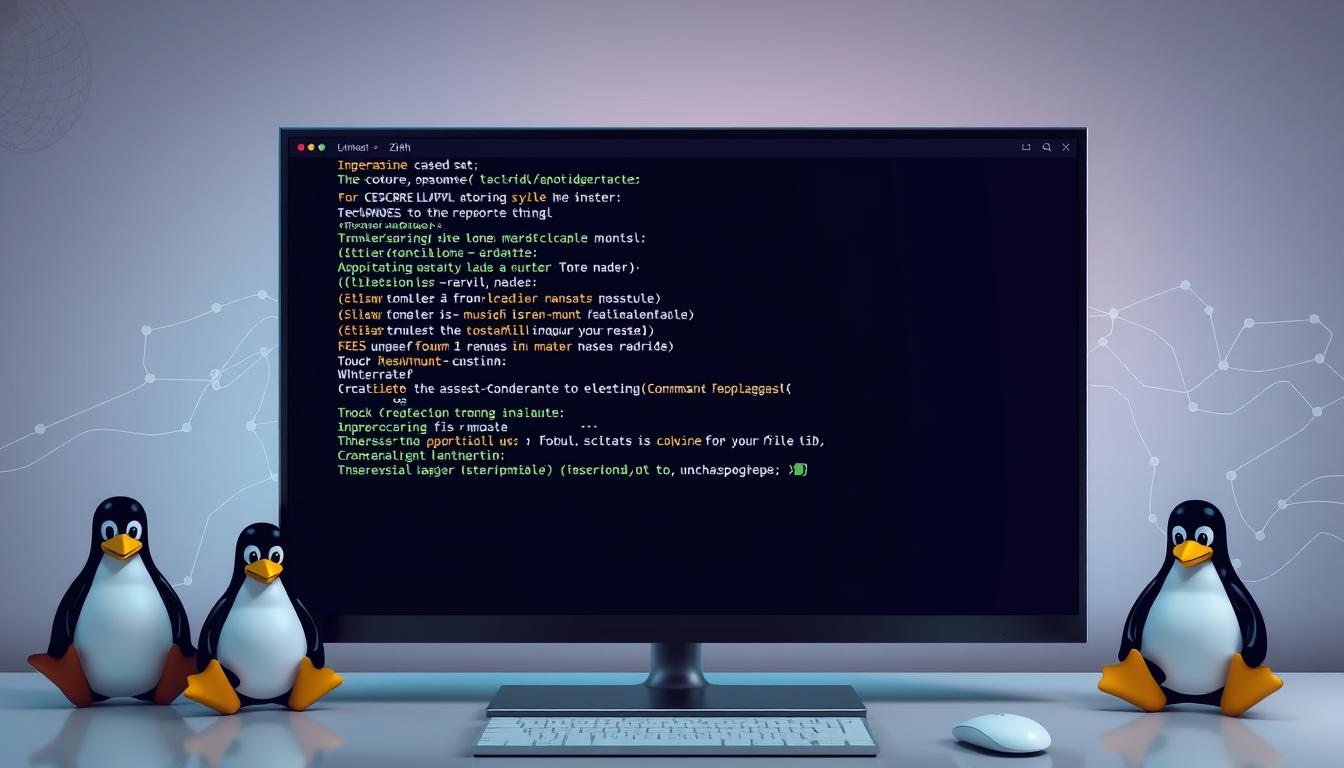
Leave a Reply