As a Linux enthusiast, I know how key it is to make your system run smoothly. Whether you’re a developer, system admin, or just a user, having a fast Linux machine is essential. In this guide, I’ll share tips and tricks to boost your Linux system’s performance. We’ll cover everything from making your system more responsive to improving its overall efficiency.
Key Takeaways
- Discover effective ways to monitor and optimize Linux performance using tools like Stacer
- Learn how to fine-tune the I/O scheduler for improved system responsiveness
- Implement power-saving strategies to extend your system’s battery life and reduce energy consumption
- Leverage CPU scaling techniques to balance performance and power efficiency
- Unlock the potential of your system’s memory by optimizing RAM usage and managing swap space
Why Optimizing Linux Performance Matters
Optimizing your Linux system’s performance is key for a smooth user experience. By tweaking system settings, you can make the most of your Linux devices. This includes servers, desktops, and embedded systems. Linux optimization brings many benefits.
Benefits of Optimizing Linux Performance
Optimizing Linux performance has several advantages:
- Enhanced Speed and Efficiency: It makes your system faster and more responsive. This is great for handling tough tasks and making users happier.
- Reduced Resource Strain: Optimizing resources like CPU and memory helps keep your system stable. It prevents slowdowns or crashes from too much use.
- Extended Hardware Lifespan: Good optimization reduces wear on hardware. This means your devices last longer.
- Improved Security and Reliability: Optimizing Linux makes your system run efficiently and securely. It lowers the chance of vulnerabilities and boosts stability.
“Optimizing Linux performance is essential for getting the most out of your computing resources and ensuring a seamless user experience.”
Optimizing Linux is crucial for any system, whether it’s a server or a personal computer. Using the right tools and techniques can unlock your system’s full potential. You’ll enjoy improved speed and efficiency and enhanced security and reliability.
Monitor Linux Performance with Stacer
Keeping Linux systems running smoothly is key. Stacer is a top tool for this job. It’s a Linux optimization suite that helps users boost their system’s performance.
Stacer is an open-source app with a user-friendly interface. It offers many features like cleaning the system, managing processes, controlling services, and monitoring resources. These tools help Linux users get the most from their machines.
Stacer’s Dashboard gives you real-time system insights. You can see CPU usage, memory, disk, and network activity. This helps you spot and fix performance issues fast.
The Startup Apps section lets you manage apps that start with your system. Disabling unused apps frees up resources and boosts performance.
The System Cleaner in Stacer helps remove unwanted files and logs. This frees up disk space and makes your system more responsive. It’s great for keeping your Linux installation tidy.
Stacer’s Services Manager lets you monitor and control system services. By disabling unnecessary services, you can save resources and improve performance.
The Processes section gives a detailed view of running processes. You can sort, search, and stop processes that use too many resources.
Stacer works on many Linux distributions like Ubuntu, Debian, Fedora, and Arch Linux. It’s essential for anyone wanting to optimize their Linux system. With Stacer, your Linux machine will run better, helping you work more efficiently.
| Feature | Description |
|---|---|
| Dashboard | Provides real-time insights into CPU usage, memory consumption, disk utilization, and network activity. |
| Startup Apps | Allows users to manage applications that run on system startup, helping to optimize system resources. |
| System Cleaner | Identifies and removes unwanted files, logs, and caches to free up disk space and improve system responsiveness. |
| Services Manager | Enables users to monitor and control the services running on their Linux distribution, optimizing system resources. |
| Processes | Provides a comprehensive view of all running processes, allowing users to sort, search, and stop any processes that are consuming excessive system resources. |
Stacer’s powerful features help Linux users monitor and optimize their systems. This ensures their machines run at their best, boosting productivity and efficiency.
Optimize the I/O Scheduler
The Linux I/O scheduler is key to better system performance. It organizes disk access requests for efficient processing. Knowing about the different I/O schedulers in Linux can boost your system’s speed.
Understanding I/O Schedulers
Linux has several I/O schedulers, each with its own way of handling disk requests. The Completely Fair Queuing (CFQ) scheduler gives fair priority to each process. The Deadline I/O scheduler has separate queues for reads and writes, preventing delays. The Noop scheduler uses a simple FIFO queue without prioritizing operations.
Testing different I/O schedulers is important. For example, switching from CFQ to Deadline scheduler improved PostgreSQL performance. It went from 1,644 transactions per second to 2,141. The Noop scheduler also showed good performance, highlighting the benefits of I/O scheduler optimization.
Linux also has settings like fifo_batch, read_expire, and write_expire for tweaking the I/O scheduler. By knowing the Linux I/O scheduler types, you can fine-tune your system for better performance.
“Optimizing the I/O scheduler can have a significant impact on system performance, particularly for storage-intensive workloads. Understanding the different scheduler options and their characteristics is key to unlocking the full potential of your Linux system.”
Optimize Power Usage
Managing power usage is key to making Linux systems run better. It affects how long the battery lasts, how stable the system is, and how efficient it is. Linux has tools and settings to help users save power.
One important way to save power is by controlling the CPU’s speed. Using the Ondemand governor can cut down energy use by a lot. It saves about 107.78 Joules (1.80 watts) compared to the Performance governor.
Also, you can make the whole system use less power. With the Ondemand setting, the system draws 38.84 watts. Without it, it uses 36.83 watts. This shows a 2-watt difference, which is a big deal.
Choosing the right CPU management drivers is also crucial. Switching from intel_pstate to acpi-cpufreq can make the CPU run faster. It went from 2.7 GHz to 3.5 GHz, boosting scores by 1.3x.
To better manage power, tools like TLP are helpful. They help control system aspects, improve battery life, and save power.
| Metric | Value |
|---|---|
| Idle energy consumption | 74.30 to 78.97 Joules (average 74.53 Joules) |
| Energy consumption under Ondemand governor | 182.31 Joules (1.80 watts above idle) |
| Energy consumption under Performance governor | 252.09 Joules (2.96 watts above idle) |
| Difference between Ondemand and Performance | 107.78 Joules (1.80 watts) |
| Processor package energy level | 3.07 to 3.24 watts |
| Mains draw with Ondemand setting | 38.84 watts |
| Mains draw without Ondemand setting | 36.83 watts |
By using these power-saving techniques and tools, users can make their Linux systems more efficient. This leads to better performance and reliability.

How to Optimize Linux for Performance: Tips and Tricks
Scaling CPU to Meet Demand
Improving Linux performance is complex, with the CPU being key. The number of cores, speed, cache, and architecture matter. Also, how the OS schedules tasks affects how fast things run.
To boost performance, adjust the CPU as needed. Use cpupower frequency-set and cpulimit to manage CPU use. This way, you can run faster when needed and save energy when not.
To get the most out of Linux, watch system metrics like CPU and memory use. top, htop, iostat, and netstat help spot issues. Knowing how your system uses resources helps you fine-tune it for better performance.
Optimizing Linux is a continuous effort. Keep an eye on things and tweak as needed. With the right tools, your Linux system will run smoothly and efficiently.
Reduce SSD Usage with RAM
To make your Linux system run better and last longer, use your RAM. The tmpfs feature in Linux moves temporary files to RAM. This cuts down on the wear and tear on your SSD.
Using RAM for Temporary Files
The tmpfs file system is super fast because it’s in virtual memory. By setting up directories like /dev/shm and /var/cache/apt/archives on tmpfs, you can store temporary files in RAM. This boosts performance and helps your SSD last longer by reducing write cycles.
You can also tweak the vm.swappiness setting to use RAM better. This makes your system prefer RAM for temporary files over writing to the SSD.
SSDs are really fast at reading data, up to 2-3 times faster than old SATA drives. But they can only handle so many writes, from 3,000 to 10,000. Using tmpfs and optimizing RAM can greatly reduce SSD usage and make your Linux system run better and last longer.
“Upgrading an existing notebook to match ultrabook specs with RAM and SSD can cost significantly less than purchasing a new ultrabook.”
To get your Linux system running even better, edit the /etc/fstab file. Enable the TRIM command for SSD optimization. This is good for Linux kernels 2.6.33 or later.
Optimize Linux Boot Sequence
As a Linux enthusiast, making the boot sequence faster is key to better performance. The systemd-analyze command helps us see which services slow down the start. It breaks down the time each service takes to start.
With systemd-analyze blame, we find out which services slow down the boot. This lets us decide which services to disable or improve. Disabling services with systemctl disable <name>.service makes the boot faster.
Optimizing the boot sequence does more than just speed it up. It also makes the system more stable and responsive. This is very important for applications that need quick access to resources, like embedded systems.
To make the boot even better, we can tweak the bootloader, kernel, and root file system. Choosing the right compression and file systems also helps. Our aim is to make the start-up smooth and efficient for our Linux apps.
By using systemd-analyze and disabling unused services, we can make our Linux systems run faster. This ensures a quick and efficient start-up, ready for top performance.
Remove Unused Packages
Optimizing your Linux system’s package storage space is easy. Just uninstall unused packages, like language packages for Firefox, Thunderbird, and LibreOffice. This action reduces your Linux installation’s size and frees up storage space.
To find and remove unused packages, follow these steps:
- Use the package manager’s command-line tool, like
aptfor Debian ordnffor Fedora, to list all installed packages. - Look through the list and find packages you don’t need or use anymore.
- Remove these packages using the package manager’s remove command, like
apt remove package_nameordnf remove package_name.
You can also use tools like bleachbit for deeper Linux package optimization. It cleans cache, log files, and other system files that add to your system’s size.
By regularly uninstalling unused packages, you can reduce your Linux footprint and make your system run better.
| Command | Description |
|---|---|
apt list --installed | List all installed packages on Debian-based systems |
dnf list installed | List all installed packages on Fedora-based systems |
apt remove package_name | Uninstall a package on Debian-based systems |
dnf remove package_name | Uninstall a package on Fedora-based systems |
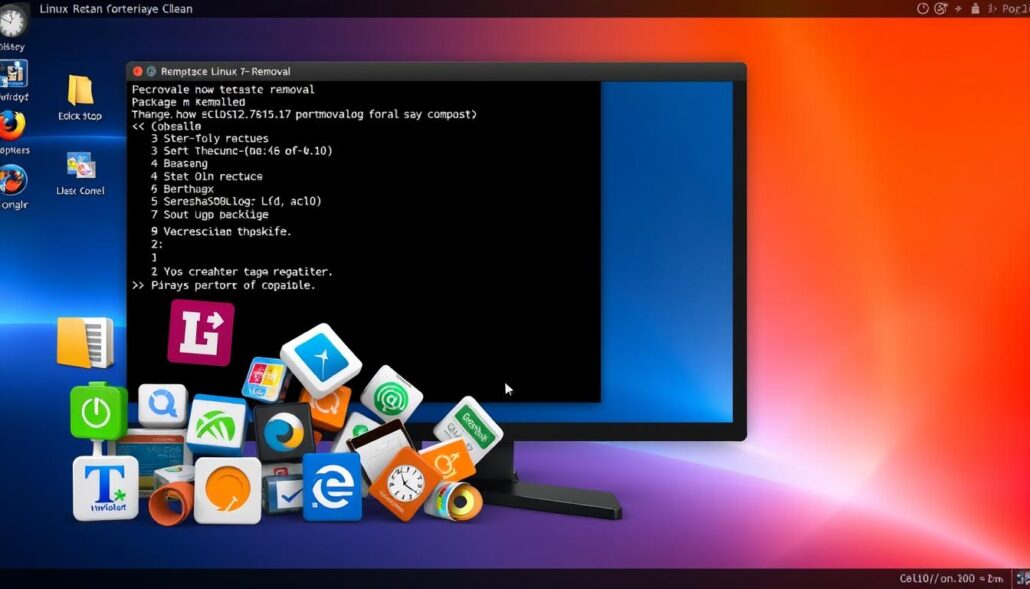
“Regularly uninstalling unused packages is a simple yet effective way to optimize the performance and reduce the footprint of your Linux system.”
Manage Memory Overcommitment
In the world of Linux, managing memory well is key to better system performance. Memory overcommitment lets your system use more memory than it has physically.
Understanding Overcommit Settings
Linux has two main settings for managing memory overcommitment: vm.overcommit_memory and vm.overcommit_ratio. The vm.overcommit_memory setting has three options. Option 0 is for a smart overcommit, option 1 lets overcommitting happen, and option 2 stops overcommitting beyond a certain ratio. The vm.overcommit_ratio setting controls how much RAM can be used for overcommitting.
Setting these options right can help use more RAM and boost performance. This is especially true for apps that need lots of memory, like databases. For example, a 32-bit system can handle up to 4 GB of memory. But, a 64-bit system can handle up to 128 GB and even more with new hardware.
| Parameter | Description | Recommended Value |
|---|---|---|
vm.overcommit_memory | Determines the Linux kernel’s behavior for memory overcommitment | 0 (heuristic overcommit handling) or 2 (don’t overcommit beyond the overcommit ratio) |
vm.overcommit_ratio | Sets the percentage of RAM that is available for overcommitment | Adjust based on your specific workload and system requirements |
By tweaking these Linux memory overcommitment settings, you can get the most out of your system. This is especially true for apps that need lots of memory, like PostgreSQL.
Tune Swappiness for Linux
Improving Linux performance often means tweaking system settings. One key setting is Linux swappiness. The vm.swappiness kernel parameter controls how much RAM and swap memory your system uses. It ranges from 0 to 200, with a default of 60.
Lower swappiness values, like 10 or 0, keep more data in RAM. This is good for systems with lots of RAM, as it makes your system faster. Higher values, from 50 to 100 or more, let your system swap more. This is helpful when you’re running low on RAM.
Finding the right swappiness value depends on your system and how you use it. Try different values and see how your system reacts. By adjusting vm.swappiness, you can make your Linux system more efficient.
“Adjusting the swappiness value is a powerful way to optimize Linux performance, but it requires careful consideration of your system’s specific needs.”
Improving Linux performance is a continuous effort. Tweaking swappiness is just one step. Keep monitoring and adjusting your system to get the best performance out of it.
Configuring Swappiness: A Step-by-Step Approach
To change the swappiness value, follow these steps:
- Open the /etc/sysctl.conf file with a text editor.
- Add or change the line:
vm.swappiness=10 - Save the file and exit the editor.
- Apply the changes with:
sudo sysctl -p - Watch how your system performs and adjust swappiness as needed.
Remember, the best swappiness value depends on your system. So, feel free to try different values to find what works best for you.
Tracking File Access Times
In the world of Linux file system optimization, knowing about file access timestamps is key. The Linux kernel keeps track of when files were last accessed, called the atime (access time) timestamp. But, this feature slows down the system because every read operation writes to update the atime.
To fix this, Linux offers several mount options. These options let you change how atime works to boost system speed:
- noatime: Stops updating the atime, removing the slowdown from write operations.
- nodirtime: Stops updating the atime for directories, making directory-heavy tasks faster.
- relatime: Updates the atime only under certain conditions, like if the last atime was less than or equal to the mtime or ctime, or if it’s been over 24 hours, or if the inode is dirty.
By choosing the right mount options, you can make your Linux system run better, especially for tasks that need lots of I/O.
| Mount Option | Description |
|---|---|
| noatime | Disables updating the atime, eliminating the performance penalty associated with write operations. |
| nodirtime | Disables updating the atime for directories, further improving performance for directory-heavy workloads. |
| relatime | Updates the atime only if the previous atime is less than or equal to the mtime (modification time) or ctime (change time), or if the previous atime is over 24 hours old, or if the inode is dirty. |
“Carefully configuring these mount options can help optimize Linux performance for I/O-intensive tasks.”
Conclusion
Using a slow Linux machine can really upset you. It makes it hard to use your computer and can even put your data at risk. But, there are many ways to make your Linux system faster and more reliable.
By tweaking the kernel and adjusting the CPU, you can make your system run better. You can also optimize battery life and improve how your system handles data. These steps can make a big difference in how fast your Linux machine is.
To get the best out of your Linux machine, you need to know how to optimize it. This means using tools like Stacer to keep an eye on your system’s performance. By doing this, you can make your Linux machine run smoothly and securely.
Improving your Linux machine’s performance is all about understanding and using the right techniques. By applying these tips, you can make your Linux machine work at its best. This means a faster, more efficient, and safer computing experience for you.








Leave a Reply