Linux is known for its flexibility and power. But, installing apps can be different from other systems. This guide will show you how to install software on Linux. You’ll learn about package managers, software stores, and the terminal.
As a Linux user, I’ve found that knowing package management systems is key. Whether you use Ubuntu or Fedora, the basics are the same. Understanding these systems helps you install software smoothly.
Key Takeaways
- Linux distributions use various package managers like APT and DNF to install, upgrade, and remove software.
- Repositories are essential for accessing and installing software packages in Linux.
- Both command-line and graphical user interface (GUI) tools are available for managing software on Linux systems.
- Flatpak provides a cross-distribution solution for installing applications on Linux.
- Keeping your Linux system up-to-date is crucial for security and feature updates.
Understanding Linux Software Installation
Using Linux makes it easy to manage software. It uses package managers like apt, dnf, and pacman for installation, updates, and removals. These managers get their packages from repositories, which are databases of software.
The Importance of Package Managers
Package managers make installing software simple. They handle dependencies, updates, and removals automatically. This ensures all needed libraries and components are installed, preventing conflicts and making the user experience smooth. Using package managers is essential for managing software in Linux.
Repositories and Software Sources
Linux software repositories are central for accessing many software packages. Each distribution has its own official repositories. These provide a safe and vetted collection of software. Users can also add third-party repositories for more applications, utilities, and tools.
| Operating System | Package Format |
|---|---|
| Windows | Setup.exe or program.zip |
| macOS | program.dmg or program.sit |
| Linux | program-version-other.deb |
Knowing about Linux package managers and software repositories is key for installing and managing software on Linux. By using these tools, you can fully use your Linux distribution. You’ll gain access to a wide range of applications, utilities, and tools.
Using Repository to Install Software in Linux
Linux distributions have their own software repositories. These are reliable sources for installing apps. They contain many software packages that can be installed easily with the package manager. Knowing how to use these repositories is key for smooth software installation in Linux.
Linux software repositories are big collections of software packages. They include everything from system tools to entertainment apps. By using these repositories, users can install software easily without searching and downloading packages manually.
The package managers in Linux, like apt in Ubuntu or dnf in Fedora, work well with these repositories. They let users search, install, and manage software packages easily. This makes installing software quick and simple.
| Linux Software Tools | Ease of Use | Security | Cross-Distribution Compatibility | |
|---|---|---|---|---|
| deb | + | – | – | – |
| Snap | – | + | – | – |
| FlatPak | – | – | + | – |
| AppImage | – | – | – | + |
Using Linux software repositories makes installing software easy and safe. It also keeps apps up-to-date and secure.
“Linux software repositories are a game-changer for users seeking a reliable, curated, and efficient way to install software on their systems.”
In summary, using Linux software repositories is important for installing software on Linux systems. These repositories offer a managed source of software packages. This makes installing software more convenient, secure, and efficient for users.
Method 1: Install Software in Linux Using Terminal
The terminal is a powerful tool for installing software on Linux. It lets you search, install, and manage packages from the command line. This makes it a favorite among many users.
Step 1: Update Package Index
First, update your system’s package index. This ensures you have the latest software versions. Run the following command in your terminal:
- sudo apt update (for Debian-based systems like Ubuntu)
- sudo dnf update (for Fedora-based systems)
- sudo pacman -Sy (for Arch-based systems)
This command updates your package index. It makes sure you have the latest software versions.
Step 2: Install the Package
After updating, you can install software packages. Use the right command for your system:
- sudo apt install package-name (for Debian-based systems like Ubuntu)
- sudo dnf install package-name (for Fedora-based systems)
- sudo pacman -S package-name (for Arch-based systems)
Replace package-name with the software you want. The package manager will handle the installation and dependencies.

Using the terminal for terminal software installation and Linux package management commands is powerful. It’s great for both experienced and new users. Learning these methods can improve your Linux experience.
How to Install Software on Linux: A Beginner’s Guide
If you’re new to Linux, installing software might seem hard. But, knowing the basics makes it easy. We’ll look at three main ways to install software: using the terminal, software stores, and package managers.
Terminal-based Installation
Installing software through the terminal is very flexible. You use commands to find, download, and install packages. For example, on Ubuntu, you can use apt-get to manage software.
- Update the package index:
sudo apt-get update - Install the software package:
sudo apt-get install <package-name>
Software Store Installation
Many Linux systems have a software store or application manager. It makes installing software easy with a graphical interface. For example, Ubuntu users can use the Ubuntu Software Center to install apps with a few clicks.
Package Manager Installation
Linux uses different package managers like apt, yum, or zypper. These managers help install, update, and remove software. Using the right package manager keeps your system stable and compatible.
| Distribution | Package Manager |
|---|---|
| Debian, Ubuntu | apt |
| Fedora, Red Hat | yum |
| SUSE | zypper |
Linux offers many ways to install software, whether you like the terminal, software stores, or package managers. Learning these methods helps you manage your Linux software needs well.
“The beauty of Linux is that it’s flexible. You can configure it in so many different ways to suit your needs.”
– Linus Torvalds, the creator of Linux
Method 2: Install Software in Linux via Software Store
Many Linux distributions have graphical software stores, like app stores. These stores make it easy to find and install apps. They use the system’s package management, making it simple for beginners.
Step 1: Open Software Store
To start, find and open the software store on your Linux system. It’s usually in the app menu or by searching. The name might vary, like “Software Center” or “App Store”.
Step 2: Search for the Software
Open the software store and look for what you need. You can browse or use the search. The store shows apps with details, ratings, and more.
Step 3: Click on Install Button
Find the app you want and click “Install”. The store will download and install it for you.
This way of installing software is great for newbies. It’s easy and familiar, like other platforms. The system ensures a smooth install, making it reliable.
Method 3: Install Software in Linux via Synaptic
For those who want more control over installing software, Synaptic is a great choice. It has a detailed graphical interface. You can find and install packages from various sources, including the distribution’s repositories and third-party sites.
Step 1: Install Synaptic Package Manager
To start, you need to install Synaptic on your Linux system. You can do this through your distribution’s software center or by using a command in the terminal:
- On Ubuntu-based systems:
sudo apt-get install synaptic - On Fedora-based systems:
sudo dnf install synaptic
Step 2: Open Synaptic Software
After installing Synaptic, you can open it from your system’s menu or by typing sudo synaptic in the terminal.
Step 3: Search for Required Package
In Synaptic, you can search for the software you need. The search function helps you find packages by name, description, or dependencies.
Step 4: Mark for Installation and Install
Once you find the package you want, select it and mark it for installation. Synaptic will take care of any dependencies needed. After that, click “Apply” to finish the installation.
Using Synaptic, you can manage and customize your Linux system’s software. It’s a powerful tool for advanced software installation.
Installing Software from Source Code
Linux lets users install software directly from source code. This method gives more control and flexibility. But, it needs advanced technical skills, best for experienced users or developers.
Compiling software from source involves several steps:
- Get the source code: Open-source projects are often on GitHub. Users can download the files directly.
- Configure the build: Many use a GNU-style build system. The configure script prepares the code for compilation.
- Compile the source code: Use the make command to compile. The
-joption speeds up the process. - Install the compiled software: The make install command installs it in
/usr/local.
Compiling from source has many benefits. Users can customize the software and get the latest versions. It also helps understand the software better. But, it’s more complex and time-consuming than using pre-compiled packages.
“Compiling software from source code is like baking a cake from scratch – it takes more effort, but you can tailor it to your exact preferences.”
For specific version needs or modifications, compiling from source is a good choice. Projects like Node.js provide source code on GitHub. This allows users to manually install the software in Linux.
While installing from source is complex, it offers customization and control. By learning how to compile software, Linux users can make their system work best for them.
Using Flatpak for Cross-Distribution Installation
Flatpak is changing how we install apps on Linux. It lets you install software on any Linux, no matter the package manager. This makes installing apps easy and ensures they work on different Linux systems.
Step 1: Install Flatpak
To start with Flatpak, you need to install it. The steps vary by Linux version. For Ubuntu, use sudo apt install flatpak. Fedora and Red Hat users should run sudo dnf install flatpak.
Step 2: Add the Flathub Repository
Flathub is where you find lots of Flatpak apps. To use it, add it to your Flatpak setup. Just run flatpak remote-add --if-not-exists flathub https://flathub.org/repo/flathub.flatpakrepo.
Step 3: Browse and Install Apps
Now you can find and install apps. Search with flatpak search and install with flatpak install. For example, to get GIMP, type flatpak install flathub org.gimp.GIMP.
Flatpak makes installing software easy across different Linux versions. It offers a smooth way to manage apps and ensures they work well on your system.
Installing Software from Binary Packages
Installing software on a Linux system often means using tools like apt, dnf, or zypper. But sometimes, developers give pre-compiled packages instead of source code. These packages, like .tar.gz files, can be downloaded and installed manually.
This manual software installation in Linux is handy when the software isn’t in the package managers. It lets users get specific apps not in the default repositories.
To install from a binary package, follow these steps:
- Download the right package for your Linux and architecture.
- Use tools like tar or unzip to extract the archive.
- Go to the extracted folder and look for installation instructions.
- Usually, running a command like
./install.shor./configure && make && sudo make installinstalls the software.
Manual installation in Linux might need extra steps, like fixing dependencies. Always follow the developer’s instructions to install correctly.
| Advantages | Disadvantages |
|---|---|
|
|
Manual installation from binary packages has its uses, but it’s not for everyone. Package managers and software stores are often easier and more reliable for most users.

Conclusion
In this guide, we’ve covered how to install software on Linux. We looked at using the terminal, package managers, and graphical stores. We also talked about Flatpak, a universal packaging format.
Linux software installation has changed a lot over time. Package managers and repositories have made it easier. Tools like APT, DNF, and Flatpak help users manage software, no matter their skill level.
Key points for managing Linux software include using package managers and keeping your system updated. It’s also important to know your distribution’s package formats and use trusted repositories. By following these tips, you can keep your Linux system secure and up-to-date. This guide is a great resource for both new and experienced Linux users.


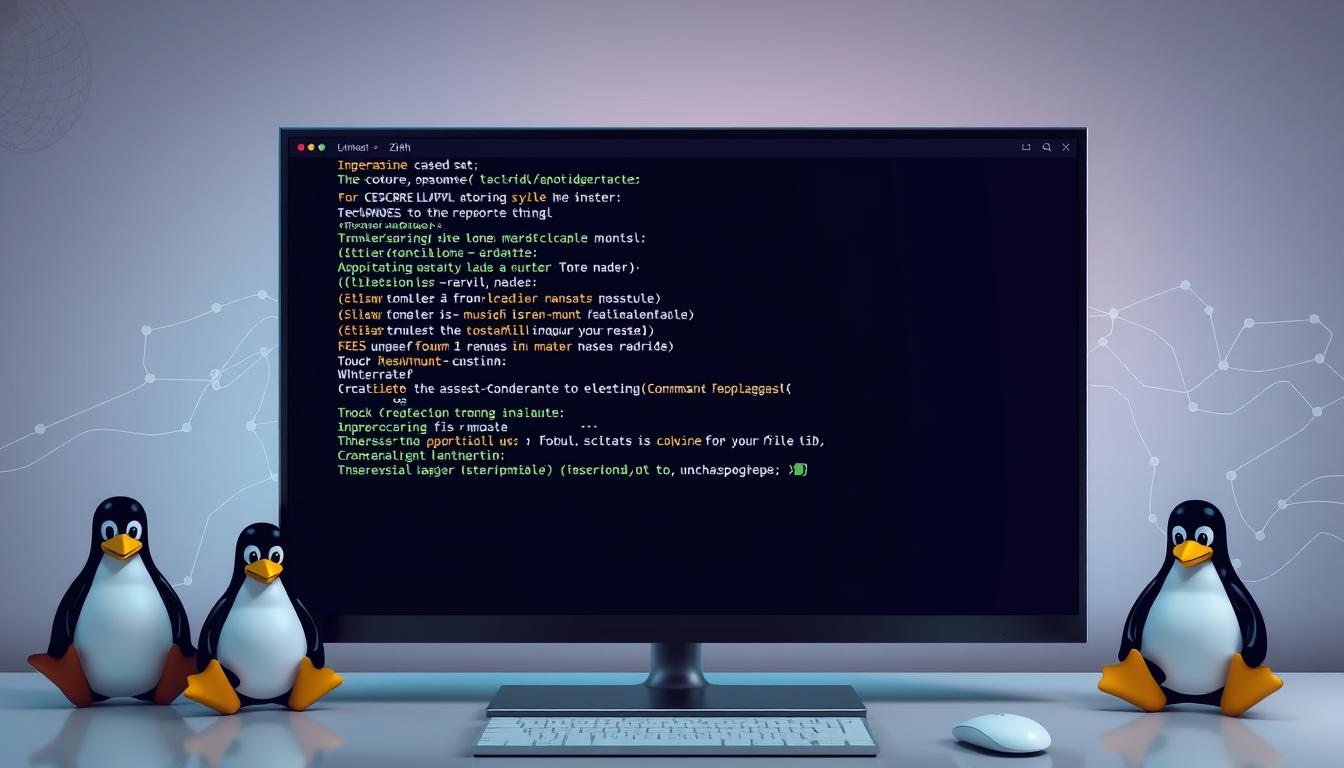




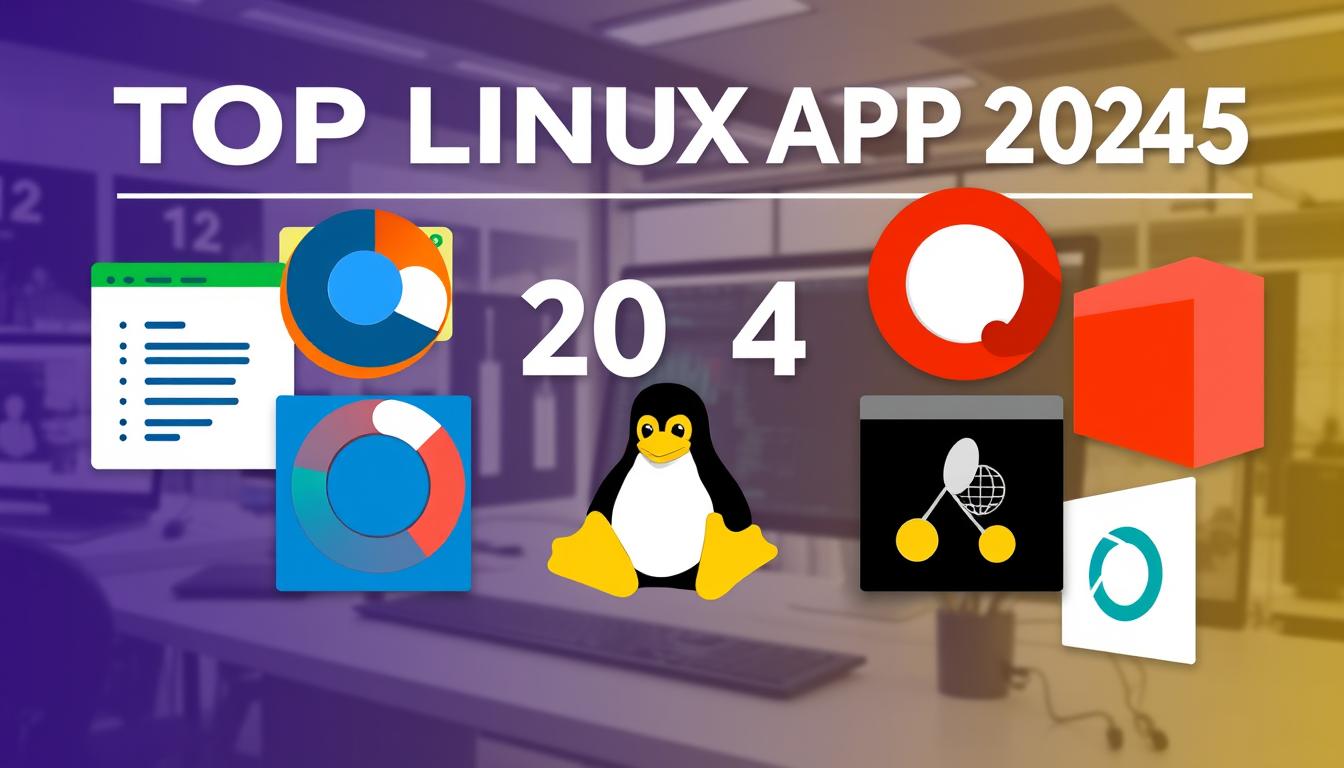
Leave a Reply