Welcome to our guide on installing Arch Linux. Arch Linux is known for its flexibility and performance. It’s not as hard to install as you might think. This guide will help you through each step, even if you’re new to Linux.
We’ll show you how to set up Arch Linux on your computer. This includes partitioning your disk, creating file systems, and setting up your network. You can follow this guide whether you’re installing it on your computer or in a virtual environment.
Let’s start our journey into Arch Linux installation. By the end, you’ll have a fully set-up Arch Linux system. You can then customize it to fit your needs.
Key Takeaways
- Arch Linux is a highly customizable Linux distribution known for its performance and flexibility.
- This step-by-step guide covers the entire Arch Linux installation process, including partitioning, network setup, and base system installation.
- The guide caters to both UEFI and legacy BIOS systems, ensuring a smooth installation experience.
- Arch Linux can be installed directly on a computer or on a virtual machine, making it accessible to a wide range of users.
- The guide provides detailed instructions and recommendations to help you navigate the Arch Linux installation process with confidence.
Introduction to Arch Linux
Arch Linux is a popular, open-source Linux distribution. It’s loved by DIY enthusiasts and advanced users. It takes a minimalist approach, giving users a base system to customize.
What is Arch Linux?
Arch Linux is a flexible, general-purpose Linux distribution. It lets users control the installation and configuration. This way, users can create a system that meets their exact needs.
Arch Linux users love customizing their systems. They aim for a lean, optimized system with only essential components.
Advantages of Arch Linux
- Customizability: Arch Linux lets users choose every part of their system. This ensures a highly personalized experience.
- Performance: By only installing necessary components, users enjoy better system performance and efficiency.
- Rolling Release Model: Arch Linux always has the latest Linux kernel and software updates. This keeps the system up-to-date and secure.
- Community Support: Arch Linux has a big, active community. They offer detailed documentation, forums, and resources. This makes it great for self-learning.
In summary, Arch Linux is a powerful, flexible Linux distribution. It’s perfect for users who want customization, performance, and a system tailored to their needs. Its rolling release model and strong community support make it a top choice for advanced Linux enthusiasts.
Prerequisites for Installing Arch Linux
Before starting your Arch Linux installation, make sure your system has the right arch linux hardware requirements and the software needed to install arch linux. This step is crucial for a smooth installation.
Hardware Requirements
Your system must meet these minimum hardware for arch linux to install Arch Linux:
- An x86_64 (64-bit) compatible machine
- At least 512MB of RAM (recommended 2GB or more)
- A minimum of 2GB of free disk space (recommended 20GB or more for basic usage with a desktop environment)
While these arch linux system requirements are the basics, a more powerful system is recommended for a better Arch Linux experience.
Software Requirements
You’ll also need these tools for arch linux install:
- An active internet connection
- A USB drive with at least 2GB of storage capacity to create a live installation media
- Familiarity with the Linux command line, as Arch Linux installation is primarily command-line-based
By meeting these required software for arch linux installation needs, you’re on the path to a successful Arch Linux setup.

“Arch Linux is an independently developed, x86-64 general-purpose GNU/Linux distribution following a rolling-release model.”
Downloading Arch Linux ISO
To start your Arch Linux journey, download the latest ISO from the official website. The ISO is your installation media. It lets you boot into the live environment and start the installation.
Find the Arch Linux ISO download on the Arch Linux Downloads page. The site offers direct download links and BitTorrent links. Downloading via BitTorrent is faster and shares the load among peers.
After downloading the ISO, create a bootable USB drive or burn it to a DVD. Next, make a bootable USB drive. This lets you boot your computer from the Arch Linux media and start the installation.
| Statistic | Value |
|---|---|
| Computers requiring external DVD drive | Approximately 80% |
| Computers using Ethernet over Wi-Fi | Estimated 65% |
| Recommended swap partition size | 2-3 times installed RAM (e.g., 8192 or 12288 MB for 4 GB RAM) |
| Swap file size rule of thumb | Twice the installed RAM (e.g., 16 GB for 8 GB RAM) |
| Minimum root partition size | At least 2 GB, recommended to use as much space as possible |
| Recommended root filesystem | ext4 |
| Base system install command | ‘pacstrap /mnt base base-devel linux linux-firmware’ |
In summary, download the Arch Linux ISO from the official website. BitTorrent is the best method for fast downloads. With the ISO, you can create a bootable USB drive and start the installation.
Creating a Bootable USB Drive
To make a bootable USB drive for Arch Linux, you have a few options. One popular method is using the Etcher GUI tool. It’s available for both Windows and Linux. Etcher offers a simple way to write the Arch Linux ISO to a USB drive.
Using Etcher GUI
Etcher is a tool that makes creating a bootable USB drive easy. Here’s how to use it:
- Download and install Etcher from the official website: https://www.balena.io/etcher/
- Launch the Etcher application.
- Click on the “Select Image” button and find the Arch Linux ISO file you downloaded.
- Pick the right USB drive from the list.
- Click the “Flash!” button to start writing the Arch Linux ISO to the USB drive.
Using the dd Command (Linux)
If you’re on a Linux system, you can use the dd command to create the Arch Linux live USB. The command looks like this:
dd bs=4M if=/[path_to_archlinux.iso] of=/dev/[path_to_usb_device] status=progress && syncReplace [path_to_archlinux.iso] with your Arch Linux ISO file’s path. And [path_to_usb_device] with your USB device’s path. The bs=4M sets the block size to 4 MB for faster writing. The status=progress shows the writing progress. And && sync makes sure all data is written to the USB drive.
Using Etcher GUI or the dd command, you can easily make a bootable USB drive for Arch Linux. These methods are reliable and easy to use, helping you get your Arch Linux system running smoothly.
Booting from the Live USB
After making the Arch Linux live USB, it’s time to start your computer. The boot process is simple. It lets you set your keyboard layout before you start the installation.
Configuring Keyboard Layout
The Arch Linux live environment uses the US keyboard layout by default. If you need a different layout, you can change it with the loadkeys command. To see all available layouts, run this command:
ls /usr/share/kbd/keymaps//*.map.gzThis command shows a list of supported keyboard layouts. To use a layout like German (de-latin1), type this:
loadkeys de-latin1After typing this, your keyboard layout will change. Then, you can start the Arch Linux installation.
Setting your keyboard layout is key for a smooth installation. It makes typing and navigating the Arch Linux live environment easier, especially if you’re not using a US keyboard.
“The Arch Linux live USB boot process is a critical step in setting up your system for a successful installation. By taking the time to configure your keyboard layout, you’re laying the foundation for a seamless installation experience.”
Partitioning the Disk
Before starting the Arch Linux installation, you need to check your system’s boot mode. It can be UEFI or BIOS (legacy). To find out, run this command:
cat /sys/firmware/efi/fw_platform_size
If it shows 64, your system is in UEFI mode with a 64-bit x64 UEFI. If it shows 32, it’s in UEFI mode but with a 32-bit IA32 UEFI. If the file doesn’t exist, your system might be in BIOS (or CSM) mode.
Creating Partitions
To set up partitions, use the fdisk command. First, list all disks with:
fdisk -l
Choose the disk for Arch Linux, like /dev/sda or /dev/nvme0n1. Then, use fdisk with the disk name:
fdisk /dev/sda
In fdisk, delete old partitions and make new ones. For UEFI, make an EFI system partition (about 512MB) and a root partition for the rest. For BIOS, just make one root partition.
Stick to the Arch Linux partition scheme and partitioning steps for Arch Linux for a smooth install.
| Partition | Size | Type | Mount Point |
|---|---|---|---|
| sda1 | 512M | EFI System | /boot/efi |
| sda2 | Remaining space | Linux root (x86-64) | / |
By following these steps, you can partition the disk for Arch Linux installation and get ready for the next steps.
Formatting Partitions and Creating Filesystems
After you’ve partitioned your disk for Arch Linux, it’s time to format and create file systems. This step is key to get your system ready for the Arch Linux installation.
To start, format the EFI system partition. Use this command to make a FAT32 file system on the EFI partition:
mkfs.fat -F32 /dev/sda1Then, create an Ext4 file system for the root partition with this command:
mkfs.ext4 /dev/sda2If you’re using a legacy BIOS system, you only need one Ext4 file system on the root partition:
mkfs.ext4 /dev/sda1The format partitions for arch linux, create file systems arch linux, and partitioning and filesystem setup for arch linux commands are vital. They help set up your Arch Linux installation correctly.
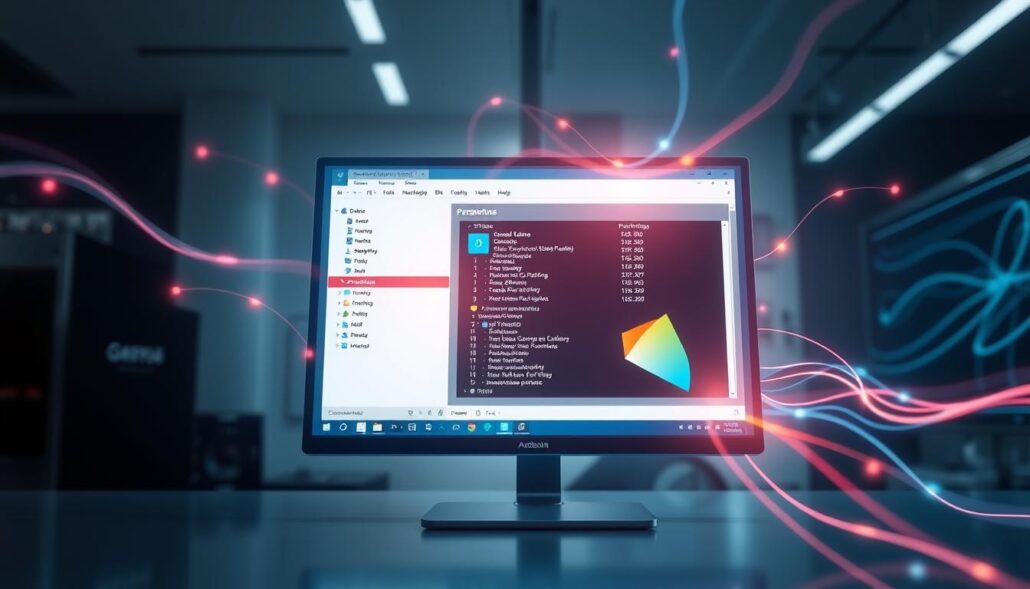
“Arch Linux is one of the best rolling-release distributions, offering a highly customizable and minimalist Linux experience.”
Now that you’ve formatted partitions and created file systems, you’re ready for the next steps. Double-check your work to ensure everything is correct before moving on.
How to Install Arch Linux: A Step-by-Step Guide for Beginners
Configuring Network Connection
Before you start, make sure you have internet. In the live environment, use iwctl to connect to Wi-Fi. First, find the wireless interfaces:
- Run
iwctlto enter the interactive prompt. - Type
station wlan0 scanto scan for networks. - Type
station wlan0 get-networksto see the list of networks.
Next, connect to your Wi-Fi network:
- Type
station wlan0 connect "Network Name". - Enter your password when asked.
To check your internet, run ping google.com.
Updating System Clock
Make sure your system clock is correct before installing. In the live environment, systemd-timesyncd syncs the clock. Check the NTP service status with this command:
timedatectl statusMounting the File Systems
After setting up file systems, mount the root partition to /mnt. Use this command:
mount /dev/sda2 /mntIf you have a legacy BIOS system, use this command:
mount /dev/sda1 /mntInstalling the Base System
Now, mount the file systems and install the base Arch Linux system. Use pacstrap:
pacstrap /mnt base linux linux-firmwareThis installs the necessary packages for a minimal Arch Linux. This might take a while, depending on your internet speed.
Conclusion
In this guide, I showed you how to install Arch Linux on your computer. You learned to partition disks, create file systems, and set up networks. Arch Linux is great for those who love customizing their systems.
Now, you can set up your own Arch Linux system. It might be a bit tricky, but the guided installer helps a lot. You’ll need to know a bit about Linux and how to configure systems.
The Arch Linux Guided Installer is perfect for beginners. It makes installing Arch Linux easier. This could attract more people to the Arch Linux community. With this guide, you’re ready to start your Arch Linux journey and make a system that fits your needs.

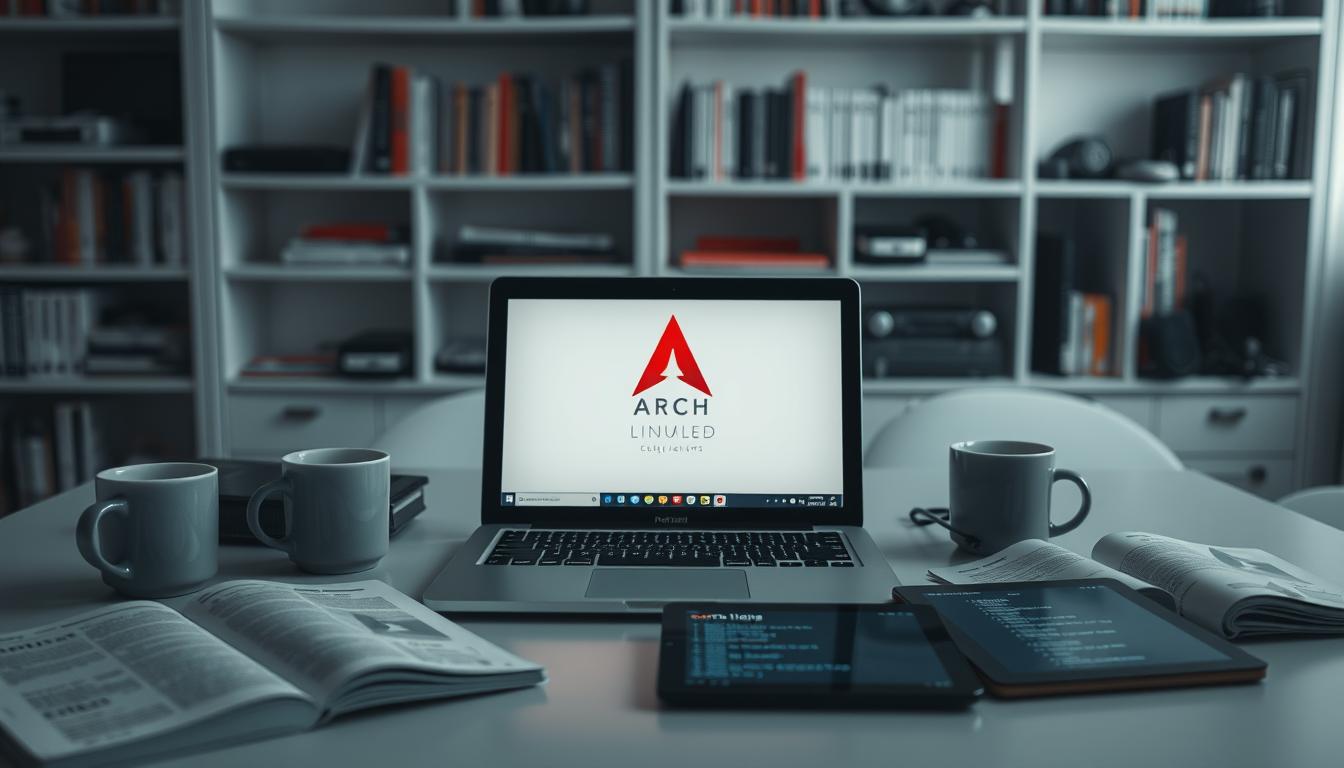



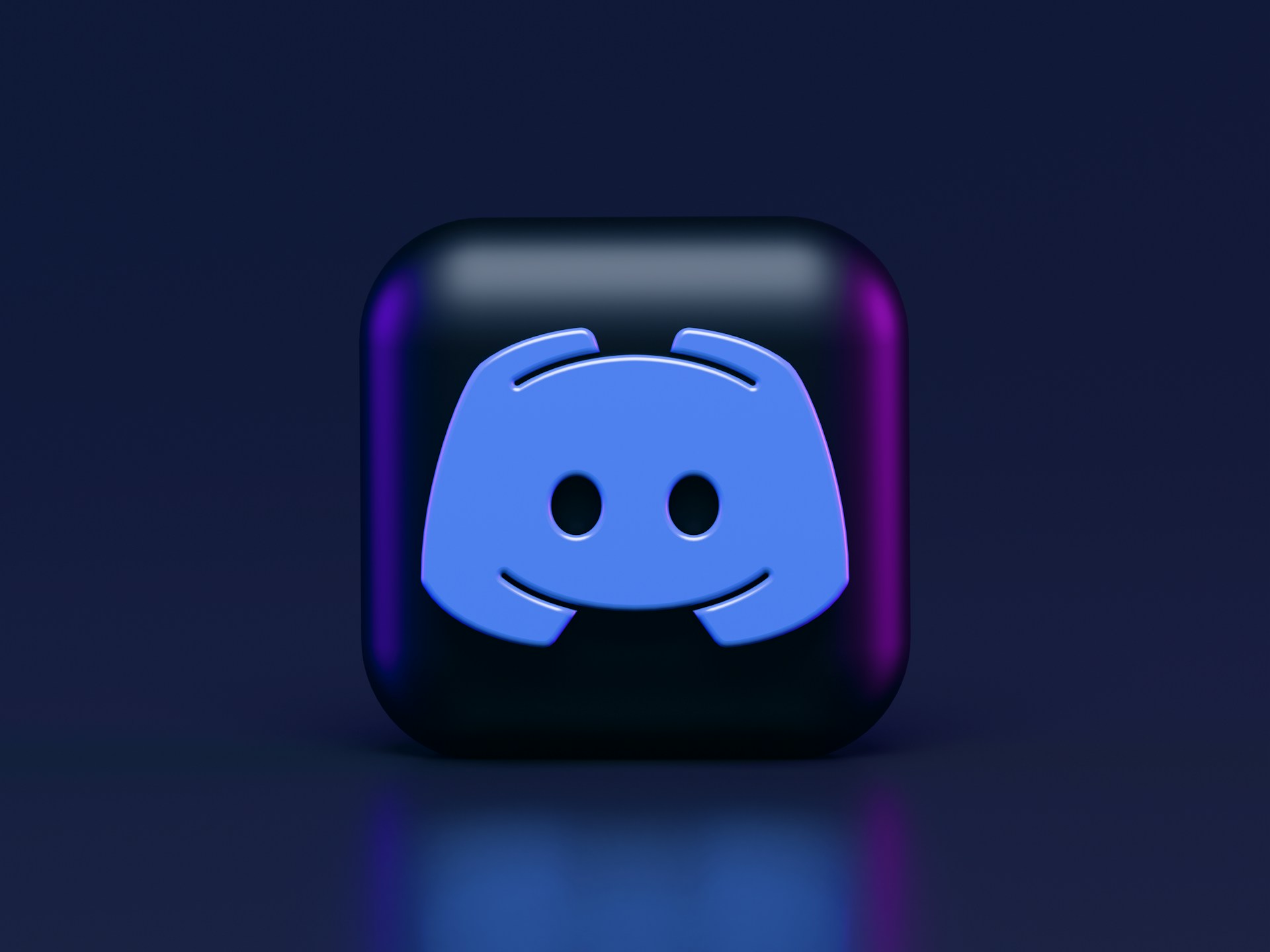

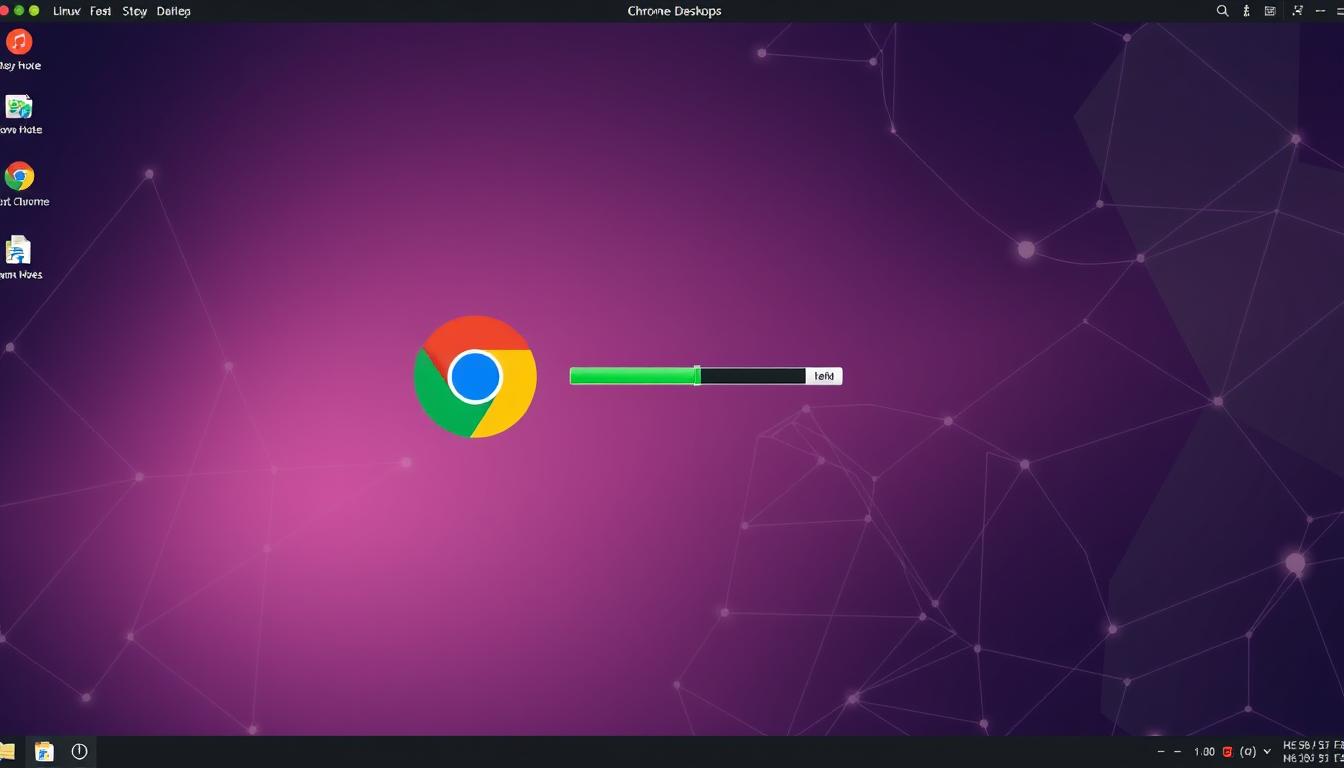
Leave a Reply