Installing Google Chrome on Linux: Step-by-step Guide
Once you have chosen a Linux distribution to use on your system, installing Google Chrome is a straightforward process. Begin by opening a web browser and navigating to the official Google Chrome website. Look for the download button and select the appropriate version for your Linux distribution. It’s important to choose the correct version as it ensures compatibility and optimal performance. Once the download is complete, locate the downloaded file in your downloads folder or wherever you chose to save it. Right-click on the file and select “Open With” and then choose your preferred package manager. Follow the prompts to complete the installation and wait for the process to finish. Once installed, you can launch Google Chrome from your application launcher or by searching for it in the software menu.
When launching Google Chrome for the first time, you will be prompted to sign in with your Google account. This step is optional but recommended as it allows you to sync your bookmarks, history, and other settings across multiple devices where you use Chrome. If you choose not to sign in, Google Chrome will still function as a standalone browser. Once you have signed in or skipped this step, you will be greeted with the familiar Chrome interface. Take a moment to explore the various features and settings available to customize your browsing experience. You can change the default search engine, enable or disable various extensions, and adjust privacy and security settings to meet your preferences. With Google Chrome successfully installed on your Linux system, you are now ready to enjoy a fast and secure web browsing experience.
Understanding the System Requirements for Google Chrome on Linux
To ensure a smooth installation and optimal performance, it is essential to understand the system requirements for running Google Chrome on Linux. Firstly, one of the key requirements is a compatible Linux distribution. Google Chrome is supported on popular distributions like Ubuntu, Fedora, and Debian. However, it is important to note that certain older versions or less common distributions may not be officially supported by Google, although they may still be able to run the browser.
Another important consideration is the hardware specifications of your Linux system. Google Chrome operates best on systems with a minimum of 2GB of RAM, although having more RAM is always beneficial for a smoother browsing experience. Additionally, a relatively recent processor is recommended for better performance. While Google Chrome can run on older systems, it may not provide the same level of speed and responsiveness compared to running on more powerful hardware. By ensuring your Linux distribution is supported and meeting the necessary hardware requirements, you can expect a more reliable and efficient experience while using Google Chrome.
Exploring the Benefits of Using Google Chrome on Linux
Google Chrome is a highly versatile web browser that offers numerous benefits for Linux users. One of the key advantages is its speed and efficiency. Google Chrome is known for its quick performance, allowing users to browse websites and access online content seamlessly. Whether it’s opening multiple tabs or running complex web-based applications, Chrome delivers a smooth experience with minimal lag.
In addition to its speed, Google Chrome provides a user-friendly interface that makes browsing effortless. The clean and intuitive design of the browser ensures that users can easily navigate through their favorite websites and access their desired features. The tab management system is particularly noteworthy, allowing users to group tabs, pin them, or search through their browsing history effortlessly. This level of organization and convenience enhances the overall user experience and makes it easier to stay productive while browsing the web.
Customizing Google Chrome on Linux: Tips and Tricks
Customizing Google Chrome on Linux can help users personalize their browsing experience and optimize the browser’s functionality to suit their specific needs. One useful tip is to customize the browser’s appearance by changing the theme. Google Chrome offers a range of themes that can be easily applied to give the browser a fresh and visually appealing look. Whether users prefer a dark or light theme or something unique and vibrant, there is a theme available to suit every taste. Furthermore, users can also customize the browser’s toolbar by adding or removing shortcuts to their most frequently used features. This enables quick access to bookmarks, history, downloads, and other essential tools, enhancing overall browsing efficiency.
Another valuable trick to enhance the browsing experience on Google Chrome for Linux is utilizing extensions. Extensions are small software programs that add extra features and functionalities to the browser. From ad blockers and password managers to productivity tools and language translators, the Chrome Web Store offers a vast library of extensions to choose from. Users can browse through categories and filter results based on their requirements, ensuring they find the most suitable extensions to cater to their specific needs. By adding the right extensions, users can boost productivity, bolster security, and streamline their online activities, making Google Chrome an even more powerful tool for Linux users.
Troubleshooting Common Issues with Google Chrome on Linux
Google Chrome is a widely popular web browser used by Linux users worldwide. However, like any software, it can encounter common issues that may affect its performance. One common issue that users may encounter is slow loading times. This can be due to a variety of factors, such as a large number of open tabs, excessive extensions, or a lack of system resources. To troubleshoot this issue, users can try closing unnecessary tabs, disabling or removing extensions, and ensuring that their system meets the minimum requirements for running Google Chrome.
Another common issue is frequent crashes or freezing. This can be frustrating and disrupt the browsing experience. To address this problem, users can try updating Google Chrome to the latest version, clearing cache and cookies, and disabling hardware acceleration. Additionally, checking for conflicting applications or malware on the system can also help resolve crashes or freezing. By troubleshooting these common issues, Linux users can ensure a smoother and more enjoyable experience with Google Chrome.
Enhancing Security and Privacy on Google Chrome for Linux Users
Google Chrome is known for its robust security and privacy features, making it a popular choice for Linux users who value their online safety. One of the key ways to enhance security on Google Chrome is by regularly updating the browser to the latest version. Updates often include security patches that address any vulnerabilities discovered in previous versions, ensuring that users are protected against potential threats.
In addition to keeping the browser up-to-date, users can also enable certain built-in security features offered by Google Chrome. These include options to block pop-ups, enable safe browsing, and activate warnings for suspicious websites. By enabling these features, users can enhance their browsing experience by reducing the risk of encountering malware or phishing attempts. Taking advantage of these default security measures can go a long way in safeguarding sensitive information and personal data from potential online threats.
Optimizing Performance for Google Chrome on Linux
One of the key aspects of enhancing the performance of Google Chrome on Linux is to optimize the browser’s settings. By default, Chrome is designed to offer a balance between performance and stability. However, users can fine-tune certain settings to further optimize the browser’s performance. One such setting is the hardware acceleration feature, which utilizes the computer’s GPU to accelerate graphics-intensive tasks. Enabling hardware acceleration can significantly enhance the browsing experience, especially when dealing with multimedia content or web applications that require intensive graphics processing. It can reduce the strain on the CPU and improve the overall responsiveness of Chrome.
In addition to configuring settings, keeping Chrome updated is crucial for optimal performance. Google regularly releases updates with bug fixes, security patches, and performance improvements. These updates not only address existing issues but also introduce new features and enhancements. By regularly updating Chrome, Linux users can ensure that they have the latest advancements and improvements that can positively impact the browser’s performance. It is recommended to enable automatic updates or regularly check for updates manually to stay up-to-date with the latest releases. By doing so, users can take advantage of the ongoing efforts by Google to optimize Chrome’s performance on the Linux platform.
Comparing Google Chrome to Other Web Browsers on Linux
Google Chrome and other web browsers on Linux offer users a range of options for their browsing needs. When comparing Google Chrome with other browsers, several factors come into play. One crucial aspect to consider is speed. Google Chrome is known for its fast performance, allowing users to navigate websites quickly and efficiently. Additionally, Chrome’s efficient memory management ensures that it doesn’t use excessive system resources, resulting in a smoother browsing experience.
Another essential feature to consider is security. Google Chrome is renowned for its robust security measures, including regular updates and built-in protection against malware and phishing attacks. With its Safe Browsing feature, Chrome alerts users if they are about to visit a potentially harmful website, ensuring a safer browsing experience. Moreover, Chrome’s sandboxing technology makes it more resistant to vulnerabilities and protects users’ privacy by keeping their browsing activities isolated from each other.
In conclusion, Google Chrome stands out among other web browsers on Linux with its exceptional speed, efficient memory management, and robust security features. However, it is essential to consider individual preferences and needs when choosing a web browser, as different browsers may cater better to specific requirements. Ultimately, understanding the strengths and limitations of Google Chrome and other browsers can help users make an informed decision based on their unique browsing needs.
Exploring Lesser-known Features of Google Chrome on Linux
Google Chrome is not just a web browser; it also comes with a range of lesser-known features that can enhance your browsing experience on Linux. One such feature is the ability to create multiple user profiles. This feature allows you to have different profiles for different purposes, such as work, personal use, or even for testing purposes. Each profile can have its own set of bookmarks, extensions, and settings, making it easy to switch between different browsing environments without any hassle. To create a new user profile, simply go to the settings menu, click on “Manage other people,” and follow the prompts to set up a new profile.
Another handy feature of Google Chrome on Linux is the built-in task manager. Similar to the task manager in your operating system, the Chrome task manager provides you with detailed information about each open tab and extension, including memory and CPU usage. This feature can be particularly useful if you notice that Chrome is running slowly or if a specific tab seems to be causing issues. To access the task manager, simply right-click on the title bar of the browser window and select “Task manager” from the context menu. From there, you can identify any resource-heavy tabs or extensions and take appropriate action to optimize your browsing performance.
Staying Up-to-Date with the Latest Updates and Releases for Google Chrome on Linux
When using Google Chrome on Linux, it is important to stay up-to-date with the latest updates and releases. Google regularly releases updates for Chrome to improve security, fix bugs, and add new features. By keeping your Google Chrome browser updated, you can ensure the best browsing experience and take advantage of the latest enhancements.
To stay up-to-date with the latest updates and releases for Google Chrome on Linux, you can enable automatic updates. Google Chrome has a built-in feature that automatically checks for updates and installs them in the background. This ensures that you are always running the latest version of Chrome without having to manually initiate the update process. To enable automatic updates, simply go to the “Settings” menu, click on “About Chrome,” and check the box for “Automatically update Chrome for all users.” With automatic updates enabled, you can rest assured that you will always have the latest version of Google Chrome on your Linux system.

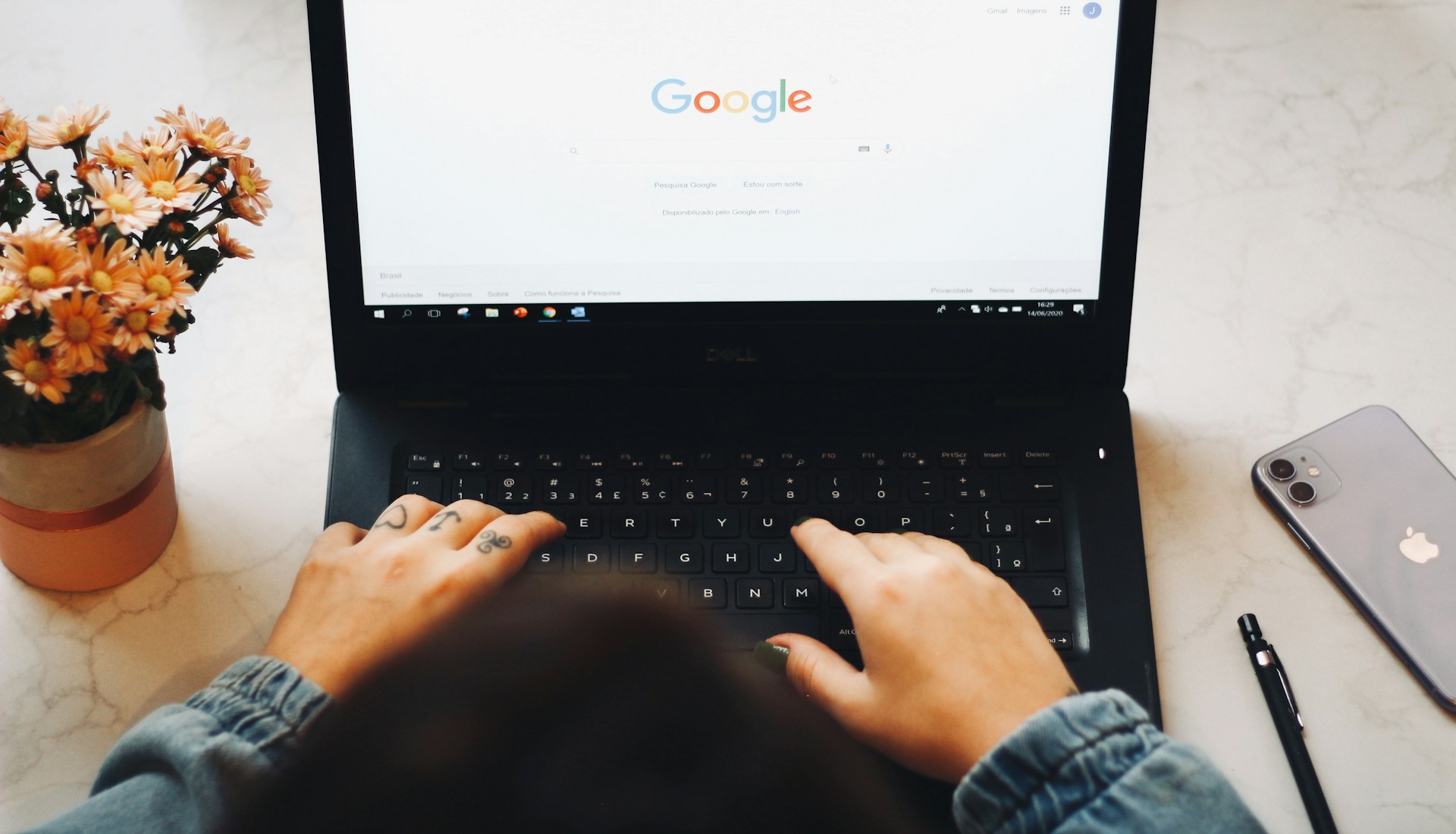




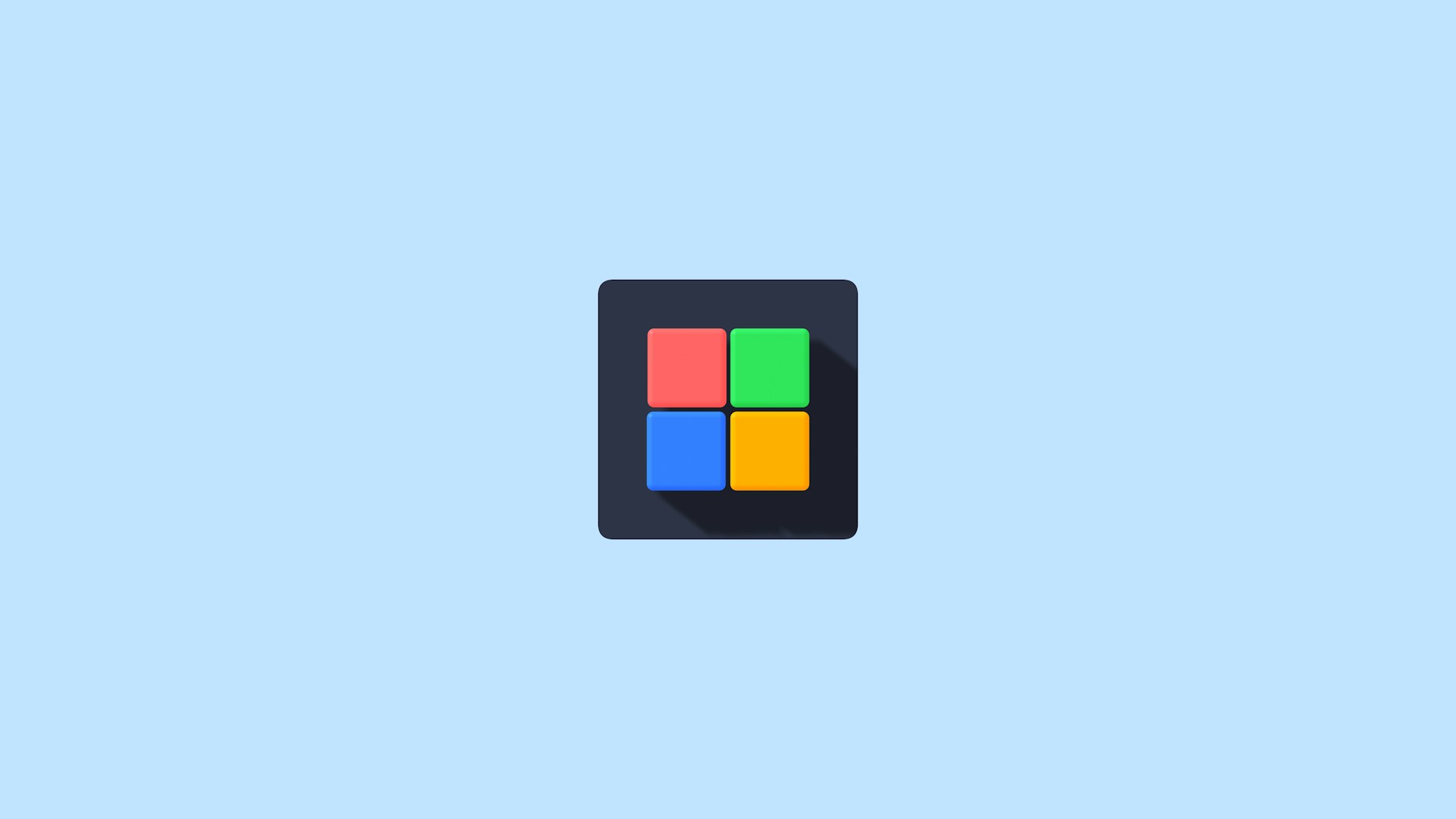

Leave a Reply