Linux is a free and open-source operating system. It’s popular among developers, system administrators, and users. The command line interface (CLI) is at the heart of Linux. Here, users interact with the system using various commands.
Knowing these essential Linux commands is key for beginners. It helps them navigate and control the system well. In this guide, we’ll cover 60 common Linux commands. These include file management and system administration tasks.
Key Takeaways
- Linux is a free and open-source operating system with a powerful command line interface.
- Mastering essential Linux commands is crucial for beginners to effectively navigate and manage the system.
- This guide covers 60 of the most commonly used Linux commands, including file and directory management, copying and moving files, and system information.
- The tutorial provides practical examples and explanations for each command, making it accessible for Linux beginners.
- Leveraging Hostinger’s VPS hosting and Kodee AI assistant can simplify the process of learning and applying Linux commands.
Introduction to Linux Commands
Linux commands are the heart of the Linux operating system. They give users a text-based way to interact with their computers. For Linux beginners, knowing these commands is key. It helps them navigate the file system, manage files, and unlock Linux’s full potential.
What are Linux Commands?
Linux commands are text-based instructions for various tasks on a Linux system. They are used through the Linux terminal or command line interface. These commands let users do everything from simple file management to complex system tasks. Learning these commands helps users work more efficiently, automate tasks, and control their Linux environment better.
Importance of Knowing Linux Commands as a Beginner
For Linux beginners, learning essential Linux commands is vital for several reasons:
- Efficiency and Productivity: The Linux command line is often more efficient and powerful than a graphical user interface (GUI). Learning key commands lets users do tasks faster and with more control.
- Deeper System Understanding: Knowing Linux commands helps beginners understand the Linux operating system better. It lays the groundwork for more advanced concepts and techniques.
- Valuable Skill Set: Mastering Linux commands is a highly sought-after skill in IT fields like system administration, software development, and network engineering. This knowledge can open up new career opportunities and make you more versatile and valuable.
- Troubleshooting and Problem-Solving: When facing system issues or errors, the right Linux commands are crucial. They help identify and solve problems more effectively.
By spending time learning these essential Linux commands, beginners can unlock Linux’s true power. This sets them up for success in their Linux journey.
Navigating the Linux File System
Learning to navigate the Linux file system is key for beginners. Three main commands help you explore: ls, pwd, and cd. These tools are essential for managing files and directories.
ls Command: Listing Files and Directories
The ls command is very useful. It lets you see what’s in a directory. You can also get details like file permissions and size. It’s great for finding out what’s in a directory.
pwd Command: Printing the Current Working Directory
The pwd command shows where you are in the file system. It’s handy for scripts or when you’re moving around. It’s a quick way to check your location.
cd Command: Changing Directories
The cd command lets you move between directories. You can go to a new directory by typing its path. It has shortcuts like cd - to go back. Knowing cd is key for moving around.
Learning these commands helps beginners explore the file system. They can find files, move around, and get better at using Linux. These skills are crucial for becoming proficient.
| Command | Description | Example |
|---|---|---|
ls | List files and directories in the current directory | ls |
pwd | Print the current working directory | pwd |
cd | Change the current directory | cd /home/user/documents |
“Mastering the Linux file system navigation commands is a fundamental skill for any beginner user. These tools provide the foundation for efficiently managing and accessing files and directories within the operating system.” – Linux Expert, Jane Doe
File and Directory Management
Starting with Linux, learning to manage files and directories is key. You’ll need to know mkdir for making directories and rm and rmdir for deleting them.
mkdir Command: Creating Directories
The mkdir command helps you make new directories. You can name the directory and even create subdirectories. It’s vital for keeping your Linux space tidy and organized.
rm and rmdir Commands: Removing Files and Directories
The rm and rmdir commands delete files and directories. rm removes single files, and rmdir gets rid of empty directories. Be careful, as these actions are permanent. The rm command has options like -r for deleting everything in a directory and -i for asking before deleting. Knowing how to use these commands is crucial for managing your files.
Learning mkdir, rm, and rmdir will make you a Linux file management pro. You’ll be able to keep your system neat and efficient.

Copying, Moving, and Renaming Files
Learning to manage files is key for any Linux user. The cp and mv commands are vital for copying, moving, and renaming files.
Copying Files with the cp Command
The cp command in Linux makes copies of files. It lets you make duplicates in the same folder or move them elsewhere. The basic way to use it is cp source_file destination_file.
To copy zdnet_test and rename it to zdnet.test in the Documents folder, use cp zdnet_test Documents/zdnet.test.
The cp command also has options. For example, -r lets you copy whole directories and their contents.
Moving and Renaming Files with the mv Command
The mv command in Linux does two main things: it moves files and renames them. To move a file, use mv source_file destination_directory. It will move the file to the new spot.
To rename a file, just give it a new name as the destination, like mv old_filename.txt new_filename.txt.
Knowing how to use cp and mv is crucial for organizing files in Linux. These commands make copying, moving, and renaming files easy and efficient.
Essential Linux Commands Every Beginner Should Know
cat Command: Displaying File Contents
The cat command is great for showing what’s inside a file on your terminal. It’s perfect for quickly seeing what’s in a text file. It prints the whole file on your screen.
You can also use cat to join many files together or make a new file. But for big files, less is better. It lets you scroll through the file easily.
grep Command: Searching for Text Patterns
The grep command is a strong tool for finding text in files or command outputs. You can search for specific words or patterns. The basic way to use it is grep [options] 'search_pattern' file_or_input.
It’s great for digging through big data, like log files. You can use options like -i for ignoring case and -r for searching in directories. This makes grep very useful for text tasks.
Let’s say you have a file called report.txt with important info. You might want to see its contents or find certain words. Here’s how to use cat:
cat report.txtTo search for a word or phrase, use grep:
grep 'keyword' report.txtThis shows all lines in report.txt with the keyword you’re looking for.
Learning cat and grep is key for managing Linux files. It’s a skill every beginner should have.
Working with Text Files
Mastering text file manipulation is key for Linux users. Linux has many text editors for creating, viewing, and editing text files from the command line. Two top choices are nano and vi (or vim).
nano: A Beginner-Friendly Text Editor
The nano command opens a simple text editor. It’s great for Linux beginners. Nano has an easy interface and commands, making it perfect for basic text editing tasks.
vi/vim: A Powerful and Versatile Text Editor
The vi (or vim) command starts a more complex text editor. It has advanced features like search and replace, syntax highlighting, and customizable keys. While it’s harder to learn, mastering vi/vim boosts your productivity with linux text files and linux text editors.
Both nano and vi/vim are crucial for Linux users. They let you edit files and documents from the terminal. Knowing these editors helps you manage linux text files better, whether you’re new or experienced.
“Mastering the nano and vi/vim text editors is a fundamental skill for any Linux user, as it empowers you to work efficiently with text-based files and documents directly from the command line.”
File Compression and Archiving
As a Linux user, learning how to compress and archive files is key. These skills help you shrink file sizes, send big files easily, and keep backups. The zip and unzip commands, along with the tar command, are essential for these tasks.
zip and unzip Commands: Compressing and Decompressing Files
The zip command makes a compressed file, usually with a .zip tag, that can hold many files. It’s great for sharing and sending files because it makes them smaller. Then, the unzip command unpacks these files back to their original form. These tools are great for saving space, sending big files, and keeping backups.
tar Command: Creating and Extracting Archives
The tar command is also vital for file management in Linux. It creates and unpacks archives in .tar or .tar.gz formats, unlike zip and unzip. You can use it to pack many files and folders into one, with or without compression. It’s perfect for making backups, sharing software, and handling lots of files.
Knowing how to use zip, unzip, and tar commands is important for anyone working with Linux files. It helps with managing storage and keeping data safe.
System Information and Processes
Understanding system information and process management in Linux is key to being productive and solving problems. Two important commands are uname and ps.
uname Command: Getting System Information
The uname command in Linux gives you detailed info about the operating system. Running uname shows you the kernel version, machine hardware name, and more. This info is crucial for troubleshooting or just knowing your system.
ps Command: Listing Running Processes
The ps command, short for “process status,” lets you see what’s running on your system. It shows details like the process ID, user, and how much CPU and memory it uses. This command is vital for managing your system’s processes.
| Command | Description |
|---|---|
uname | Displays information about the current Linux system, including the kernel version, machine hardware name, and other system details. |
ps | Lists the currently running processes on the Linux system, providing information such as the process ID, user, CPU and memory usage, and more. |
Learning the uname command in linux and the ps command in linux makes you a better Linux user. You’ll be able to manage your system well and fix problems easily.
Package Management
Being good at package management is key for Linux users. Systems like apt, dnf, and yum help install, update, and remove software. Knowing how to use these tools is vital for keeping your system running smoothly.
apt, dnf, and yum: Navigating Package Management
The apt command is for Debian-based systems, like Ubuntu. It makes it easy to search, install, update, and remove packages. Fedora-based systems, like Fedora and CentOS, use dnf. Meanwhile, Red Hat-based systems, like CentOS, use yum.
Learning these commands is important for Linux beginners. They help you install apps, update your system, or remove unused packages. These tools keep your Linux environment healthy and current.
Keeping Your System Current: Updating Packages
Keeping your system updated is crucial for its security and stability. Commands like sudo apt-get update and sudo dnf update update your packages quickly. This ensures you have the latest versions and bug fixes.
By mastering these commands, you can install and update software confidently. This empowers you to customize and maintain your Linux environment as you see fit.
| Package Management Command | Linux Distribution | Description |
|---|---|---|
apt | Debian-based (e.g., Ubuntu) | Used for searching, installing, updating, and removing packages |
dnf | Fedora-based (e.g., Fedora, CentOS) | Used for similar package management tasks as apt |
yum | Red Hat-based (e.g., CentOS) | Used for similar package management tasks as apt and dnf |

Permissions and Ownership
In Linux, knowing about file permissions and ownership is key to keeping your system safe. Two main commands help you manage these: chmod and chown.
chmod Command: Changing File Permissions
The chmod command lets you change who can do what with files and folders. You can decide who can read, write, or run a file. Using chmod right helps keep your Linux safe and controls who sees what.
chown Command: Changing File Ownership
The chown command changes who owns a file or folder. It’s handy for giving someone else access or for security reasons. Learning chown is crucial for managing files and keeping your system secure.
| Command | Description |
|---|---|
chmod | Changes the access permissions of files and directories |
chown | Changes the owner and group ownership of files and directories |
Knowing how to use chmod and chown is vital for a secure Linux setup. By managing permissions and ownership, you can protect sensitive data and keep your system safe.
Conclusion
In this guide, we’ve covered the 40 most important Linux commands for beginners. These commands help you navigate the file system, manage files, and work with text files. They also let you compress archives and manage system processes.
By learning these linux commands summary, you’ll become more skilled in using Linux. You’ll be able to do many tasks efficiently from the command line. This is key to becoming a proficient Linux user.
Practicing these essential linux commands for beginners will make you more comfortable with Linux. Linux is known for being powerful and secure. It’s used in over 90% of cloud infrastructure and hosting services worldwide.
Mastering these linux command line skills will increase your productivity. It also opens doors to many opportunities in fields that rely on Linux.
Keep exploring and experimenting with the Linux command line. With the knowledge from this guide, you’ll be ready to face any challenge in the Linux world.






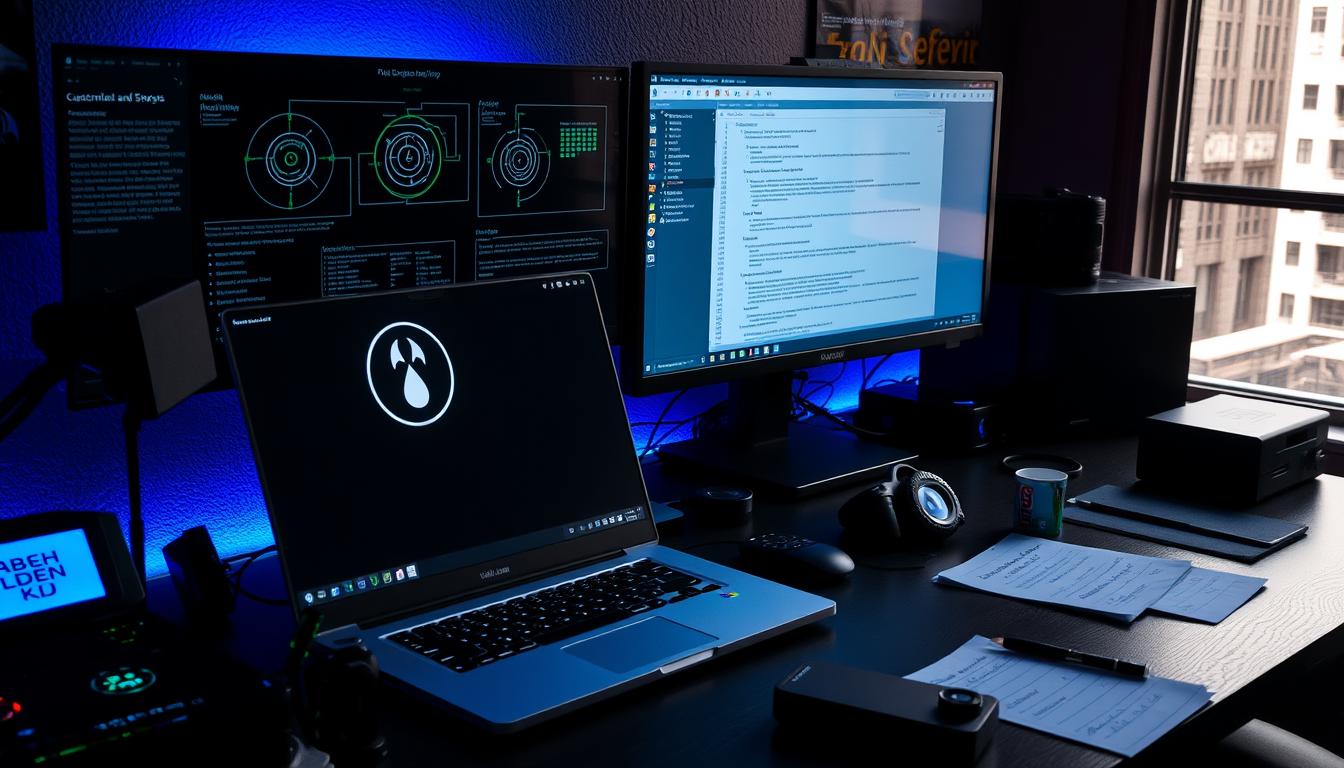
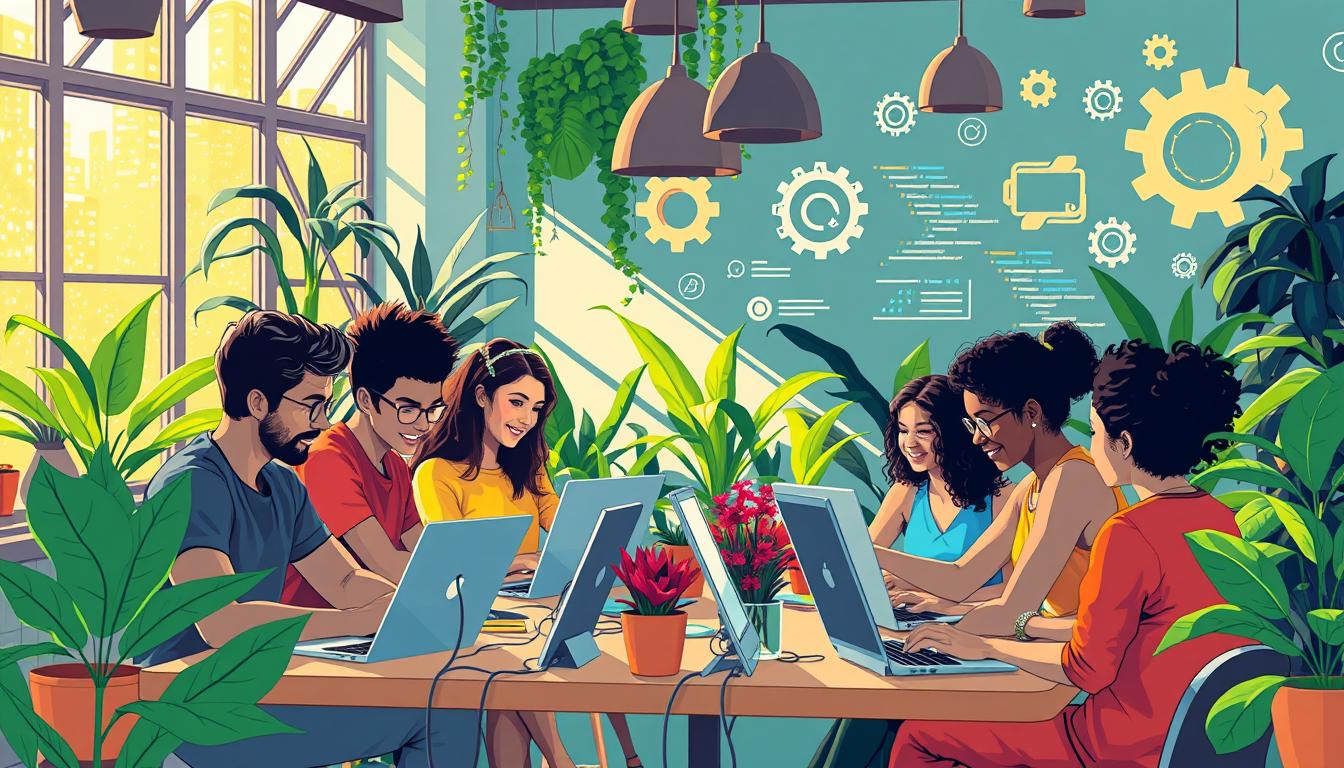
Leave a Reply