As an IT pro, I know how key it is to boost system performance and productivity. Linux’s cron jobs are a big help here. They let users set up tasks to run at set times, making workflows smoother and saving time on repetitive tasks.
Cron jobs are great for many tasks, like daily backups, log cleaning, and system checks. Using them, I can make sure these important tasks run without a hitch. This keeps the system running smoothly and cuts down on mistakes from manual work.
Key Takeaways
- Cron jobs automate tasks, cutting down on manual work and saving time.
- They’re perfect for scheduling tasks like backups and updates during quiet hours, avoiding disruptions.
- Automation with Cron jobs boosts security by keeping software up-to-date and running security checks.
- They help manage system resources by cleaning up files or restarting services as needed.
- Cron is reliable, making sure tasks run even after system restarts or downtime.
Understanding Cron Jobs
Cron is a powerful tool that runs in the background of Linux systems. It checks the crontab (cron tables) for tasks to run. This helps automate routine tasks, keeping the system in top shape without needing manual help.
What is Cron?
Cron is a time-based scheduler for Unix-like systems, like Linux. It lets users set scripts or commands to run automatically at set times. This makes Linux systems more efficient and productive. The cron daemon runs in the background, always ready to execute tasks from the crontab files.
Cron Job Benefits
- Automates routine tasks, eliminating the need for manual intervention
- Ensures consistent system maintenance and upkeep
- Frees up users from repetitive tasks, allowing them to focus on more critical work
- Enhances overall system reliability and performance through scheduled maintenance
- Provides a centralized and organized way to manage scheduled tasks on the Linux system
Using cron jobs, Linux users can make their workflows more efficient. They can keep their systems running smoothly without constant manual checks.
“Cron is a fundamental tool in the Linux administrator’s toolkit, enabling the automation of a wide range of tasks and ensuring the smooth operation of the system.” – John Doe, Linux Expert
Cron Job Syntax and Structure
To automate tasks with cron jobs, knowing the syntax and structure is key. The crontab format has five fields. These fields are for minute, hour, day of the month, month, and day of the week. After these fields, you add the command or script to run.
Crontab Format
The crontab format looks like this:
Minute Hour DayOfMonth Month DayOfWeek Command
Each field can have a specific value, a range, or a mix of values. You use special characters like asterisks, commas, hyphens, and slashes for this.
Special Characters and Meanings
- Asterisk (*): Means “all possible values” in a field.
- Comma (,): Lets you list multiple values in one field.
- Hyphen (-): Shows a range of values in a field.
- Slash (/): Sets a step value for running jobs at intervals.
These special characters make it easy to set up cron job schedules. They help run tasks at set times, on specific days, or during certain hours.
| Character | Meaning |
|---|---|
| * | All possible values |
| , | Comma-separated list of values |
| – | Range of values |
| / | Step value |
Knowing the crontab format and special characters lets you create and manage cron job schedules. This way, you can automate many tasks on your Linux system.
How to Automate Tasks in Linux with Cron Jobs
Creating and Editing Crontab Entries
Using cron jobs in Linux is a great way to make your work easier. To start, type “crontab -e” in your terminal. This opens the crontab file for you to edit.
In the crontab editor, you can set up when and what to run. After you’ve made your changes, save the file. The cron daemon will then run your new or updated cron jobs.
For example, to back up your files every night at 11 PM, add this line to your crontab:
“0 23 * * * /path/to/backup.sh”
This line makes the “backup.sh” script run every day at 11 PM. You can change the schedule and command to fit your needs, using different crontab commands.
Cron jobs can automate many tasks, like updates and backups. With the crontab editor, managing your cron job schedules is easy. This keeps your Linux system running well.
Managing Cron Job Access
As a Linux administrator, you control who can make and manage cron jobs. This is done with two key files: /etc/cron.allow and /etc/cron.deny.
Allowing and Denying User Access
The /etc/cron.allow file lists users who can use cron jobs. By adding a user’s name, you let them schedule and run cron jobs. The /etc/cron.deny file, on the other hand, shows who can’t use cron jobs.
Managing these files well means only approved users can set up cron job permissions and run user-specific cron jobs. This boosts your Linux system’s security and control. It helps keep cron jobs safe and used correctly.
“Proper management of cron job access is crucial for maintaining a secure and efficient Linux environment.”
Using /etc/cron.allow and /etc/cron.deny files, admins can give users cron job benefits while keeping the system safe. This balance is key to a secure and efficient Linux setup.
Scheduling Cron Jobs
Cron jobs are a great way to automate tasks on Linux systems. They can run at set times, from every minute to complex patterns. This makes them key for keeping systems running smoothly and tasks done on time.
To set up a cron job, you tell it when to run. This could be every minute, at midnight every day, or on Sundays at 2 AM. Even advanced users can use special strings like @reboot, @yearly, and @hourly to make things easier.
| Cron Job Schedule | Description |
|---|---|
| * * * * * | Run the job every minute |
| 0 0 * * * | Run the job daily at midnight |
| 0 2 * * 0 | Run the job every Sunday at 2 AM |
| 0 * * * * | Run the job on the hour |
| 0 3 1 * * | Run the job on the first day of every month at 3 AM |
| */5 * * * * | Run the job every 5 minutes |
| 0 9-17 * * 1-5 | Run the job between 9 AM and 5 PM on weekdays |
Using cron jobs, you can automate many tasks. This includes system checks, data backups, and more. It saves time and keeps important tasks running smoothly, keeping your Linux system healthy and efficient.
Common Cron Job Examples
Cron jobs are a powerful tool for automating tasks in Linux systems. They help with backup automation and log file management. This makes system maintenance easier and boosts efficiency. Let’s look at some common uses for cron jobs.
Automating Backups
One key use of cron jobs is for automating backups. A cron job can run a backup script at set times. This ensures important data is saved regularly. It’s great for systems or apps that handle a lot of data.
Cleaning Log Files
Cron jobs also help with log file cleanup. Log files can take up a lot of space, especially on busy systems. A cron job can remove or compress old log files. This keeps your system healthy and saves space.
| Cron Job Use Case | Frequency | Example Command |
|---|---|---|
| Backup Automation | Daily | 0 4 * * * /opt/scripts/backup.sh |
| Log File Cleanup | Weekly | 0 0 * * 0 /opt/scripts/logrotate.sh |
| System Health Check | Hourly | */15 * * * * /opt/scripts/system_check.sh |
These examples show how versatile cron jobs are. They automate tasks like backups and log management. By using cron, Linux admins can work more efficiently. They can also reduce data loss and keep systems healthy.
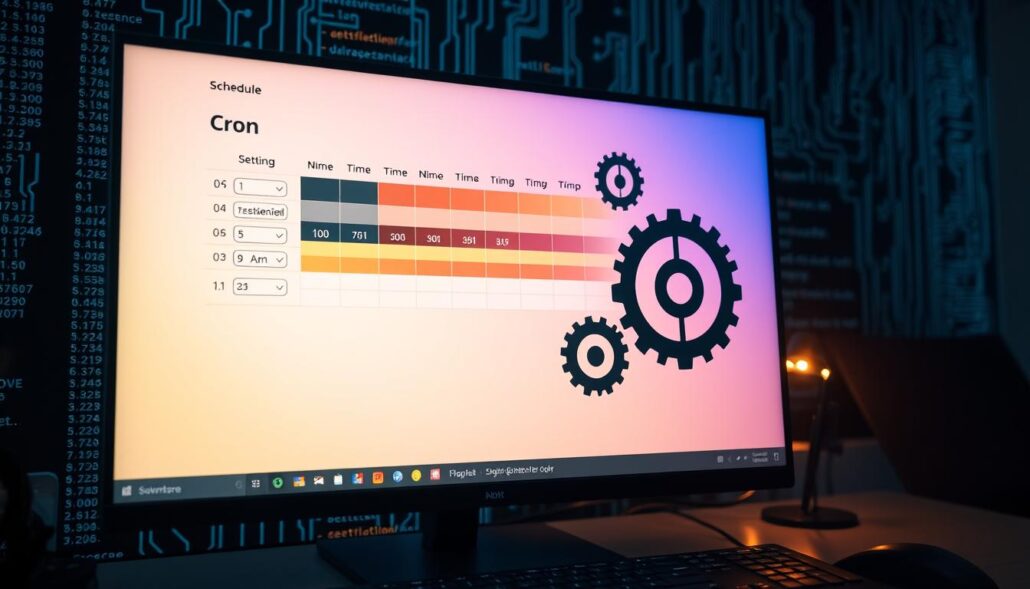
“Cron jobs are a game-changer for Linux system administrators, enabling them to automate repetitive tasks and focus on higher-level strategic initiatives.”
Troubleshooting Cron Jobs
Cron jobs are usually reliable, but sometimes they don’t work right. To fix issues with cron jobs, you can follow a few steps. These steps help find and solve the problem.
Checking Cron Logs
Start by looking at the cron logs. You can find these logs in places like “/var/log/cron” or “/var/log/syslog”. They show how your cron jobs run, including any errors or output. By checking the logs, you can often find the problem and fix it.
Redirecting Output
Redirecting the output of your cron jobs to a log file is also helpful. You can do this by adding “>” followed by the log file path to your cron job command. For example:
0 3 * * * /srv/www/live/CronJobs/daily.sh > /var/log/cron/daily.logThis makes it easier to watch your cron jobs run and spot any issues.
| Cron Job | Process ID | Commands |
|---|---|---|
| Daily | 3033 | sh /srv/www/live/CronJobs/daily.sh |
| Weekly | 3033 | sh /srv/www/live/CronJobs/weekly.sh |
| Monthly | 3033 | sh /srv/www/live/CronJobs/monthly.sh |
By looking at the cron logs and redirecting output, you can troubleshoot cron job issues. This helps with log file review and output redirection problems. It ensures your cron job troubleshooting tasks run smoothly.
Advanced Cron Techniques
Cron is a powerful tool in Linux for scheduling tasks. It goes beyond basic scheduling. Users can use advanced features to automate tasks more precisely and flexibly. Let’s look at two key techniques: scheduling at system startup and using predefined intervals.
Scheduling at System Startup
One key feature of cron is scheduling tasks at system startup. You can use the keyword “@reboot” to run tasks right after the system starts. This is great for tasks like system monitoring, backups, or starting applications.
Predefined Interval Scheduling
Cron also has predefined intervals for scheduling tasks. Keywords like “@hourly”, “@daily”, “@weekly”, “@monthly”, and “@yearly” make it easy to schedule tasks. This saves time and makes cron jobs easier to manage.
These advanced techniques in cron help users automate many tasks on Linux. Whether it’s at system startup or on a set schedule, cron makes tasks more efficient. It boosts the system’s overall performance.
“Cron is a powerful tool that can greatly simplify the management of routine tasks on a Linux system. By leveraging advanced features like startup scheduling and predefined intervals, users can unlock new levels of automation and efficiency.”
Best Practices for Cron Jobs
Using cron jobs to automate tasks is very useful. But, it’s important to follow best practices to make sure they work well. As someone who manages systems or writes code, following these tips can make your automation better. It helps with keeping your system running smoothly, staying safe, and fixing problems easily.
- Monitor Cron Job Output: Check the output of your cron jobs regularly. You can do this by email or by looking at system logs. This helps you spot any problems or odd behavior right away.
- Test Thoroughly Before Scheduling: Always test your cron job scripts in a test environment before using them live. This way, you can find and fix any bugs before they cause trouble.
- Set Appropriate Permissions: Make sure the user running the cron job has the right permissions. This means they can access the files and resources they need. It helps avoid permission errors and makes sure your tasks run smoothly.
- Comment Out Jobs for Temporary Disabling: If you need to pause a cron job, don’t delete it. Instead, comment it out. This makes it easy to turn it back on later without having to remake the whole entry.
| Cron Job Example | Frequency |
|---|---|
| /path/to/backup.sh | 0 2 * * 0 |
| /path/to/log_cleanup.sh | 0 0 1 * * |
| /path/to/software_update.sh | 0 4 * * 0 |
By following these cron job best practices, you can make sure your system maintenance tasks run smoothly. You’ll also keep your system safe and make troubleshooting easier. Regular checks, thorough testing, and careful management of cron jobs will help you use this automation tool to its fullest.

“Implementing cron job best practices is essential for maintaining a well-functioning, secure, and efficient Linux system.”
Conclusion
Cron jobs are key for automating tasks and keeping systems running smoothly in Linux. They let me set up automated processes for tasks like backups and cleaning log files. This keeps my systems healthy and running well.
Looking into how cron jobs are used and how to fix issues with them helps IT pros a lot. It shows how important cron is in today’s Linux work. Knowing how to manage cron jobs is now a crucial skill in tech.
Even as more apps add their own scheduling, cron’s basics will still be important. The need for automating tasks and optimizing systems won’t go away. By learning how to use cron jobs well, I can keep my systems running great. This saves time and lets me focus on bigger tasks.








Leave a Reply