Understanding the Appimage format for Ubuntu
The Appimage format is a popular packaging format for distributing applications on the Ubuntu operating system. It provides a self-contained package that includes all the necessary dependencies, allowing users to easily run applications without having to install them. Appimages are designed to be portable and work across different Linux distributions, including Ubuntu. This means that developers can create a single Appimage package that can be used by users on different versions of Ubuntu without the need for modification.
One of the key advantages of using Appimages on Ubuntu is the simplicity and ease of use. Users can simply download the Appimage file, make it executable, and run it without any further installation steps. This makes it convenient for users who may not be familiar with the traditional package management systems used in Ubuntu. Additionally, Appimages can be easily shared and distributed, making it a convenient option for developers to distribute their applications to users. However, it is important to note that while Appimages offer simplicity and portability, they may not always provide the same level of integration and system-wide updates that you would get from using the native package management system in Ubuntu.
Compatibility of Appimages with Ubuntu versions
Appimages are becoming increasingly popular among Linux users, including those using Ubuntu. One of the reasons for their growing popularity is their compatibility with different versions of Ubuntu. Whether you are using the latest version of Ubuntu or an older one, you can still take advantage of Appimages.
The developers of Appimages have made an effort to ensure that these packages can be used on a wide range of Ubuntu versions. This means that even if you are using an older version of Ubuntu, you can still find Appimages that are compatible with your system. This compatibility extends to both the desktop and server versions of Ubuntu, providing flexibility and convenience for users across different platforms. With the compatibility of Appimages with Ubuntu versions, users can easily access and use a variety of applications without worrying about version dependencies or system requirements.
Advantages of using Appimages on Ubuntu
Appimages offer several advantages when it comes to using them on Ubuntu. Firstly, one of the key benefits is their cross-distribution compatibility. Unlike traditional package managers, Appimages are designed to run on multiple Linux distributions without the need for any additional dependencies. This means that an Appimage built for Ubuntu can be run on other distributions such as Fedora or Debian, providing a flexible and efficient way of distributing software.
Another advantage of using Appimages on Ubuntu is their simplicity. With Appimages, users can easily download and run applications without having to go through the sometimes complex process of package installation. By simply downloading an Appimage file and making it executable, users can quickly access and use their desired applications. Moreover, Appimages do not require any administrative privileges to install, which makes it convenient for users who do not have root access to their systems. This user-friendly approach ensures that Ubuntu users can easily access a wide range of applications with minimal hassle.
Potential drawbacks of using Appimages on Ubuntu
There are a few potential drawbacks that users may encounter when using Appimages on Ubuntu. Firstly, since Appimages are self-contained packages, they may take up more disk space compared to traditional installation methods. This is because each Appimage package carries all the necessary dependencies, libraries, and resources within itself. Consequently, if you have multiple Appimages installed on your system, it could result in a significant amount of duplicated resources and increased disk usage.
Another potential drawback is the lack of centralized updates for Appimages. Unlike software installed through Ubuntu’s package manager, Appimages do not automatically receive updates from the system’s package repositories. Instead, users are responsible for manually checking for updates and downloading new versions of their Appimages from the respective developers’ websites. This can be time-consuming and may increase the risk of using outdated software, as users might forget or neglect to regularly update their Appimages.
Overall, while Appimages offer convenience and portability, it’s important to be mindful of these potential drawbacks and consider whether they align with your specific needs and preferences when using Ubuntu.
Evaluating the security implications of Appimages on Ubuntu
Appimages offer a convenient and user-friendly packaging format for Ubuntu, allowing users to easily install and run applications without the need for complex installations or dependency management. However, it is important to evaluate the security implications of using Appimages on the Ubuntu operating system.
One potential concern is the lack of centralized software repositories for Appimages. Unlike traditional package managers like APT or Snap, Appimages are not installed through trusted sources. This means that users are responsible for ensuring the authenticity and integrity of the Appimage files they download. Without proper verification, there is a risk of inadvertently installing malicious software, as Appimages do not undergo the same rigorous security checks as packages distributed through official repositories. Therefore, users should exercise caution when obtaining Appimages from unknown or untrusted sources, and consider using reputable marketplaces or official websites to obtain their applications.
Furthermore, as Appimages are self-contained executable files, they have the potential to bypass system security mechanisms. By nature, Appimages do not have the same level of sandboxing or confinement as other packaging formats, which may increase the risk of potential vulnerabilities being exploited. This could potentially lead to unauthorized access to system resources or sensitive data. Therefore, it is essential to keep the Appimages on your Ubuntu system updated and to regularly review and apply security patches provided by the application developers. Additionally, it is advisable to combine the use of Appimages with other security measures, such as running applications in isolated environments or utilizing security tools like AppArmor or SELinux to mitigate the impact of potential security breaches.
How to install Appimages on Ubuntu
To install Appimages on Ubuntu, follow these simple steps. First, ensure that the Appimage file you wish to install is downloaded onto your system. Once the download is complete, locate the Appimage file in your file manager.
Next, right-click on the Appimage file and select “Properties” from the context menu. In the Properties window, navigate to the “Permissions” tab. Here, check the box labeled “Allow executing file as program.”
After granting the necessary permissions, double-click on the Appimage file to launch it. Ubuntu will then run the Appimage using its built-in runtime environment, allowing you to use the application without the need for installation or dependencies.
Managing Appimages on Ubuntu: updates and removals
After you have installed Appimages on your Ubuntu system, it is important to stay updated with the latest versions. Unlike traditional package managers, Appimages are not automatically updated by the system. To update an Appimage, you need to manually download the updated version and replace the old one. This can be done by visiting the official website or the developer’s repository and downloading the latest Appimage file.
Alternatively, you can use tools like AppImageUpdate or AppImageLauncher to automate the update process. These tools can check for updates and prompt you to download and replace the old Appimage with the new version. They provide a more convenient way to manage your Appimages and ensure that you are always running the latest software on your Ubuntu system.
When it comes to removing Appimages from your Ubuntu system, the process is relatively straightforward. Since Appimages are self-contained and do not have a system-wide impact, you can simply delete the Appimage file to remove the associated application from your system. You can browse to the location where the Appimage is stored, right-click on the file, and select “Move to Trash” or “Delete” to remove it permanently. Alternatively, you can use the terminal command “rm” followed by the path to the Appimage file to delete it. It is important to note that deleting an Appimage will also remove any data or configurations associated with the application, so make sure to back up any important files or settings before removing an Appimage.
Optimizing Appimage performance on Ubuntu
One way to optimize the performance of Appimages on Ubuntu is by checking for any possible file system issues. Sometimes, when the Appimage is installed on a file system that is not properly configured, it can lead to slower performance. To avoid this, it is recommended to ensure that the file system where the Appimage is installed is in good condition. This can be done by using disk monitoring tools to check for any disk errors and performing regular file system checks. Resolving any file system issues can help improve the overall performance of the Appimage on Ubuntu.
Another way to enhance the performance of Appimages on Ubuntu is by managing the system resources effectively. Since Appimages are self-contained executable files, they may consume additional system resources compared to traditional software installations. To optimize performance, it is advisable to monitor the resource usage of Appimages and adjust it according to the available system capabilities. This can be done by limiting the number of Appimages running simultaneously, closing any unnecessary background processes or applications, and ensuring that the system’s hardware specifications meet the requirements of the Appimage. By efficiently managing system resources, users can optimize the performance of Appimages on Ubuntu and ensure a smooth user experience.
Troubleshooting common issues with Appimages on Ubuntu
When using Appimages on Ubuntu, users may encounter a few common issues that could disrupt their experience. One frequent problem is the inability to execute an Appimage due to a lack of executable permission. This can be easily resolved by granting executable permissions to the Appimage file using the command chmod +x [appimage_file]. Additionally, users may face issues with dependencies or libraries missing, resulting in the Appimage failing to run. In such cases, it is advisable to search for and install the necessary dependencies or libraries using the package manager such as apt or dpkg.
Another common issue that users might encounter is the failure of Appimages to integrate well with the system theme or look out of place. This can be caused by differences in the theme used in the Appimage compared to the default Ubuntu theme. To address this issue, users can try enabling the system theme for Appimages by installing and running the appimaged daemon, which can automatically handle the integration of Appimages with the system. Furthermore, users should ensure that their system is up to date with the latest updates and patches, as outdated software versions may introduce compatibility issues with Appimages. Regularly checking for updates and installing them can help mitigate these issues and ensure optimal performance of Appimages on Ubuntu.
Exploring alternative packaging formats for Ubuntu
When it comes to packaging formats for Ubuntu, there are a variety of alternatives to consider. One such option is Snap packages, which are designed to provide a secure and easy way to distribute applications across different Linux distributions. Snap packages are self-contained and include all the necessary dependencies, enabling users to install them without worrying about compatibility issues. The use of Snap packages also allows for automatic updates, ensuring that users have access to the latest versions of their favorite applications.
Another packaging format worth exploring is Flatpak. Similar to Snap packages, Flatpak provides a sandboxed environment for applications, which helps to ensure security and stability. Flatpak packages are designed to be independent of the underlying system, allowing them to run on different distributions with minimal configuration. Additionally, Flatpak supports parallel installations of multiple versions of the same application, making it convenient for users who require compatibility with specific software versions.


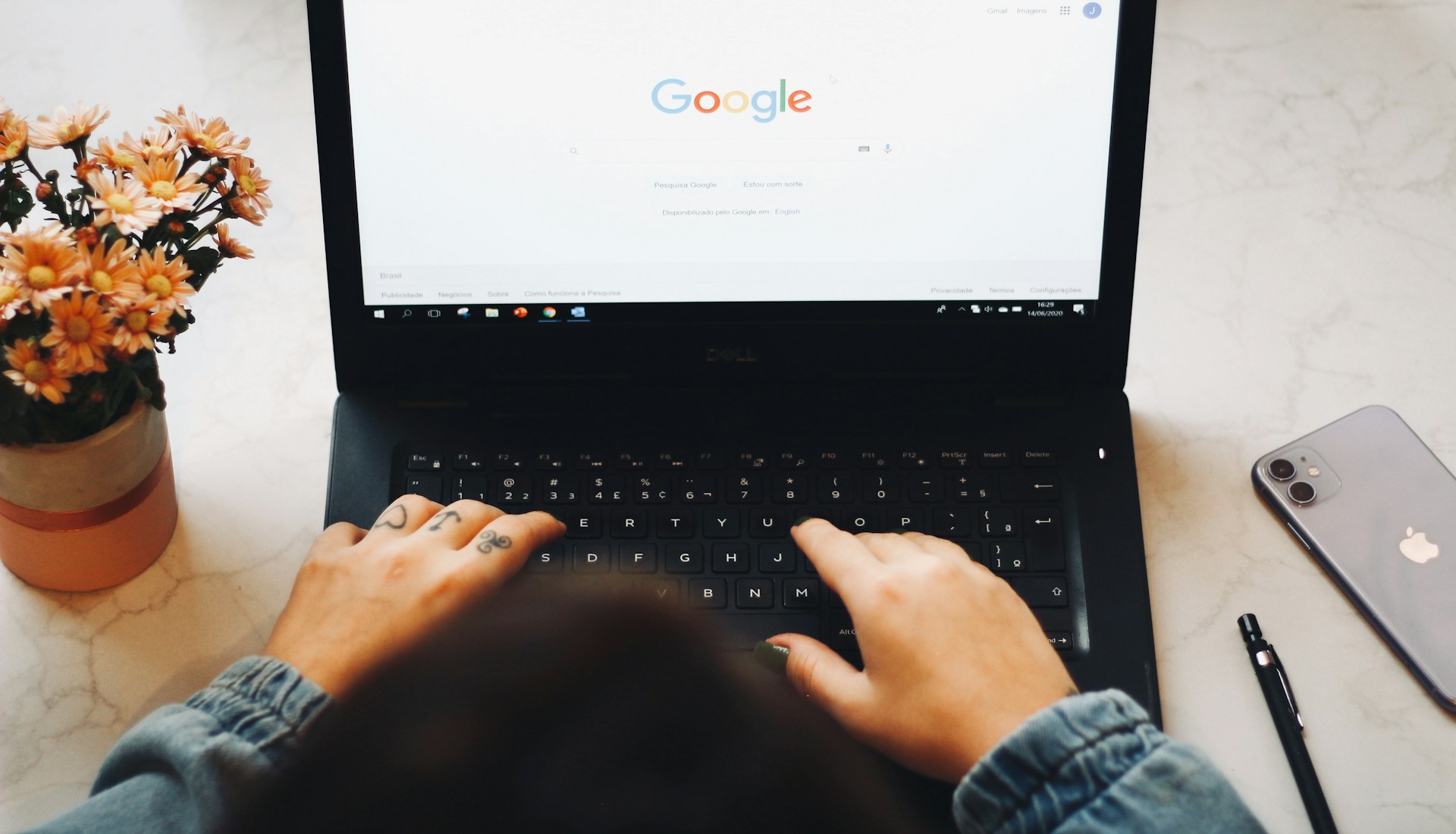



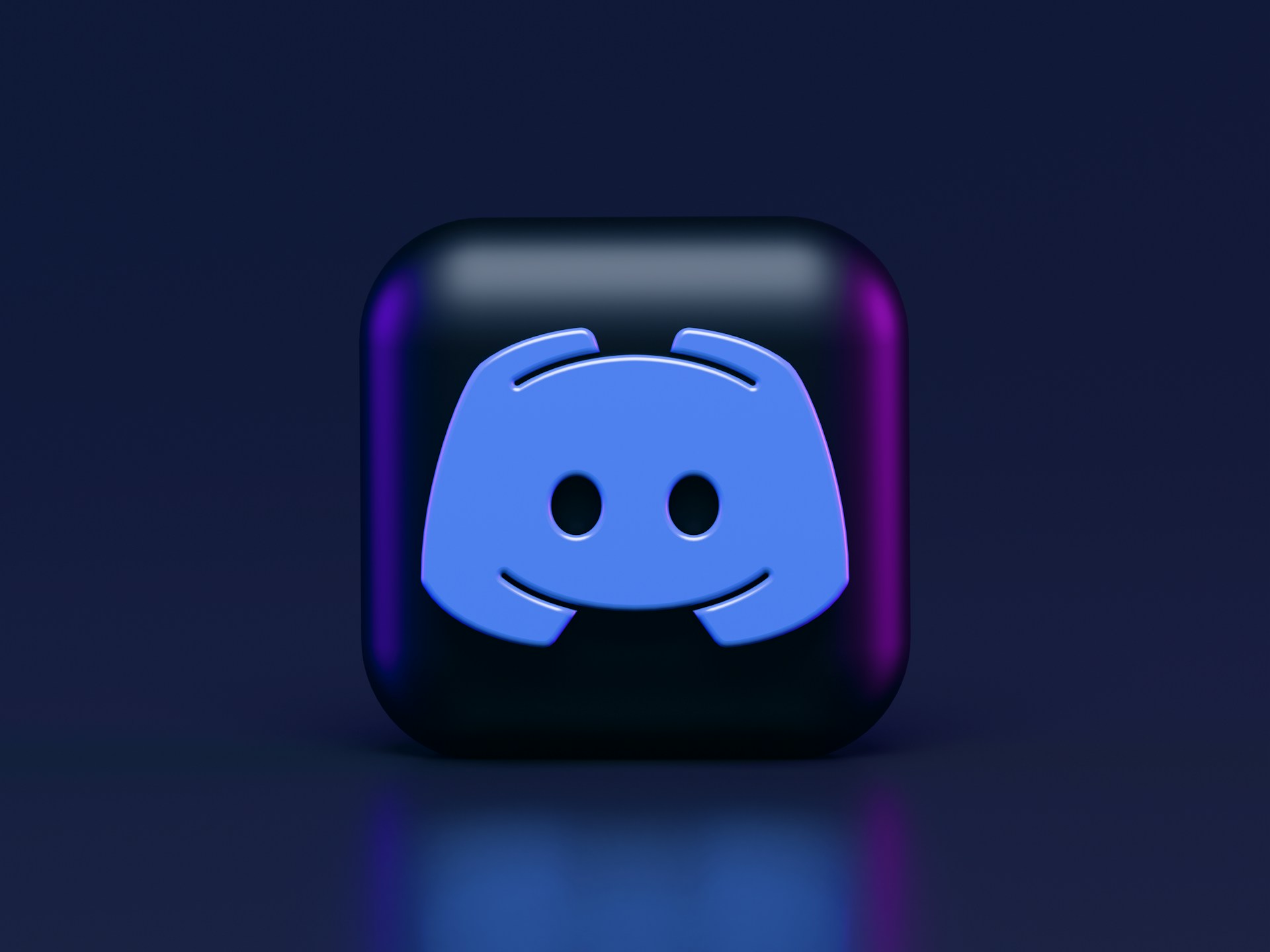

Leave a Reply