Choosing the Installation Type: Selecting between dual-boot and virtual machine installation methods
When it comes to installing a Linux system, one of the first decisions you’ll need to make is choosing between a dual-boot installation or a virtual machine installation. Both methods have their advantages and drawbacks, so it’s important to carefully consider your needs and preferences before making a decision.
A dual-boot installation allows you to have both Linux and another operating system, such as Windows, on the same computer. This means that when you start up your computer, you’ll have the option to choose which operating system to boot into. This can be useful if you need to use specific software or applications that are not compatible with Linux. However, keep in mind that setting up a dual-boot system requires you to partition your hard drive, which can be a complex process for beginners. Additionally, you’ll need to allocate enough disk space for both operating systems to ensure smooth performance.
On the other hand, a virtual machine installation allows you to run Linux within your current operating system, without the need for separate partitions. This method is a great option if you want to try out Linux without committing to a full installation or if you need to run Linux alongside another operating system for testing or development purposes. With a virtual machine, you can easily switch between operating systems with just a few clicks. However, it’s important to note that running a virtual machine may require more resources, such as memory and processing power, which could impact the overall performance of your computer.
In conclusion, choosing between a dual-boot installation or a virtual machine installation depends on your specific needs and preferences. Consider the amount of disk space and resources you have available, as well as the software and applications you need to run. Whichever method you choose, it’s essential to carefully follow the installation instructions to ensure a smooth and successful setup.
Configuring Language and Keyboard Settings: Setting up language and keyboard preferences during the installation
During the installation process of a Linux system, one of the important steps is to configure language and keyboard settings. This ensures that the system operates in a language of your choice and that the keyboard layout is correctly recognized. Choosing the appropriate language and keyboard preferences at this stage is crucial as it sets the default settings for the system. By default, the installation process usually presents you with a list of languages to choose from. Selecting English as the language ensures that the system interface, menus, and dialog boxes appear in English, making it easier for English-speaking users to navigate and interact with the system.
In addition to choosing the language, configuring the keyboard settings is also essential for accurate input. By default, the installation process may offer various keyboard layouts to select from, based on different countries and regions. It is important to choose the keyboard layout that matches the physical layout of your keyboard to ensure correct input of characters. For example, if you have a US keyboard, selecting the “US English” or “English (US)” keyboard layout is appropriate. This ensures that when you type a specific key on your keyboard, the corresponding character is correctly registered by the system. Properly configuring the language and keyboard settings during installation helps ensure a smooth and hassle-free experience when using your Linux system.
Configuring Network Settings: Connecting to the internet and configuring network settings on your Linux system
To connect to the internet and configure network settings on your Linux system, you will need to access the network manager. The network manager allows you to easily manage your network connections, including connecting to wireless networks, configuring IP addresses, and setting up DNS servers. To access the network manager, you can usually find it in the system settings or by right-clicking on the network icon in the system tray.
Once you have opened the network manager, you can begin configuring your network settings. If you are connecting to a wireless network, you will need to select the network from the available options and enter the password if required. For wired connections, you can usually just plug in the Ethernet cable and your Linux system will automatically detect and configure the connection. Additionally, you can also manually set up IP addresses, DNS servers, and proxy settings if needed. This allows you to customize your network settings to match your specific requirements.
Creating User Accounts: Setting up user accounts for yourself and other users on the Linux system
When setting up a Linux system, it is important to create user accounts for both yourself and any other users who will be using the system. User accounts allow for personalized settings and ensure security, as each user will have their own separate space for files and preferences. To begin creating user accounts, navigate to the user account settings in the system’s control panel or system preferences.
Within the user account settings, you will find options to add new users. When adding a new user, you will need to provide a username and a password. It is recommended to choose a username that is easily identifiable and memorable for the user. The password should be complex and unique, as this will help prevent unauthorized access to the account. Additionally, you may have the option to assign different privileges to each user account, such as granting administrative rights or limiting access to certain files and directories. Once the user account has been created, the user will be able to log in with their username and password, and their personalized settings and preferences will be applied.
Installing Additional Software: Installing essential software packages and applications on your Linux system
Once you have successfully installed your Linux system, the next step is to install additional software packages and applications. These are essential for enhancing the functionality and usability of your system. Installing additional software on Linux is a straightforward process that can be easily done through the package manager. The package manager allows you to browse and search for software packages, select the ones you need, and install them with just a few clicks.
Most Linux distributions come with a default package manager, such as apt-get for Debian-based systems or yum for Red Hat-based systems. These package managers have extensive repositories that contain a wide range of software packages and applications. You can choose from various categories such as productivity tools, multimedia software, development environments, and more. Simply select the software packages you want to install, and the package manager will take care of the rest, downloading and installing all the necessary files and dependencies.
Config
To fully configure your Linux system, you will need to customize various settings to suit your preferences and requirements. One of the first steps is to configure the display settings. This includes adjusting the screen resolution, brightness, and color calibration, ensuring that you have a comfortable and visually pleasing experience. Additionally, you can configure the desktop environment, choosing between popular options such as GNOME, KDE, or XFCE. This allows you to personalize the appearance and layout of your desktop, making it intuitive and efficient for your workflow.
Next, you will want to configure your sound settings. This involves selecting the appropriate audio input and output devices, adjusting the volume levels, and enabling any necessary sound enhancements or effects. Whether you are using external speakers or headphones, it is essential to ensure that your audio settings are correctly configured for optimal sound quality and system compatibility.
In conclusion, the configuration stage of setting up your Linux system allows for personalization and optimization according to your preferences. By customizing display and sound settings, you can create a visually and audibly satisfying experience. Next, we will explore advanced configurations such as network settings and security options to further enhance your Linux system.



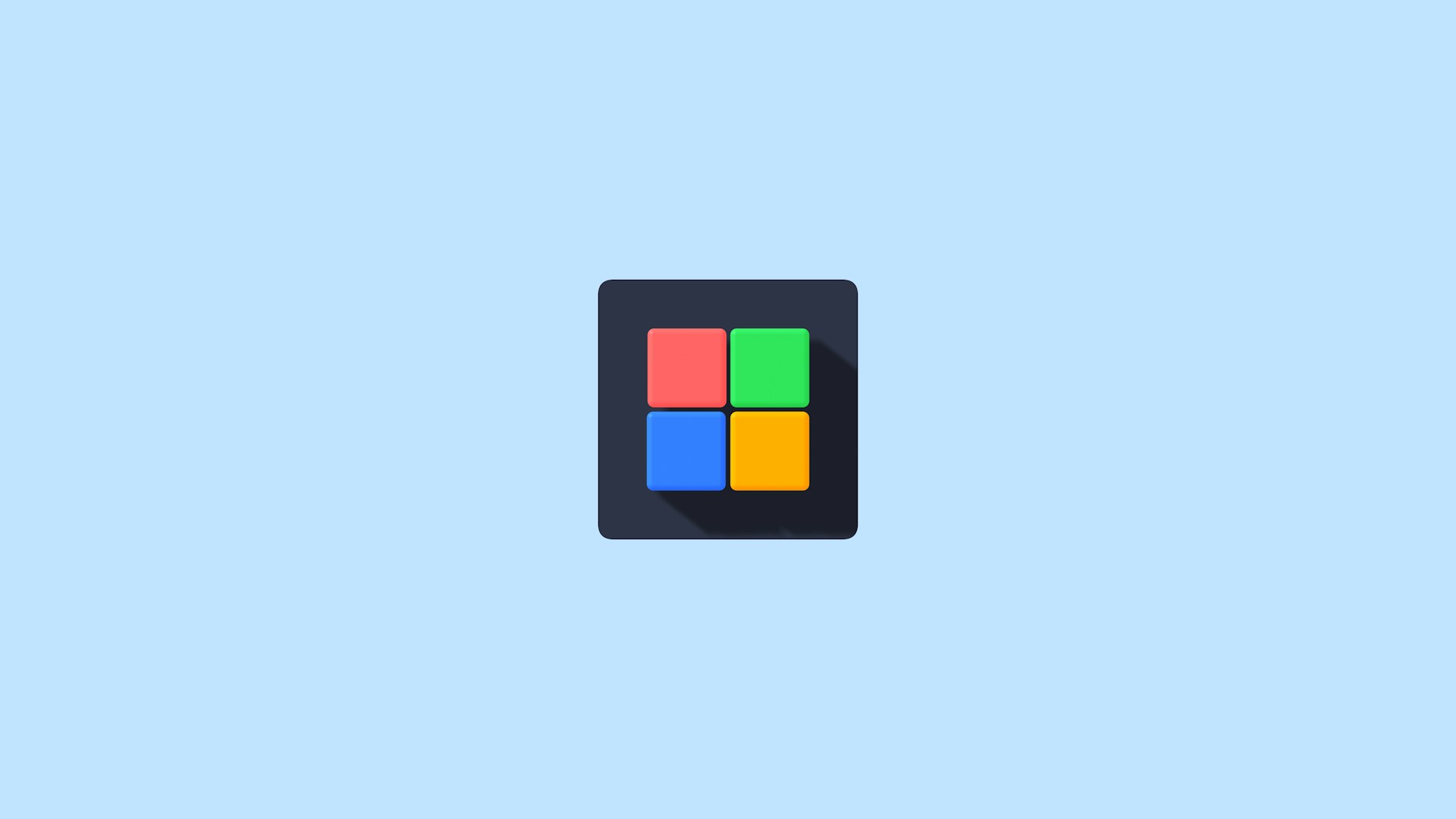




Leave a Reply