In this guide, I’ll share key tips to organize your Mac desktop. These strategies will help you work more efficiently. You’ll see less clutter and keep your desktop tidy.
Key Takeaways
- Use folders and subfolders to organize files by project or task.
- Desktop Stacks help group similar files, keeping your space clean.
- Customize your Dock for easy access to apps you use often.
- Use consistent names for files and folders for better organization.
- Set aside time to clean up your desktop regularly.
Importance of a Clean and Organized Desktop
Keeping your desktop tidy brings big desktop organization benefits. It boosts your productivity and makes your workflow smoother. A clean workspace means you can focus better, see less clutter, and work more efficiently.
Increased Productivity
With a clear desktop, you can find what you need fast. This visual streamlining helps you stay focused and avoid distractions. You’ll work more efficiently every day.
Reduced Visual Clutter
A messy desktop can feel overwhelming and stressful. By decluttering your space, you make a calm and focused area. This helps you concentrate better and make decisions more easily. You’ll work better and feel happier at your job.
“A clean desk is a sign of a cluttered desk drawer.”
Having a well-organized desktop changes your work life a lot. A tidy workspace lets you work more efficiently and effectively. This helps you succeed in your career.
Best Practices for Organizing Your Mac Desktop
Keeping your Mac desktop organized boosts productivity and makes your digital workflow smoother. By using a few Mac desktop organization tips, you can turn a messy space into a clean, efficient, and nice-looking area. Here are some best practices for organizing your Mac desktop.
- Embrace Folder Structures: Make a good folder system to organize your files and documents well. Put similar items in one place and name folders clearly so you can find files easily.
- Prioritize Desktop Cleanup: Check your desktop often and remove any files you don’t need anymore. This decluttering keeps your workspace clean and nice to look at.
- Leverage Stacks: Use the Stacks feature in macOS to group similar files together. This reduces clutter and makes it easier to find what you need.
- Optimize the Dock: Customize your Dock with apps, documents, and folders you use a lot. This streamlining technique makes your workflow better.
By following these best practices for organizing your Mac desktop, you’ll have a more productive and nice digital workspace. You’ll be able to focus better on your tasks.
“A clean desk is a sign of a clean mind.” – Albert Einstein
The secret to good Mac desktop organization is finding a system that fits you. Try different ways and see what works best for you. This will help you be more productive and happy every day.
Create Folders and Subfolders
Organizing your Mac desktop with folders is very effective. It helps you keep your files tidy and easy to find. This makes your work area more efficient and organized.
Organize by Project or Task
Don’t let your files spread out all over your desktop. Instead, group them by project or task. For example, you might have folders for work, personal stuff, and creative projects. Then, inside each folder, you can make subfolders for even more organization.
This way, you can find what you need fast. You won’t have to dig through a messy desktop.
Use Descriptive Names
When naming folders and subfolders, choose clear names. Avoid vague names like “Documents” or “Misc.” Use names that show what’s inside, like “Marketing Campaigns” or “Personal Finances.”
This makes it easier to find what you need. It keeps your desktop organized and your work efficient.
Creating a good folder system can make your Mac desktop much better. It helps you work more efficiently. Remember to update your folders as your needs change.
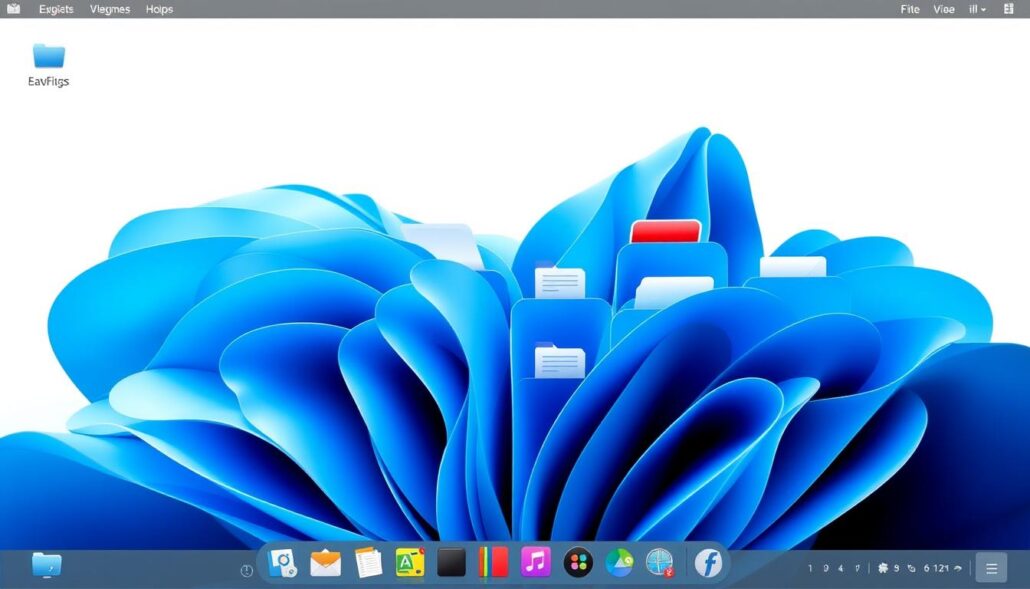
Utilize Desktop Stacks
Organizing your Mac desktop can greatly improve your productivity and reduce clutter. Desktop Stacks is a macOS tool that helps group similar files into neat stacks on your desktop.
Desktop Stacks makes it easy to sort and find your files quickly. By grouping files by type, like documents or images, you can quickly find what you need. This visual organization improves your file grouping and desktop management.
To start using Desktop Stacks, right-click on your desktop and choose “Use Stacks.” macOS will then organize your files into tidy desktop stacks for easy access. You can also adjust how the files are stacked, like by date or size.
“Desktop Stacks is a game-changer for keeping my Mac desktop organized and clutter-free. It’s amazing how much more productive I’ve become since implementing this feature.”
Using Desktop Stacks can make your desktop experience more efficient. It helps you stay focused and reach your goals more easily.
Remove Unused Files and Applications
Keeping your Mac desktop tidy is key for staying productive. It’s important to regularly get rid of unused files and apps. This helps free up space and makes your desktop easier to manage.
Identify and Delete Unnecessary Items
Begin by examining your desktop’s contents. Ask yourself a few questions to decide what to keep and what to toss:
- When was the last time I used this file or application?
- Do I still need this item for my current projects or tasks?
- Can I find an alternative or more efficient tool to accomplish the same goals?
If you haven’t used something in a while and it’s no longer needed, it’s time to desktop decluttering. Delete these items to make your desktop more organized and appealing.
Regularly cleaning up your Mac desktop can greatly improve your work. A tidy desktop helps you stay focused, reduces distractions, and makes your workflow smoother.
Leverage the Dock
The Mac Dock is a powerful tool that boosts your productivity. It gives you quick access to your most used apps. By placing your favorite programs on the Dock, you can make your workflow smoother and save time.
Add Frequently Used Applications to the Dock
To get the most out of the Dock, add these apps to it:
- Productivity tools, such as word processors, spreadsheet editors, and note-taking apps
- Communication apps, like email clients, messaging platforms, and video conferencing software
- Media players, web browsers, and other apps you use often
Having these tools on the Dock means you can access them fast. You won’t have to search through your desktop or apps folder. This boosts your productivity a lot.
| Application | Dock Placement | Benefit |
|---|---|---|
| Microsoft Word | Left side of the Dock | Instant access to word processing for quick text editing and document creation |
| Google Chrome | Middle of the Dock | Streamlined web browsing and access to online resources |
| Slack | Right side of the Dock | Seamless communication and collaboration with team members |
Using the Mac Dock for quick access to your key productivity tools improves your workflow. It also boosts your Mac Dock utilization.

Customize Your Desktop Background
Your desktop background can greatly affect your productivity and work experience. Choosing a clean, minimalist background is key to a better workspace. It helps reduce distractions and keeps you focused.
Changing your desktop background is a simple yet powerful way to improve your workspace. The right background keeps your workspace organized and focused. This helps you stay on task without getting sidetracked by clutter or distractions.
Choosing the Right Desktop Background
Here are some tips for picking the perfect desktop background:
- Go for a clean, minimalist design that’s not too busy or bright.
- Make sure the background fits well with your organized desktop. This makes your workspace look good and feel right.
- Choose a background that doesn’t pull your attention away from your work. It should help you stay focused.
| Desktop Background Personalization Factors | Benefits |
|---|---|
| Clean, minimalist design | Reduces visual clutter and distractions |
| Complements organized desktop | Creates a cohesive and visually appealing workspace |
| Avoids distracting elements | Enhances productivity by maintaining focus |
By customizing your desktop background, you can make your workspace both beautiful and productive. The secret is finding a balance between looks and focus.
Implement Naming Conventions
Setting up file naming best practices for your files and folders makes your Mac desktop better. It’s important to use names that clearly show what’s inside. This helps keep your workspace tidy and easy to navigate.
Begin by using a standard way to name your files and folders. Add important keywords, project names, or dates to the names. For instance, instead of “Document 1.docx,” name it “Q2 Sales Report 2023-04-15.docx.”
- Choose names that clearly describe what’s in the file.
- Include keywords to help find files faster.
- Add dates or project names for more context.
- Keep your naming style the same for all files and folders.
Following these file naming best practices helps you find files quickly. It also keeps your Mac desktop organized. This boosts your organization consistency and productivity.
| Poorly Named File | Well-Named File |
|---|---|
| Document 1.docx | Q2 Sales Report 2023-04-15.docx |
| Untitled.png | Marketing Presentation Slides 2023-05-01.png |
| Proposal.pdf | Project XYZ Proposal 2023-03-28.pdf |
By using these file naming best practices, you make your Mac desktop more efficient. It becomes a better place to work, thanks to better organization consistency and searchability.
Set Up Automated Backups
In today’s world, our lives are closely tied to our devices. Data backup and disaster recovery are key for both personal and work use. When you organize your Mac desktop, protecting your files is crucial. This way, your hard work won’t be lost.
Automated backups are a smart way to keep your data safe. They run on their own, backing up your files, documents, and photos. This means your data is protected, even if something goes wrong.
- Use a trusted backup tool like Apple’s Time Machine or cloud services like iCloud, Google Drive, or Dropbox.
- Make sure your backups run automatically and often. This reduces the chance of forgetting to back up.
- Keep backups in more than one place, like an external hard drive and cloud storage. This creates a strong data backup and disaster recovery plan.
Setting up automated backups gives you peace of mind. Your desktop and files are safe from unexpected problems. This step helps you avoid the stress and loss that can happen from system failures or accidents.
“Backing up your data is the digital equivalent of putting your important documents in a safe deposit box.”
Declutter Your Desktop Periodically
Keeping your Mac desktop tidy is key for staying organized. But, it’s also vital to regularly clean up your workspace. This helps keep your digital area neat and efficient.
Schedule Regular Cleanup Sessions
Setting aside time to clean your Mac desktop boosts your productivity. Here are some tips for a good decluttering routine:
- Make a recurring calendar reminder for weekly or monthly cleanups.
- Choose a specific time each month, like the first Friday, for desktop maintenance.
- During cleanup, sort through files, folders, and apps. Delete or archive what you don’t need.
- Organize your desktop with folders and subfolders to keep things tidy.
- Remove unused icons and apps to cut down on clutter.
Regularly decluttering your desktop keeps your workspace clean and organized. This boosts your productivity and reduces stress.
| Benefit | Description |
|---|---|
| Increased Efficiency | A clean desktop makes it easy to find what you need, saving time and improving your workflow. |
| Reduced Cognitive Load | Less clutter on your desktop reduces mental stress and helps you focus better, leading to more productivity. |
| Enhanced Organization | Regularly organizing your files and folders keeps your desktop tidy. This makes it easier to find what you need. |
Adding regular desktop decluttering to your routine keeps your Mac desktop clean and organized. This supports your productivity and helps you stay focused.
Conclusion
By following the best practices in this guide, you can make your Mac desktop better. It will be more organized, efficient, and look great. Keep up with your organization and change your methods as needed.
A tidy desktop can really help you work better and reach your goals. Keeping your desktop organized is key. It makes your Mac a powerful tool for work.
Remember, the goal is to balance order and flexibility. Tailor these tips to fit your needs and try new things. With some effort, your desktop will become a powerful tool for success.

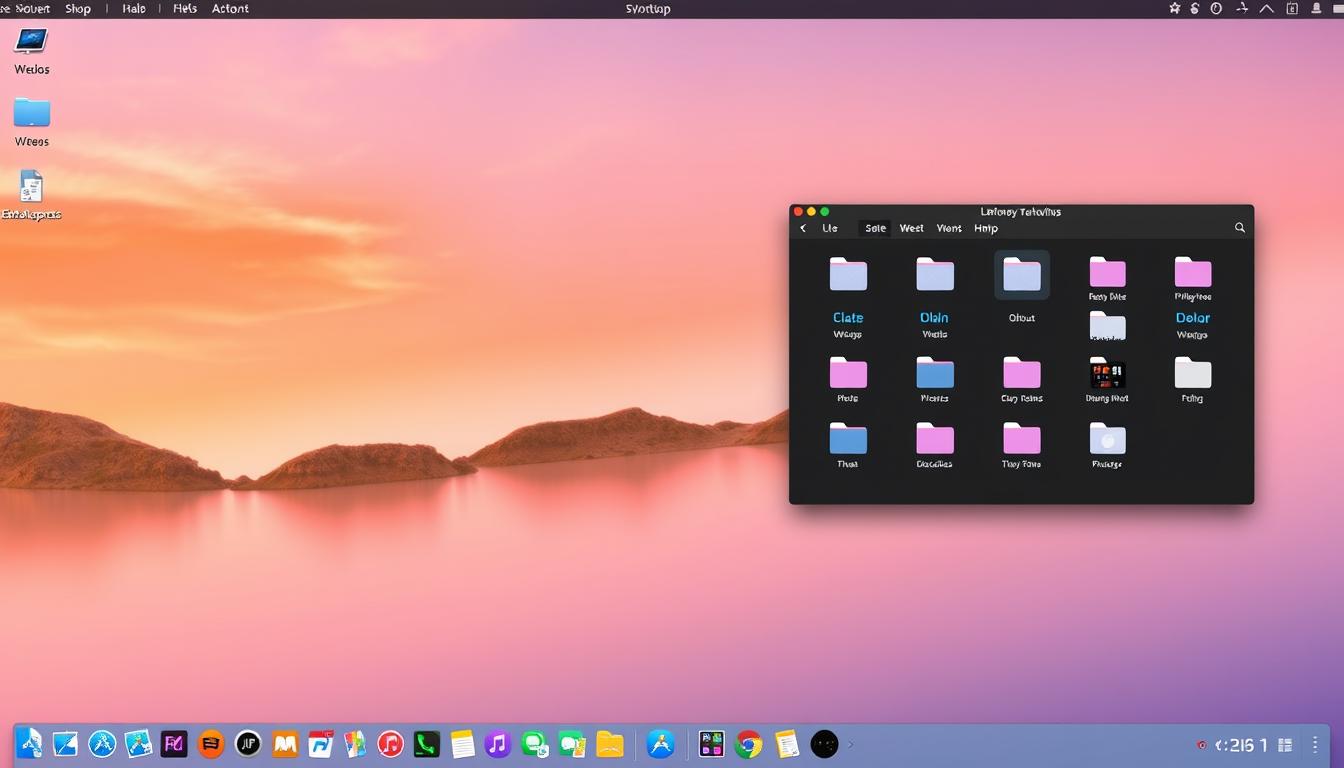
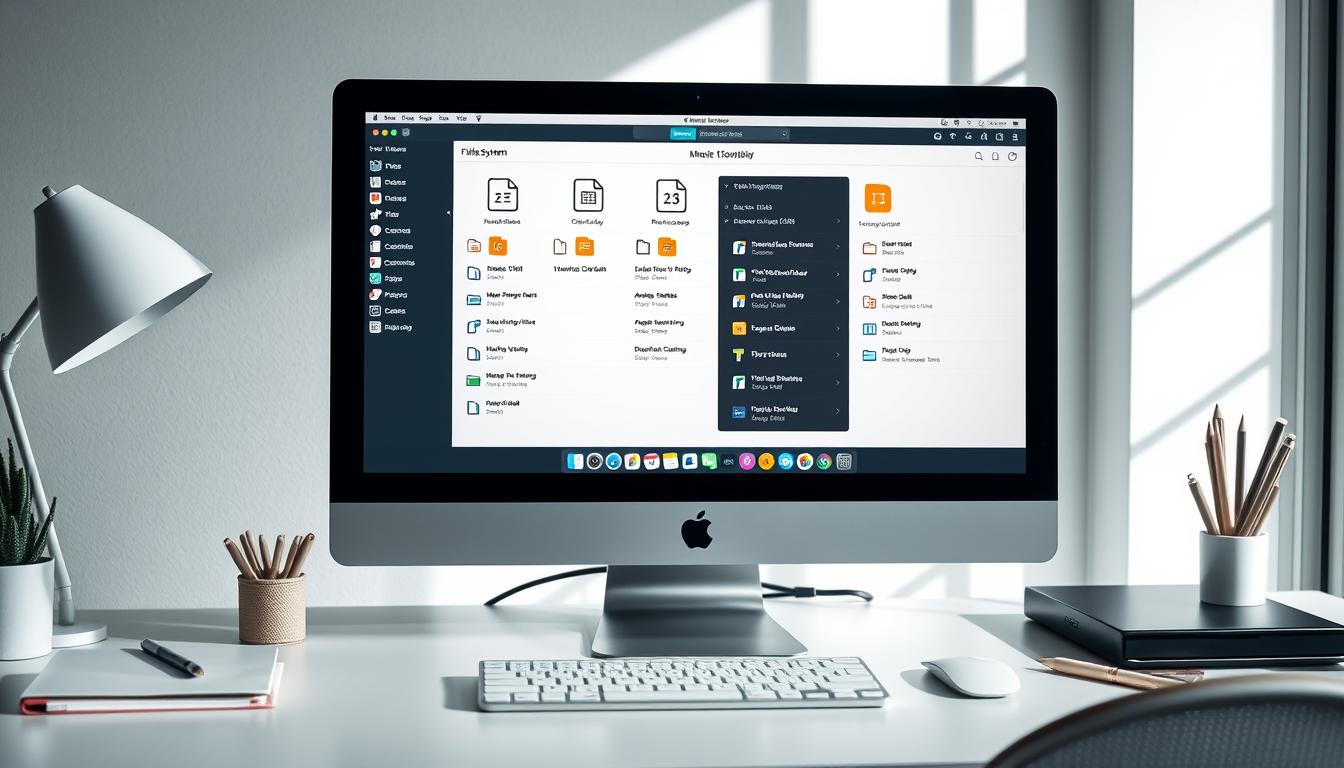

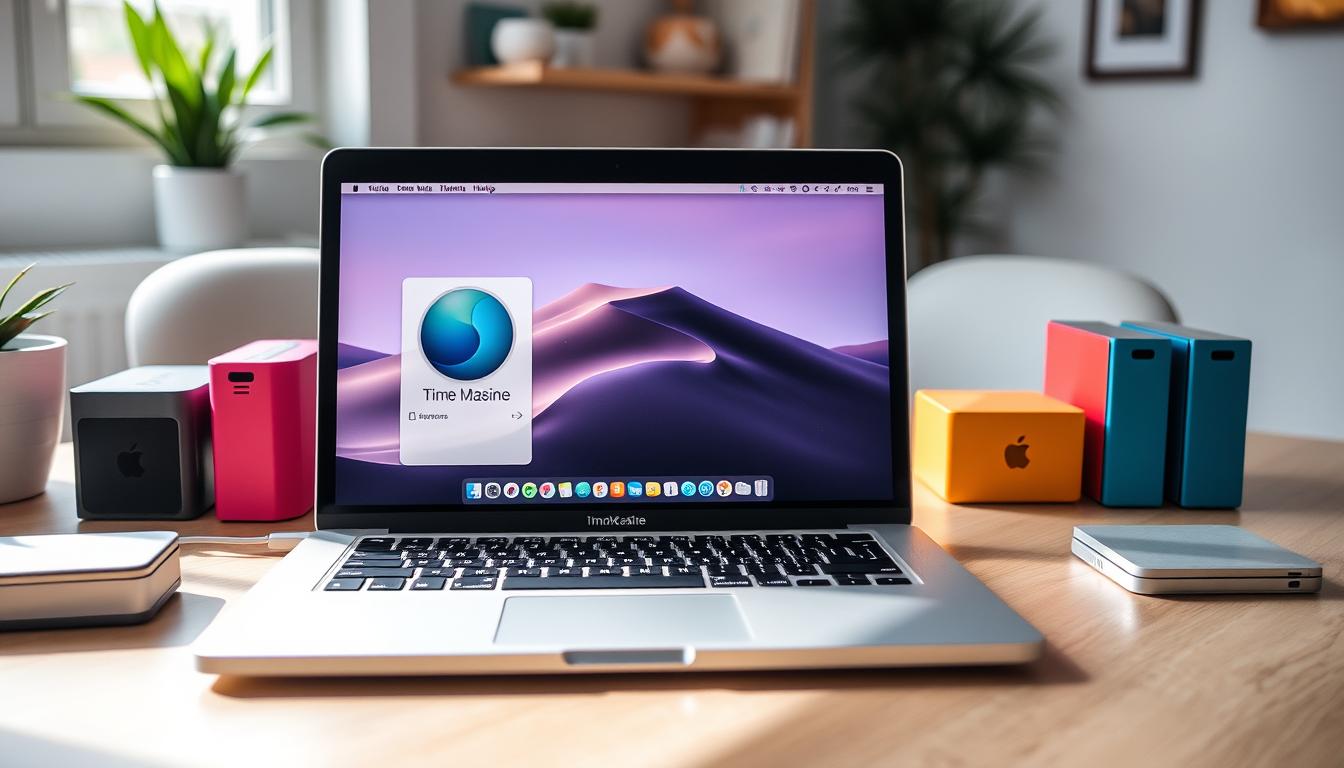

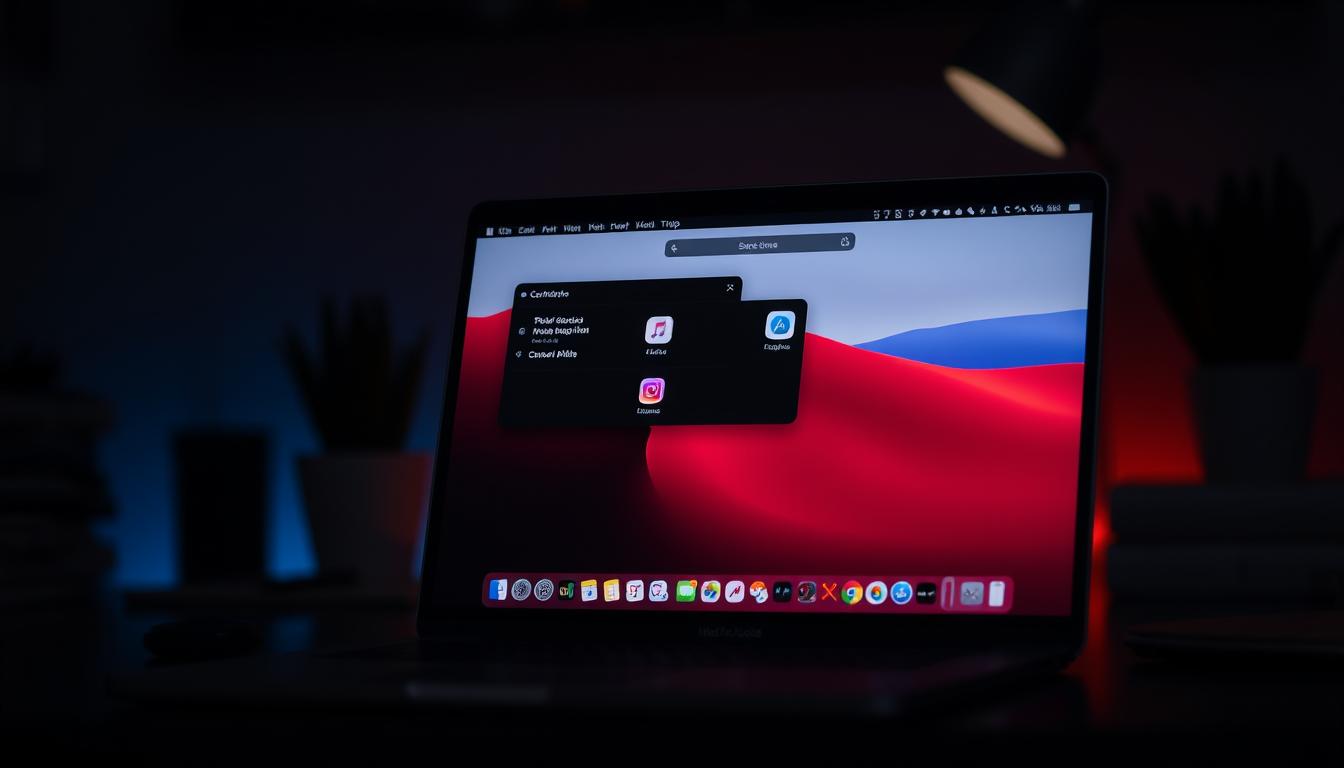

Leave a Reply