Linux is used in many systems, from servers to personal computers. Managing users is key to Linux administration. It helps control access, keep systems secure, and create a structured user environment. This guide will teach you the basics and best practices for managing users on Linux systems.
Key Takeaways
- Linux user accounts are stored in the /etc/passwd file, with password hashes secured in the /etc/shadow file.
- The useradd, usermod, and userdel commands are essential for managing user accounts on Linux.
- Password settings can be managed through the /etc/login.defs file and Pluggable Authentication Module (PAM) configurations.
- The /etc/group file contains group account information, and commands like groupadd, groupmod, and groupdel are used to manage groups.
- Effective Linux user and group management is crucial for system security and administration.
What are Users in Linux?
In a Linux system, users are people or groups that interact with the OS. They log in and do various tasks. Managing users is key for security, access, and system control. Each user has unique details like a username, ID, group ID, home directory, default shell, and password.
Types of Users in Linux
Linux has two main user types:
- System Users: Created by the system during setup. They run system services and apps.
- Regular Users: Made by admins. They can access the system and its resources based on their permissions.
User Account Properties
User accounts in Linux have several important properties:
- Username: A unique login name for the user.
- User ID (UID): A number that identifies the user. System users have UIDs 1-999, while regular users start at 1000.
- Group ID (GID): The user’s main group membership.
- Home Directory: The user’s personal directory for files and settings.
- Default Shell: The interface the user uses when logging in.
- Password: The key to access the user’s account.
Knowing about Linux users and their properties is vital for managing users and keeping the system secure.
How to Create Users on Linux
Creating users is key to managing Linux systems. The useradd command is the main tool for making new user accounts. It lets admins set up home directories, user IDs (UID), and default shells.
To make a new user, just type useradd followed by the username. The useradd command makes a home directory at /home/username. It also gives a unique user ID (UID) starting from 1000 for regular users.
To create a user named “johndoe,” use this command:
sudo useradd johndoeThen, set a password for the new user with the passwd command:
sudo passwd johndoeAdmins can also tweak user settings with the useradd command. For example, they can change the home directory, set a specific UID, or add the user to groups. Here are some common useradd options:
-d /home/customdir– Set a custom home directory path-u 1234– Assign a specific user ID (UID)-g groupname– Add the user to the specified primary group-G group1,group2– Add the user to additional (secondary) groups-s /bin/bash– Set the user’s default shell-c "John Doe"– Add a comment or description for the user
Using the useradd command with the right options lets admins create user accounts that fit their system’s needs.
“The useradd command gives admins detailed control over creating user accounts. It helps tailor accounts to meet specific needs.”
User Management Commands in Linux
Linux has powerful commands for managing user accounts. These tools help admins create, change, and delete accounts. They are key for keeping the system safe and running smoothly.
useradd – Create New User Accounts
The useradd command is used to make new user accounts in Linux. You can set the username, home directory, and user ID. It’s a crucial tool, especially in Red Hat Enterprise Linux (RHEL), where it’s used 100% of the time.
passwd – Set or Change User Passwords
The passwd command changes or sets user passwords. It’s vital for keeping accounts secure. It helps enforce strong passwords and updates them regularly.
usermod – Modify User Account Attributes
The usermod command lets admins change user account details. This includes the comment field, home directory, and group memberships. It’s also used 100% in RHEL for making these changes.
userdel – Delete User Accounts
The userdel command removes user accounts when they’re no longer needed. It deletes the user’s data and access, keeping the system safe.
These four commands – useradd, passwd, usermod, and userdel – are essential for managing user accounts in Linux. They help admins create, manage, and secure user access to the system.
| Command | Purpose | Usage Frequency |
|---|---|---|
| useradd | Create new user accounts | 100% for creating accounts |
| passwd | Set or change user passwords | N/A |
| usermod | Modify user account attributes | 100% for modifying accounts |
| userdel | Delete user accounts | 100% for deleting accounts |
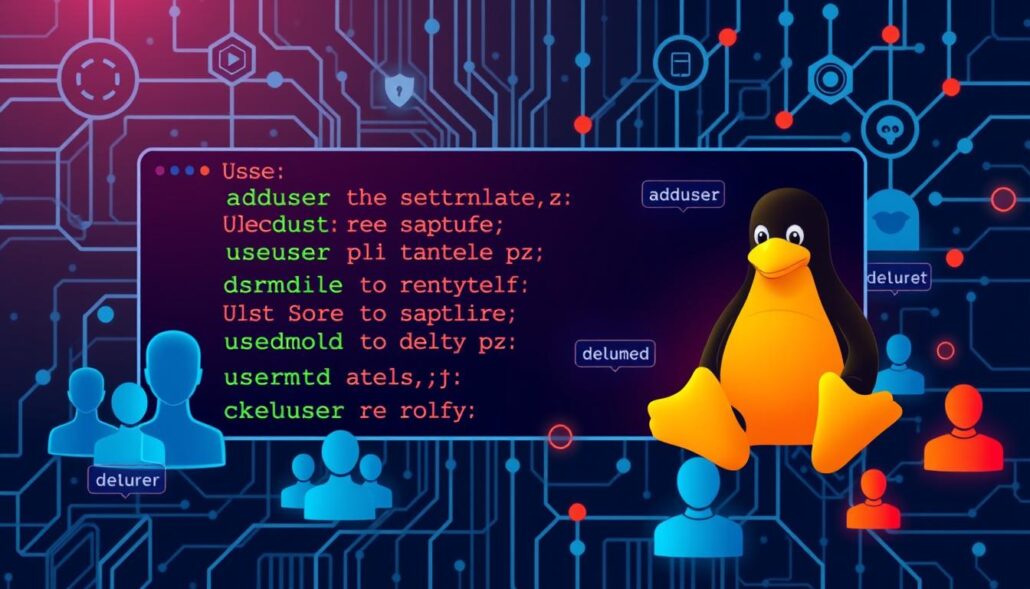
Knowing these key commands helps Linux admins manage user accounts well. This ensures a safe and organized system for everyone.
How to Modify User Accounts on Linux
Linux administrators can use the usermod command to change user account details. This command helps in updating group memberships, default shells, and more. Learning to use usermod makes managing user accounts easier and keeps your system secure.
Modifying User Groups
To add a user to a new group, use the -aG option with usermod. Just add the group name and the user’s name. This gives the user access to new resources and permissions. For example, to add john to the sales group, run:
sudo usermod -aG sales john
Changing Default Shell
The usermod command also lets you change a user’s default shell. Use the -s option with the new shell path and the user’s name. To set john‘s default shell to /bin/zsh, run:
sudo usermod -s /bin/zsh john
Mastering the usermod command helps you manage user accounts well. It ensures users have the right permissions and settings for their tasks.
Group Management in Linux
Managing groups in Linux is key to controlling access to system resources. It involves creating groups, assigning users, and managing both primary and secondary groups. This is crucial for administrators to ensure users have the right access and keep the system secure.
Creating New Groups
To create a new group in Linux, use the groupadd command followed by the group name. This command gives the group a unique ID. You can set a specific ID with the --gid or -g option.
Assigning Users to Groups
After creating a group, you can add users with the usermod command. The -aG option lets you add a user to a new group without changing their current groups. To add many users at once, use gpasswd -M with usernames separated by commas.
To remove a user, use gpasswd -d with the username and group name. You can delete a group with the groupdel command.
| Command | Description |
|---|---|
groupadd | Create a new group |
usermod -aG | Add a user to an existing group |
gpasswd -M | Add multiple users to a group |
gpasswd -d | Remove a user from a group |
groupdel | Delete a group |
Good group management in Linux makes sure users have the right access. It also keeps the system safe and secure.
How to Create and Manage Users on Linux
Managing user accounts is key to running a Linux system well. You need to know commands and concepts from before. To make new accounts, use the useradd command. You can set up the account how you like with different options.
After making an account, you can change the password with passwd. To change an account, use usermod. It lets you update things like the user’s group or shell. To remove an account, use userdel. This stops the user from accessing the system.
Creating New User Accounts
The useradd command is the main tool for making new accounts. It lets you set up the account with options like the home directory, shell, and group. Here are some common options:
-d /home/username– Choose a custom home directory-u 1001– Pick a specific user ID (UID)-g group_name– Add the user to a group-G group1,group2– Add the user to several groups-s /bin/bash– Set a specific login shell
Modifying User Accounts
To change an account, use the usermod command. It lets you update things like the user’s group, shell, or home directory. Here are some common options:
-d /new/home/directory– Change the home directory-g group_name– Change the primary group-G group1,group2– Add to more groups-s /bin/zsh– Change the default shell-e 2023-12-31– Set an expiration date
Deleting User Accounts
To delete an account, use the userdel command. It removes the account and files, unless you use -r to keep the home directory.
| Command | Description |
|---|---|
userdel username | Delete the user account without removing the home directory |
userdel -r username | Delete the user account and remove the home directory |
Knowing these commands and concepts helps Linux admins manage user accounts well. This keeps the system secure and organized.
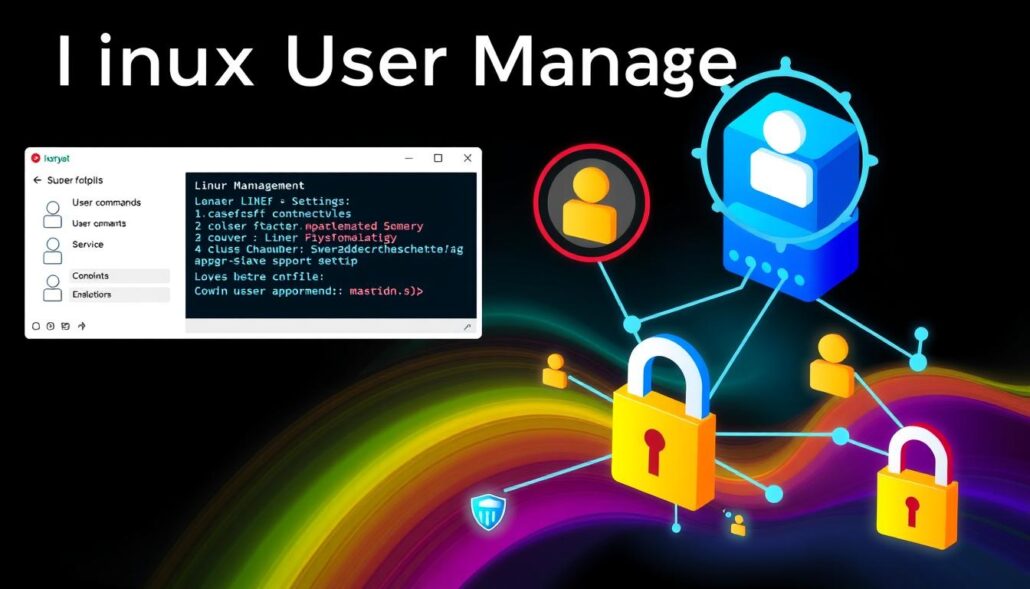
Password Management Best Practices
Keeping your Linux password management strong is key to protecting user accounts and system resources. As a system administrator, setting up detailed password policies is vital. These policies should require strong passwords and regular updates.
Setting Password Policies
You can set password policies in the “/etc/login.defs” file on your Linux system. Some good settings include:
- Minimum password length of 8 characters, with a mix of uppercase, lowercase, numbers, and special characters
- Password expiration period, like 30 or 90 days, to push for regular changes
- Account lockout after a few failed login attempts to stop brute-force attacks
Changing User Passwords
It’s important to get users to change their passwords often for good password security. Use the “passwd” command to ask users to update their passwords. They’ll need to enter their current password and then set a new, stronger one.
You can also use the “chage” command to make users change their passwords at their next login. This keeps the Linux password management up to date, boosting system security.
By following these password management best practices, you can greatly improve your Linux environment’s security. This helps protect it from unauthorized access attempts.
User Authentication Mechanisms
In the Linux operating system, user authentication is key to keeping the system safe. It controls who can access what. Linux has many ways to authenticate users, like passwords, certificates, and smart cards.
Password-based authentication is common for local users. Users enter a username and password to log in. It’s easy but depends on strong, secret passwords for security.
Certificate-based authentication uses digital certificates to check identities. Users share their certificates to prove who they are. This method doesn’t just rely on passwords.
Smart card-based authentication adds security with a physical card. Users need the card and a PIN or password to log in. It’s more secure because you need the card too.
Linux also has Kerberos and single sign-on (SSO) for authentication. Kerberos uses tickets for access. SSO lets users log in to many systems with one set of credentials.
Using good authentication methods is vital for Linux security. It helps keep the system safe by controlling who can do what. System admins can use different methods to protect the system and keep users accountable.
Common Issues in Linux User Management
Linux user management is usually easy, but admins face common problems. These include forgotten passwords, locked accounts, and disk space issues. They also deal with security threats. Fixing these problems is key to a safe and efficient Linux setup.
Forgotten Passwords
When users forget their passwords, the root account can help. It can reset the password or give a temporary one. This way, users can get back to work quickly.
User Account Lockouts
Lockouts happen when users try to log in too many times. The root account can unlock the account or change settings. This keeps users productive and the system secure.
Disk Space Limitations
Disk space issues stop users from saving files or doing tasks. It’s important to watch user disk usage and manage resources well. File system quotas can also limit disk space use.
Security Vulnerabilities
Security issues in Linux user management can be a big problem. Keeping the system updated and scanning for threats regularly is vital. Following best practices for user and group security also helps a lot.
By tackling these common problems, admins can make sure their system is safe and works well for everyone.
Streamlining Linux User Management
Managing Linux endpoints can be very time-consuming, especially in big environments. IT staff often has too much to do. To make things easier, Linux admins can use NinjaOne for automating user management tasks.
NinjaOne has features that help admins manage and monitor Linux endpoints. They can deploy updates, enforce security, and automate tasks like creating and deleting user accounts. This way, admins can save a lot of time and work more efficiently.
Linux is very popular worldwide, used in servers and personal computers. Managing Linux users is key to keeping systems secure. Admins must know how to use the command line to manage users with commands like useradd, passwd, usermod, and userdel.
Using NinjaOne to manage Linux endpoints makes things more efficient. It helps admins manage user accounts better, ensuring they are created, modified, and deleted the same way everywhere.
NinjaOne also helps with other Linux management tasks like updating software and enforcing security. This all-around approach helps admins keep their systems safe and running smoothly.
“Automating Linux user management with NinjaOne has been a game-changer for our IT team. We’ve been able to streamline our processes, reduce manual effort, and ensure consistent user management across our entire Linux environment.”
With NinjaOne, Linux admins can focus on important tasks. They can make their systems more secure and reliable. This leads to a better experience for everyone in the organization.
Conclusion
Managing users on Linux is key to system administration. It helps control access, keep things secure, and organize the user space. This guide has shown you how to manage user accounts, groups, and passwords on Linux systems.
Knowing how to manage users well makes Linux systems more secure and productive. Using tools like NinjaOne can make this job easier. It lets admins focus on big tasks while keeping the system safe and tidy.
Good user management is essential for a secure and efficient Linux setup. By following this guide, admins can manage user accounts, enforce security, and improve system performance. This makes Linux systems reliable and efficient.

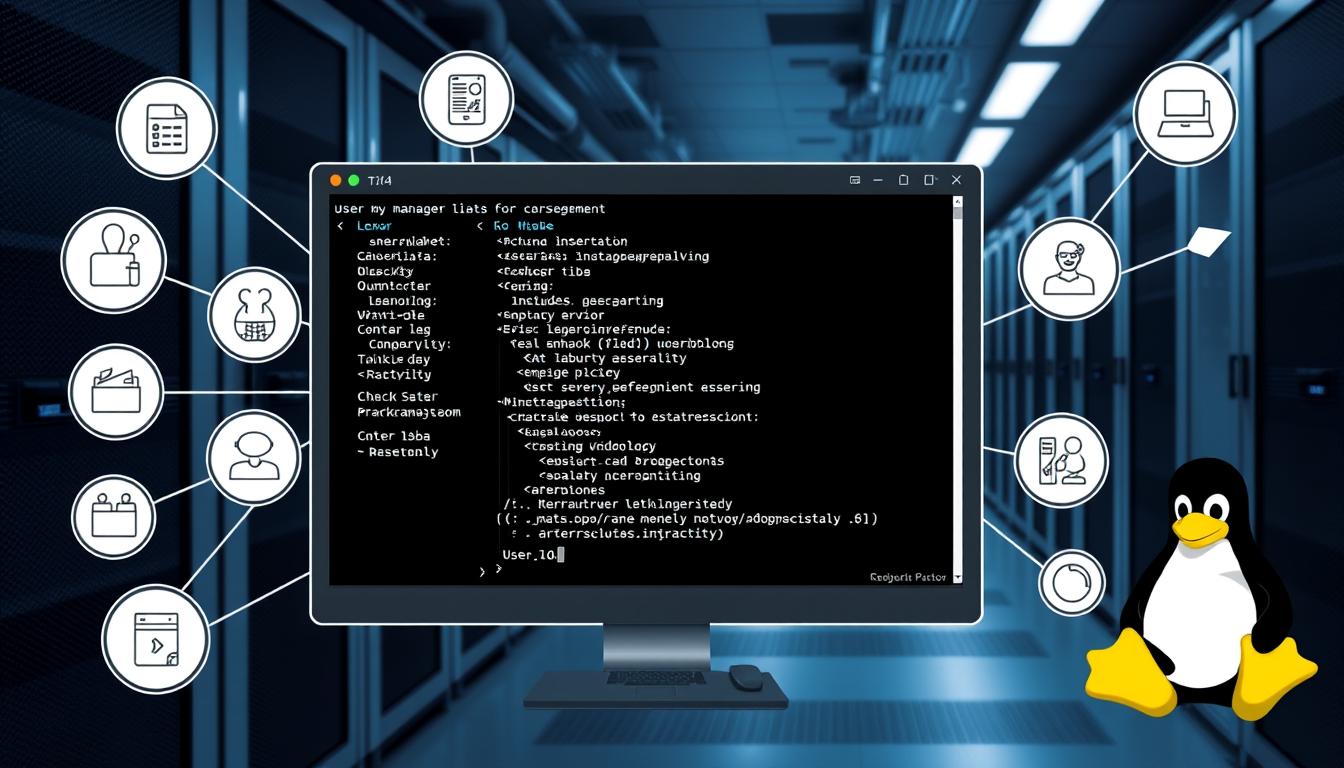





Leave a Reply