As a Linux system administrator, I use many tools to keep my systems running smoothly. These tools help me monitor performance, fix network problems, and manage databases. In this article, I’ll share 10 key Linux admin tools. We’ll look at what they do, how to use them, and their advanced features.
Key Takeaways
- Linux system administration needs a wide range of tools to manage and fix different system issues.
- These tools help with tasks like monitoring, network analysis, database management, and more.
- Learning to use these tools well can make system administrators more efficient and effective.
- Knowing how to customize these tools can help admins work better and solve tough problems.
- Adding these essential tools to your toolkit can make you a better Linux system administrator.
Introduction: Mastering Essential Linux Admin Tools
Being a Linux system administrator means knowing the key tools well. These tools help you watch over your systems, set them up automatically, keep them safe, and protect your data. All these are key to making your Linux systems run better and stay reliable.
Importance of Linux Admin Tools
Knowing Linux admin tools is very important. The Linux Foundation’s 2020 report shows 92% of employers want Linux skills. This skill can really help your career. Plus, Linux administrators in the U.S. make about $95,000 a year, showing how valuable they are.
Categories of Linux Admin Tools
Linux admin tools fall into several groups based on what they do:
- System Monitoring: Tools like top and htop give you live updates on how your system is doing.
- Configuration Management: Tools like Puppet make it easier to set up and manage your systems consistently.
- Security and Auditing: Tools like Nmap help find and fix security issues in your network.
- Backup and Recovery: Tools that keep your important data safe and make it easy to get back if something goes wrong.
Learning about these tool categories is key for Linux admins. It helps them work more efficiently, keep systems safe, and improve productivity.
“Knowing how to use Kubernetes and advanced virtualization with QEMU/KVM and Docker is essential. It shows how important these skills are for managing applications in virtual environments today.”
Using these powerful Linux admin tools can make you a top asset in your company. It helps drive innovation and keeps your Linux systems running smoothly.
Top: Dynamic System Process Monitoring
The top command is a key tool for Linux admins. It gives a live view of system processes. It shows CPU and memory use, process IDs, and more.
Description of Top
Linux admins use top to watch system resource use. They find out which processes use a lot of resources. They can then manage system performance by changing process priorities or stopping them.
Advanced Usage of Top
- Customizing Top’s Output: Linux admins can change what top shows. They can pick specific info, set how often it updates, and filter by CPU or memory use.
- Interactive Mode: top has an interactive mode. Admins can sort, change, or stop processes without leaving the tool.
- Batch Processing: Admins can use top in batch mode. This makes reports or adds it to scripts for monitoring and improving system performance.
Using top‘s advanced features, Linux admins can deeply understand their system’s health. They can manage important processes well. This makes top a vital tool for them.
| Top Command Options | Description |
|---|---|
| -d | Set the update interval (in seconds) |
| -n | Specify the number of iterations before exiting |
| -p | Monitor specific processes by PID |
| -u | Display processes owned by a specific user |
| -o | Sort output by a specific column |
Nagios: Comprehensive Infrastructure Monitoring
As a Linux administrator, Nagios is a key tool for me. It’s an open-source monitoring system that watches over servers, networks, apps, and more. It keeps my IT environment healthy and running smoothly.
Nagios can do a lot, like checking network services and host performance. Its web interface makes it easy to set up checks, see reports, and get alerts. Nagios XI uses a strong monitoring engine for efficient checks.
Nagios is great because it supports advanced features. You can create custom plugins, set up distributed monitoring, and work with tools like SNMP. This lets me customize Nagios to fit my infrastructure perfectly. I get full visibility into my nagios linux admin tool, linux network monitoring, and linux server monitoring.
| Feature | Description |
|---|---|
| Automated Trending and Capacity Planning | Nagios XI has graphs for planning upgrades. |
| Centralized Log Management | The Nagios Log Server keeps logs in one place. |
| Advanced Network Visualization | Nagios Network Analyzer shows network traffic and health. |
| Distributed Environment Management | Nagios Fusion makes managing distributed systems easier. |
Nagios is perfect for any size of infrastructure. It’s a top infrastructure monitoring tool for Linux admins. With its many features and customization, Nagios is essential for keeping my IT reliable and available.
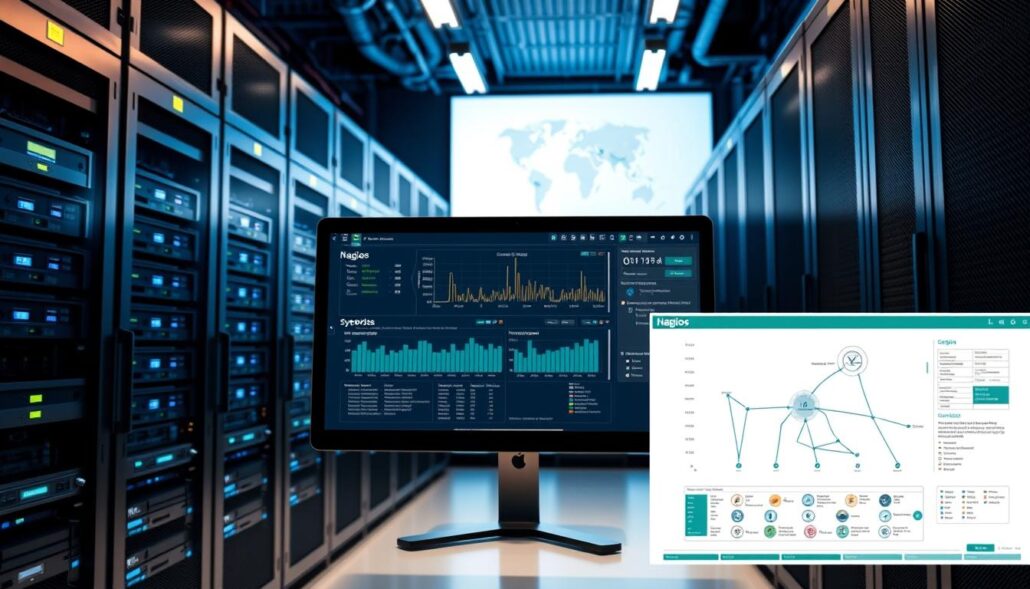
Cockpit: Web-Based Server Management
As a Linux system administrator, you need tools that make your job easier. Cockpit is a web-based server management tool that simplifies managing your Linux servers. It offers a dashboard for monitoring performance, managing services, and doing admin tasks from your web browser.
Description of Cockpit
Cockpit is a cockpit linux admin tool with an easy-to-use interface. It lets you manage user accounts, set up network settings, and monitor system resources. You can also troubleshoot issues without using the command line. Its web-based server management lets you access it from any device with a web browser, making it easy to manage your linux server management tasks from anywhere.
Advanced Usage of Cockpit
Cockpit’s cockpit advanced features offer more than basic server management. Experienced admins can add extra features to the dashboard to fit their needs. It also has an API for automating tasks and integrating with other tools or scripts.
Whether you’re new to Linux or have years of experience, Cockpit is a great tool. Its easy interface and powerful features make it a valuable addition to your toolkit. By using this cockpit linux admin tool, you can make your web-based server management more efficient and manage your linux server management tasks better.
“Cockpit makes it easy for me to manage my Linux servers from a central web-based dashboard. The advanced features allow me to automate and customize my server management workflows, saving me time and effort.”
MySQL Workbench: Visual Database Management
Managing MySQL databases on Linux can be tough. But, MySQL Workbench makes it easier. It’s a tool for database developers, architects, and admins. It helps design, develop, and manage MySQL databases in one place.
Description of MySQL Workbench
MySQL Workbench is a GUI that shows database schemas visually. This makes managing complex databases simpler. It lets users write, run, and improve SQL queries. It also handles important tasks like backups and user management.
Its easy-to-use interface makes working with MySQL databases easier. This makes it great for mysql database administration and visual database management.
Advanced Usage of MySQL Workbench
MySQL Workbench has more than basic features. It helps power users and mysql workbench linux admin tool fans. It has tools for improving database performance. This ensures your mysql workbench advanced features work well.
It also helps manage many database instances at once. This is useful for complex database setups.
| Feature | Description |
|---|---|
| SQL Development | Provides a robust SQL editor with features like code completion, syntax highlighting, and version control integration. |
| Database Modeling | Allows users to design and visualize database schemas, facilitating collaboration and documentation. |
| Database Administration | Enables users to manage users, perform backups, and handle other administrative tasks through a user-friendly interface. |
| Performance Tuning | Offers tools for analyzing and optimizing database performance, ensuring efficient mysql database administration. |
MySQL Workbench is great for database developers, architects, and Linux admins. It makes mysql workbench linux admin tool and visual database management tasks easier. It’s a must-have tool in your collection.
htop: Enhanced Process Viewer
As a seasoned Linux administrator, I’ve come to rely on the powerful htop tool. It’s great for enhanced process monitoring and management. Htop offers a more user-friendly interface than the classic top command, with color-coded displays and interactive process control.
Description of htop
Htop is an advanced version of the Linux top admin tool. It has a visually appealing and intuitive interface. It provides real-time monitoring of system processes, giving detailed insights into CPU utilization, memory usage, and process status.
The color-coded display makes it easier to quickly identify and address system bottlenecks. This is crucial for efficient Linux process management.
Advanced Usage of htop
- Customizable display options: Htop allows users to tailor the interface to their preferences. This includes highlighting new and old processes, adjusting color patterns, and setting various display options.
- Interactive process management: With htop, you can easily navigate through process lists. You can view detailed information about individual processes and even interactively manipulate processes using keyboard shortcuts.
- Comprehensive system monitoring: Htop not only displays process-level metrics but also provides valuable system-wide information. This includes task counts, load average, and uptime.
- Advanced features: The htop tool offers a range of advanced features. These include the ability to sort processes, display them in a tree format, filter by various criteria, and search for specific processes.
For Linux administrators seeking an enhanced process viewer with a more intuitive interface and advanced functionalities, htop is invaluable. It simplifies Linux process monitoring and management. Its htop advanced features make it a must-have addition to any Linux admin’s toolkit.
| Tool | Key Features |
|---|---|
| htop |
|
| atop |
|
| nmon |
|
Best Linux Tools for System Administrators
Linux system administrators have many tools to help them work better. They can manage systems, keep them safe, and work more efficiently. These tools help with everything from watching system processes to overseeing big systems.
Top tools for managing Linux servers include Zenman, Webmin, and Cockpit. Nagios is great for watching over servers and networks. Graphical Ping (gping) helps see how fast data moves and if it’s lost. Shorewall is a strong tool for setting up firewalls, and Puppet is good for automating setups.
MySQL Workbench is perfect for managing MySQL databases. It has features like undoing changes and connecting to many MySQL servers at once. Tools like Puppet manage different systems, including Linux and Windows. They also help manage networks remotely.
Tools like Clonezilla make sure data is safe in case of disasters. 7-Zip and FileZilla make working with cloud storage easy. KeePass helps keep passwords safe and secure.
These tools help system administrators work better, keep things safe, and get more done. They are key for managing and keeping Linux systems running smoothly.
| Linux Tool | Description | Key Features |
|---|---|---|
| Nagios | Comprehensive infrastructure monitoring | Server and network monitoring, event notification, and reporting |
| Cockpit | Web-based server management | Intuitive web interface, system monitoring, and administrative tasks |
| MySQL Workbench | Visual database management | Unlimited undo/redo, multiple MySQL connections, and data/schema modeling |
| Puppet | Configuration management automation | Orchestration, provisioning, and configuration management for various platforms |
| Nmap | Network scanning and security auditing | Port scanning, network mapping, and vulnerability detection |
These are just a few of the many essential linux admin tools that help Linux system administrators do their jobs well. By using these tools, they can work more efficiently, keep things safe, and do their jobs better. These tools are crucial for managing and keeping Linux systems in top shape.
Puppet: Configuration Management Automation
As a Linux system administrator, I rely on Puppet for managing my IT systems. It has changed how I automate infrastructure. Puppet makes deployment and configuration consistent and scalable.
Usage of Puppet
Puppet automates server, application, and service management. It uses a declarative language to define infrastructure as code. This ensures my IT ecosystem is predictable and reliable.
One big advantage of Puppet is its support for many operating systems. This is key for managing diverse infrastructure. It helps me keep everything consistent and under control.
Advanced Usage of Puppet
With more experience, I’ve used Puppet’s advanced features to improve my workflows. Its extensibility lets me create custom modules and functions. This customization has been crucial for automating complex tasks.
Puppet’s advanced features have also helped with infrastructure-as-code. Treating infrastructure as code improves its integrity and reliability. This approach makes my IT environment flexible and adaptable to business needs.
Puppet is essential for Linux system administrators. It automates configuration management and supports infrastructure-as-code. It’s a valuable tool for streamlining and optimizing IT operations.
Nmap: Network Scanning and Security Auditing
Nmap is a key tool for Linux admins. It’s used for finding networks, checking security, and spotting vulnerabilities. This open-source tool helps admins scan networks, find live hosts, and learn about devices and services.
Description of Nmap
Nmap has many scanning methods, from basic to advanced. It can find hosts, see open ports, and identify operating systems and services. Its wide range of uses makes it vital for network and security experts.
Advanced Usage of Nmap
- Nmap’s scripting engine, NSE, lets users write custom scripts. These can automate finding vulnerabilities, gather more info, and even launch complex attacks.
- Nmap can output data in several formats, like XML and human-readable. This makes it easy to work with other security tools.
- The latest version, 7.95, brings new features. These include better OS detection and support for Npcap, a Windows packet capture library.
Nmap has a long history, celebrating 20 years in 2017. It’s been named “Security Product of the Year” by many. Its advanced features make it a top nmap linux admin tool for security auditing and network scanning.

Conclusion: Empowering Linux Administration
As a Linux system administrator, I’ve seen how key tools can change the game. They make workflows smoother, improve system performance, and keep our Linux systems safe and healthy. Tools like Top for monitoring and Nagios for managing infrastructure are must-haves for me. They help me do my job better and stay ahead in the tech world.
Learning a wide range of Linux admin tools has made my job easier. With tools like Cockpit for server management and MySQL Workbench for databases, I can do my tasks faster and more efficiently. These tools also help me keep our Linux systems secure. This has not only made me better at my job but also more valuable to my team.
I know I need to keep learning and growing with new tools. Mastering tools for monitoring, managing, and automating systems is key. Tools like Nagios, Ansible, and Puppet will help me stay ahead. I also plan to get involved in the open-source community, go to tech conferences, and get certifications. This will help me excel in my role as a Linux system administrator.

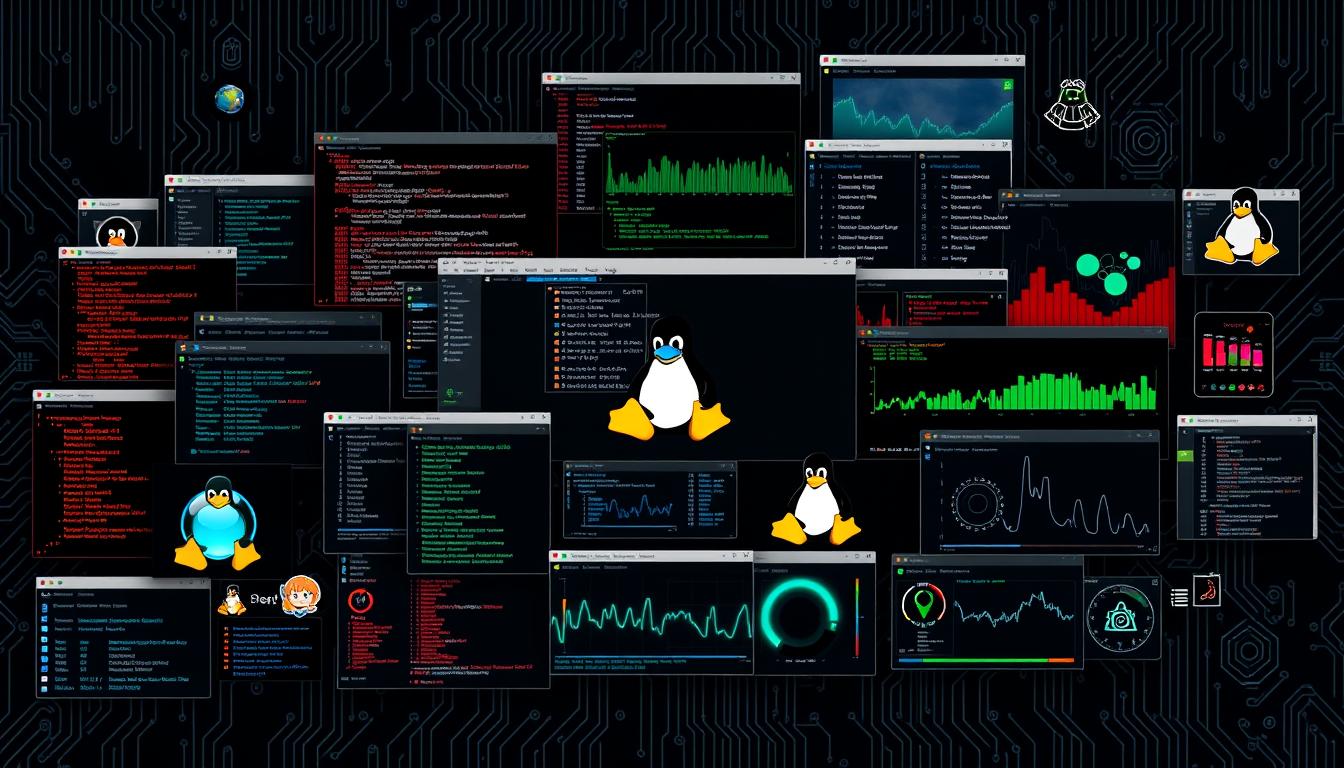






Leave a Reply