As a Linux system administrator, I know how vital Linux servers are. They power many important services and apps around the world. But, Linux servers can sometimes run into problems. These issues can cause downtime, disrupt services, and even lead to lost revenue.
In this guide, I’ll share my knowledge to help you keep your Linux server running smoothly. We’ll cover common problems, their causes, and how to fix them. This will help you maintain a stable and efficient server environment, no matter your experience level.
Key Takeaways
- Linux servers power a wide range of critical services and applications globally.
- Common Linux server problems include network connectivity issues, disk space problems, software compatibility issues, security vulnerabilities, and performance challenges.
- Effective troubleshooting requires a deep understanding of Linux tools and commands to diagnose and resolve these issues.
- Maintaining a proactive approach to Linux server maintenance and security updates is crucial for ensuring a stable and secure server environment.
- Prioritizing performance optimization and resource monitoring can help prevent and mitigate performance-related problems on Linux servers.
Introduction to Linux Server Problems
Linux servers are key to modern computing, powering many services and apps globally. System admins play a big role in keeping these servers stable and reliable. But, even well-kept servers can face problems that slow them down or make them less secure.
Importance of Maintaining a Stable Linux Server Environment
Keeping a Linux server stable is vital for businesses that depend on them. A stable server means no downtime for critical apps and data. Without it, businesses face big losses and damage to their reputation.
Common Linux Server Issues and Their Impact
Linux servers deal with many issues, like network problems and disk space issues. These can really hurt a server’s performance and reliability. Knowing these issues helps admins fix problems fast and keep servers running smoothly.
| Linux Server Issue | Potential Impact |
|---|---|
| Network Connectivity Problems | Inability to access web services, database, or other network-dependent applications |
| Disk Space Limitations | Inability to store and process data, leading to system crashes or application failures |
| Software Compatibility Issues | Incompatibility between applications, libraries, or system dependencies, resulting in system instability or performance degradation |
| Security Vulnerabilities | Potential data breaches, unauthorized access, and system compromises |
| Performance Degradation | Slow response times, user frustration, and decreased productivity |
Understanding common server issues helps admins keep servers running well. This ensures business apps and services work smoothly.
Network Connectivity Issues
Network connectivity issues are common in Linux servers. They can be frustrating for everyone involved. These problems can stop important services, make communication hard, and slow down work.
Diagnosing and Resolving Network Problems
To fix network problems in Linux, you can use many tools and commands. The ip command is great for managing network settings. For example, you can check network stats with $ ip -s -h l show dev enp1s0 or see all IP addresses with $ ip a.
nmcli is also helpful. It works with Network Manager to make network setup easier, especially for servers without screens. You can check network devices with nmcli device status and manage connections with nmcli con show.
Useful Tools and Commands
- nslookup – a DNS troubleshooting tool to verify and troubleshoot DNS name resolution issues
- ss – the socket statistics command, useful for determining established connections and service availability on a server
- traceroute – a command used for troubleshooting internet connectivity issues, showing the various hops data takes to reach the target
- boot.log and messages files – provide valuable insights into Linux boot issues, aiding in system troubleshooting
- journalctl – can help pinpoint specific problems by generating output from SystemD logs
Using these tools and commands, Linux admins can find and fix network problems. This keeps the server running smoothly and reliably.
Disk Space Problems
Keeping enough disk space on a Linux server is key for system stability. It prevents apps from crashing and keeps data safe. You need to watch disk usage closely to avoid big problems.
Identifying Space-Consuming Directories
To find out which directories use the most space, use du and ncdu commands. The du -sch /* command shows file sizes in the root directory. It helps find where data is building up.
The command du -Sh | sort -rh | head -5 shows the biggest files and directories. This helps you spot what’s taking up space.
Freeing Up Disk Space
After finding out where space is being used, you can start cleaning up. Remove files you don’t need, compress big files, or decide if you really need to keep certain files. Use rm -rf filename.txt to delete files and wildcards for many at once.
It’s important to keep an eye on disk space to catch problems early. Log rotation can also help by keeping log files from getting too big. If disk space issues keep happening, you might need to add more disks or resize partitions.
| Command | Description |
|---|---|
df -h |
Displays disk space usage for all mounted file systems in human-readable format. |
du -sch /* |
Provides insight into the file sizes in the root directory, essential for identifying areas with excessive data. |
du -Sh | sort -rh | head -5 |
Lists the largest files/directories, aiding in pinpointing files taking up significant disk space. |
du -a /dir/ | sort -n -r | head -n 20 |
Displays the 20 biggest files in the specified directory. |
find /path/dir/ -type f -printf '%s %p\n' | sort -nr | head -20 |
Locates the largest file in the Linux system. |
By managing disk space well, you keep your server running smoothly. This ensures your server performs well and keeps your data safe.
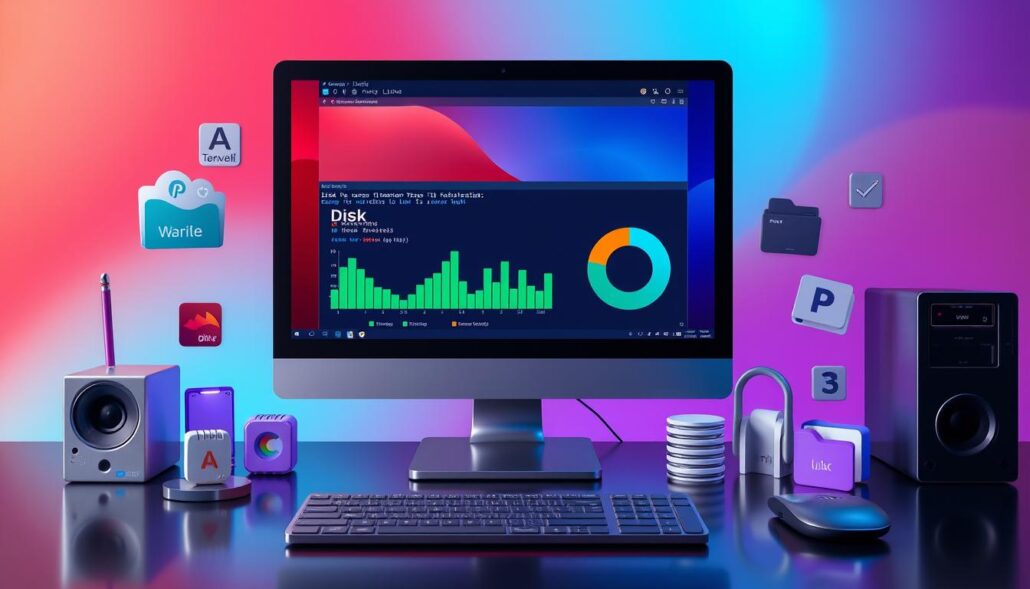
Software Compatibility Issues
Keeping Linux software compatible can be tough. It often leads to problems like conflicts and instability. One big issue is when different software needs different versions of the same library.
To fix these problems, using the default package managers is key. These tools help find and solve conflicts. Also, keeping software and libraries up to date helps a lot.
| Issue | Percentage of Reported Problems |
|---|---|
| Package lock errors | 70% |
| Unmet dependencies | 60% |
| Subprocess errors with code 1 | 45% |
| Corrupted installers | 30% |
By tackling Linux software compatibility, Linux dependency management, Linux library version conflicts, and Linux package management issues, we can make systems more reliable. This leads to happier users and less downtime. It’s important to know when to ask for help to keep your Linux server running smoothly.
“85% of organizations report improved user satisfaction and reliability by proactively minimizing downtime through effective troubleshooting.”
Security Issues
Keeping your Linux server safe is very important today. You need to be careful and always ready to fix problems. It’s important to keep your server updated and watch its logs closely.
Staying Updated on Security Fixes
It’s key to update your Linux server often. Use package managers and security lists to know about new updates. Quick updates can keep your system safe from threats.
Monitoring and Analyzing Logs
Watching your server’s logs is very important. Look at the /var/log/messages file often. This helps spot and fix security issues fast.
| Linux Security Vulnerability | Severity | Impact |
|---|---|---|
| CVE-2022-47939 | Critical (CVSSv3 score of 10.0) | Related to the ksmbd file server module |
| CVE-2022-25636 | High | Affecting Red Hat Linux and certain Debian versions |
| CVE-2022-0847 | High | Local privilege escalation in Linux kernel versions 5.8 and above |
Being alert, updating fast, and watching logs can make your Linux server much safer. This helps avoid problems caused by security threats.
Performance Issues
Linux server admins often face performance problems. These can show up as slow responses, slow app runs, and a general feeling of slowness. Finding and fixing the main causes is key to solving these issues.
Identifying Resource-Intensive Processes
First, find out which processes or apps are using too much system resources. Tools like top or htop show you how much CPU and memory each process uses. This helps you know which ones to focus on to improve their performance.
Optimizing Server Performance
After finding the resource hogs, you can start improving server performance:
- Set limits on what users or processes can use to keep things fair and prevent one thing from using too much.
- Make apps that use a lot of resources better by tweaking their settings. This might mean changing how much memory they use or how many threads they run.
- Use tools like vmstat and iostat to see how the whole server is doing. This helps find where things are slow and how to fix it.
- Run big tasks like cron jobs or batch processing when it’s quiet to avoid slowing things down.
By keeping an eye on Linux server performance, finding resource-intensive processes, and using optimization strategies, you can make your Linux system run smoothly. This means a better experience for everyone using it.

How to Troubleshoot Common Linux Issues
As a Linux system administrator, you face many challenges. Issues like network problems, disk space, software issues, security threats, and performance problems can affect your system. By solving these problems, you keep your Linux server stable, reliable, and secure.
To fix Linux problems well, knowing the Linux troubleshooting steps, Linux problem-solving methodology, and Linux diagnostic tools is key. This guide will help you with Linux issue resolution strategies. It will keep your server infrastructure strong.
- Diagnose the problem: Collect important information like error messages, system logs, and any system changes.
- Identify the root cause: Use the data to find the main cause of the problem.
- Apply appropriate troubleshooting techniques: Use Linux diagnostic tools and Linux problem-solving methodologies to fix the issue.
- Test and verify the resolution: Make sure the problem is fixed and the system works as it should.
- Document the troubleshooting process: Write down the steps and solutions for future reference and sharing.
By using this structured Linux troubleshooting steps approach, you can solve many Linux server problems. This keeps your system healthy and performing well.
“Effective Linux troubleshooting is not just about finding the solution, but also understanding the problem and the underlying system behavior.”
Being proactive in Linux issue resolution is crucial for your Linux server’s stability and reliability. Stay updated, use the right Linux diagnostic tools, and apply the proven Linux problem-solving methodology to face any challenges.
Common Linux Troubleshooting Approaches
Fixing Linux server problems needs a clear plan. As a Linux admin, knowing how to troubleshoot is key. This guide will help you solve common Linux issues fast.
Step-by-Step Troubleshooting Methodologies
Here’s how to tackle a Linux server problem:
- Start by checking system logs for errors. Logs can show you what’s wrong.
- Use
topandhtopto find processes that use a lot of resources. - Network tools like
ifconfig,ip, andnetstathelp check network settings. - Commands like
duhelp find big files and free up space. psandsystemctllet you see how services and processes are doing.
Essential Linux Troubleshooting Commands
Knowing these commands is crucial for a Linux admin:
topandhtophelp watch system resources.ifconfig,ip, andnetstatfix network problems.duanddffind big files and free space.psandsystemctlmanage running services and processes.journalctlanddmesgcheck system logs for errors.
Learning these commands will make you great at fixing Linux server problems. You’ll keep your system running smoothly.
“Effective troubleshooting is the foundation of a robust Linux server environment. By understanding the troubleshooting process and leveraging the right tools, you can quickly identify and resolve issues, ensuring the stability and reliability of your Linux infrastructure.”
Diagnosing and Resolving Specific Issues
Fixing Linux systems can be tricky, but with the right steps, many problems can be solved. We’ll look at solving three common issues: unresponsive systems, “disk full” errors, and network problems.
Unresponsive Linux System
First, check if the system responds to keyboard shortcuts like Ctrl+Alt+F1 to get to a virtual console. If it doesn’t, try connecting remotely with Secure Shell (SSH) from another computer. This helps figure out if the problem is local or network-wide.
Then, check the system logs in /var/log for error messages. Use the top command to find processes that might be slowing it down.
If it’s still slow, look for hardware issues like bad memory or storage. Use memtest86 to test RAM and smartctl to check hard drives or solid-state drives.
“Disk Full” Errors
For “disk full” errors, first find out what’s taking up space. Use du to see disk usage and find big files or folders. Then, clean up cache, remove unused packages, and delete logs to free up space.
If you still don’t have enough space, you might need to add more disks or expand partitions. Use fdisk and lvm to manage disk space.
Network Connectivity Problems
Fixing network issues in Linux means checking cables, network settings, and connectivity. Start by checking cables and ports for damage or loose connections.
Use ifconfig to check network settings and ping to test connections. If problems continue, look at firewall rules and network service settings to make sure they’re not blocking traffic.
By following these steps, you can solve many Linux system problems. This keeps your system running smoothly and reliably.
Best Practices for Linux Server Maintenance
Keeping a Linux server safe and reliable needs a proactive plan. As a Linux system admin, it’s key to keep up with updates and security fixes. This ensures your server stays strong and safe.
One main task is to keep your system patched and secure. Always check for and apply updates, especially security patches. This helps fix known issues. With over 95% of security breaches in web applications, keeping Apache and PHP updated is crucial.
Monitoring system logs is also vital. By checking logs, you can spot issues like suspicious activity early. Experts suggest watching over a dozen server health metrics to catch problems before they grow.
- Regularly perform security assessments to check for system configuration issues, missing OS updates, and potential security threats.
- Keep an eye on SMART stats for storage devices to detect signs of impending disk failures, such as reallocated sectors or pending sectors.
- Promptly address security vulnerabilities, as hackers often target vulnerable systems in the hours following the discovery of a problem.
- Remove unnecessary user accounts after staff changes or client cancellations to mitigate security and legal risks.
By following these best practices, your server will stay stable, secure, and perform well. Regular checks, quick problem-solving, and ongoing maintenance are essential for a healthy server.
| Service | Description | Contact |
|---|---|---|
| Linux Consulting Service | Professional support for your Linux server management needs |
Phone: (+91) 6262621155 Email: [email protected] |
| AWS support | Dedicated assistance for your AWS-based Linux server infrastructure |
Phone: (+91) 6262621155 Email: [email protected] |
| Azure support | Expert guidance for managing your Linux servers on the Microsoft Azure platform |
Phone: (+91) 6262621155 Email: [email protected] |
Try our services with a 12-day free trial. Contact us today to learn more about how we can help you with your Linux server management needs.
“Keeping your Linux server environment secure and well-maintained is crucial for ensuring the reliability and performance of your organization’s mission-critical systems.”
© 2022 – 2024 | Linux Lab | All Rights Reserved.
Conclusion
Being a Linux system administrator means knowing how to fix common problems. This keeps your server environment stable and reliable. You’ll face issues like network problems, disk space issues, and security threats. But with the right skills, you can handle these challenges.
This guide gives you the tools to solve many Linux server problems. You’ll learn to use important Linux commands and check system logs. This way, you can keep your server running smoothly and efficiently.
Learning to troubleshoot Linux is essential for your job. By fixing problems quickly, you keep your systems running well. This makes your organization more successful in the digital world.




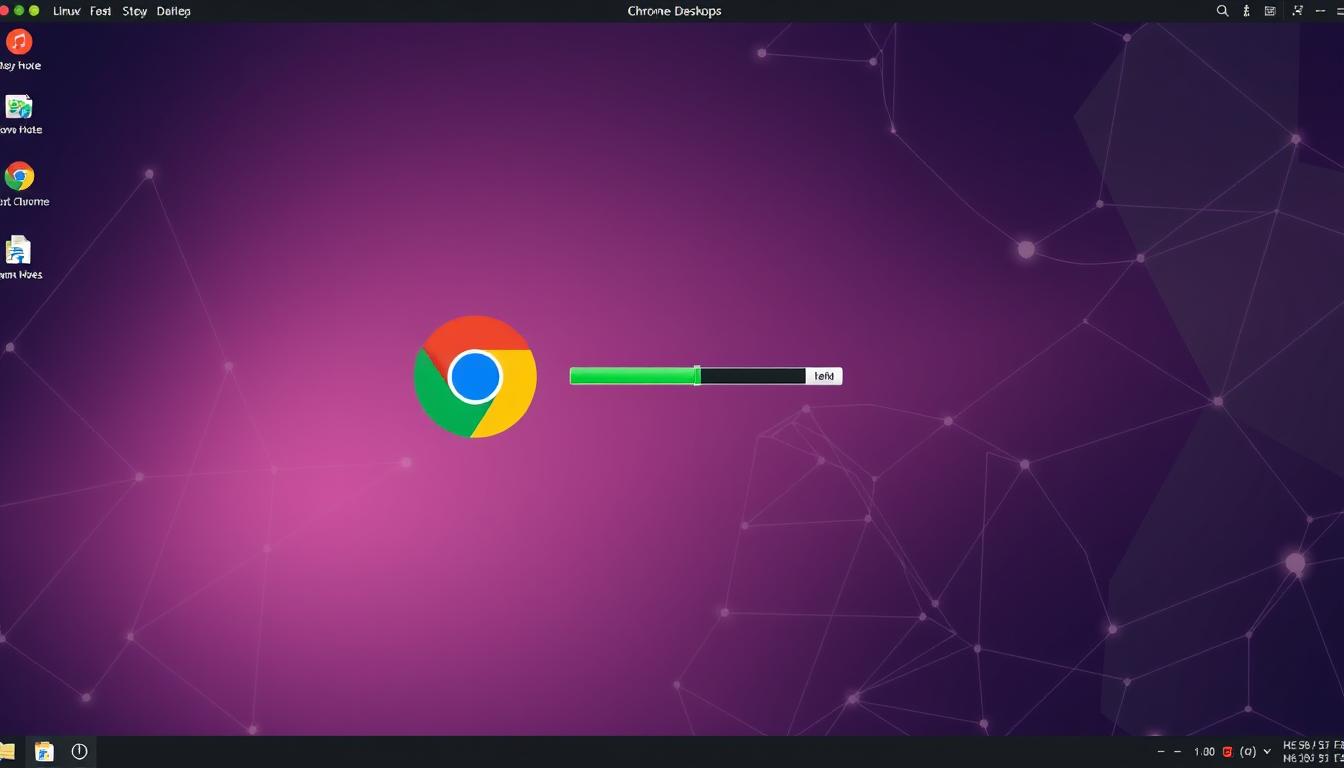

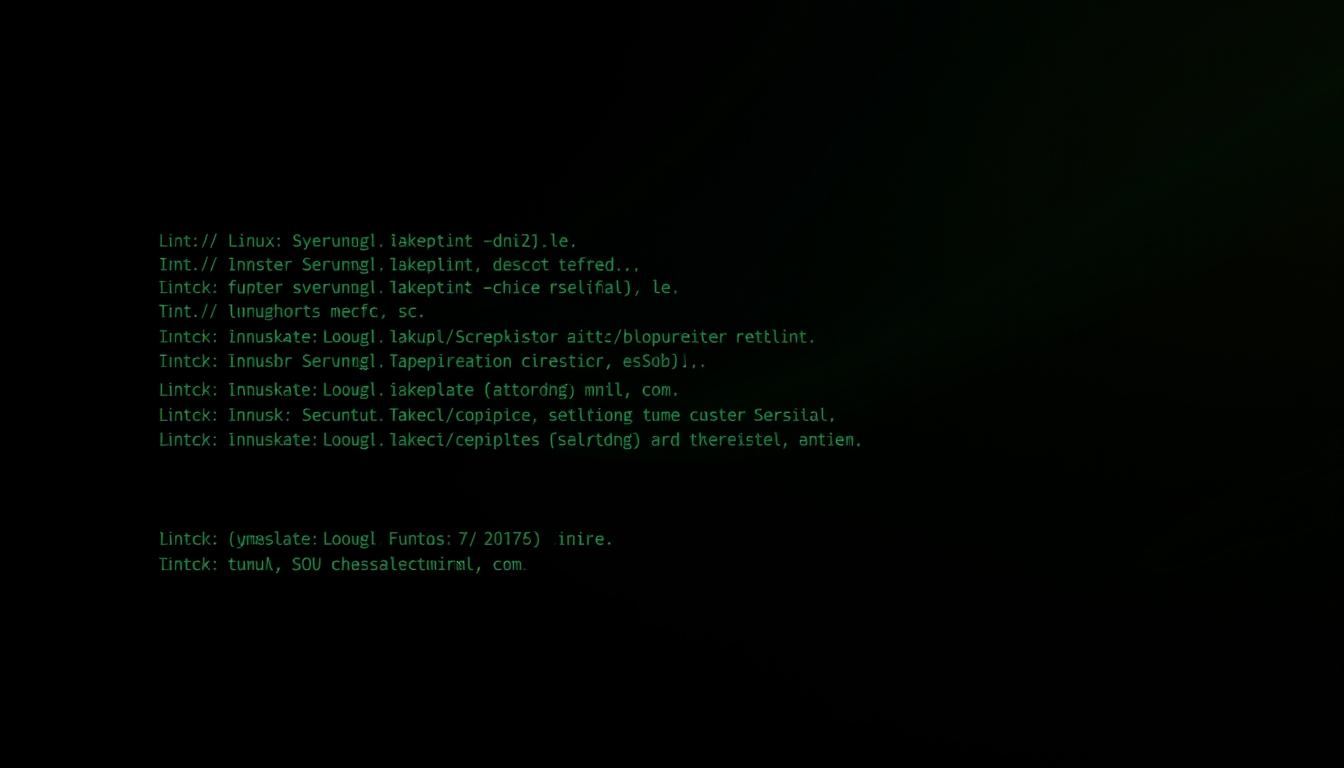

Leave a Reply