Understanding Logical Volume Management (LVM)
Logical Volume Management (LVM) is a technology that allows for flexible storage management on Linux systems. It provides a layer of abstraction between the physical storage devices and the operating system. With LVM, administrators can easily create, resize, and manage logical volumes, which are virtual partitions that can span multiple physical disks.
One of the main benefits of LVM is its ability to easily manage storage resources. It allows administrators to combine multiple physical disks into a single logical volume group, which can then be divided into smaller logical volumes. This offers greater flexibility in allocating storage space and makes it easier to accommodate changing storage needs. LVM also provides features such as snapshots, which enable point-in-time copies of a logical volume for backup or testing purposes. Additionally, LVM supports features like striping, mirroring, and RAID, which can improve performance and provide redundancy.
The Purpose and Benefits of LVM2
LVM2, or Logical Volume Management 2, serves a crucial purpose in managing storage on Linux systems. It provides a flexible and dynamic approach to handling storage devices, allowing for easy allocation, resizing, and migration of data. With LVM2, administrators can create logical volumes that span multiple physical volumes, providing a unified storage pool for efficient utilization of available space. The primary goal of LVM2 is to abstract physical storage devices and present them as logical volumes, offering greater control and flexibility in managing storage resources.
One of the key benefits of LVM2 is its ability to increase the availability and reliability of storage. By implementing features such as mirroring and striping, LVM2 allows for the creation of redundant and fault-tolerant storage configurations. This ensures that data remains accessible even in the event of hardware failures. Moreover, LVM2 facilitates the addition or removal of physical volumes from volume groups on-the-fly, without impacting the availability of data. This dynamic nature of LVM2 enhances the scalability and resilience of storage systems, making it a valuable tool for both small-scale setups and large enterprise environments.
Installing LVM2 on your Linux System
Before getting started with installing LVM2 on your Linux system, it is essential to ensure that you have administrative privileges and access to the package repository. Once you have confirmed these requirements, you can proceed with the installation process. One way to install LVM2 is by using the package manager specific to your Linux distribution. For example, on Ubuntu-based systems, you can open the terminal and use the apt package manager to install LVM2. Simply enter the command “sudo apt install lvm2” and provide your password when prompted. The package manager will then download and install the necessary files for LVM2, enabling you to leverage its powerful functionalities.
Alternatively, if you prefer a graphical interface, you can use a package manager GUI tool to install LVM2. These tools provide a user-friendly way to manage software installations and updates. In the case of GNOME-based systems, the Software Center tool allows you to search for LVM2 and install it with a few clicks. Once the installation is complete, you can access LVM2 via the command line or by using graphical tools designed specifically for managing logical volumes. By following the appropriate installation procedure for your Linux system, you can effortlessly bring LVM2 into your environment and benefit from its flexible storage management capabilities.
Exploring the Basic Concepts of LVM2
Exploring the Basic Concepts of LVM2
The basic concepts of Logical Volume Management (LVM2) revolve around three main components: physical volumes (PVs), volume groups (VGs), and logical volumes (LVs). Physical volumes are the actual hard disk partitions or drives that serve as the building blocks for LVM2. These physical volumes can be combined into volume groups, which act as a pooling mechanism for storage. Volume groups are analogous to virtual hard drives and can consist of one or more physical volumes. Finally, logical volumes, also referred to as virtual partitions, are created within the volume groups and can be thought of as the equivalent of traditional partitions on a hard drive.
In LVM2, the flexibility and expandability of storage is greatly enhanced. Unlike traditional partitioning, where partitions have fixed sizes, logical volumes can be dynamically resized, allowing for efficient utilization of available storage space. This dynamic resizing is achieved by moving data between physical extents, which are the smallest storage units in LVM2. Logical volumes can also be spanned across multiple physical volumes, enabling the creation of larger volumes that span multiple disks. Furthermore, LVM2 allows for the creation of snapshots, which are read-only copies of a logical volume at a particular point in time. These snapshots can be used for backup and recovery purposes without affecting the original data. Overall, the basic concepts of LVM2 provide a powerful framework for managing storage in a flexible, scalable, and efficient manner.
Creating Physical Volumes in LVM2
When it comes to using Logical Volume Management (LVM2) on your Linux system, creating physical volumes is an essential step. A physical volume refers to a hard disk or a partition on a disk that has been designated for use with LVM2. To create a physical volume, you need to initialize the disk or partition using the `pvcreate` command. This command prepares the specified disk or partition for LVM2 by overwriting any existing data and creating the necessary metadata structures. Once the physical volume has been created, it can be used to store data and be combined with other physical volumes to form volume groups.
To create a physical volume in LVM2, open a terminal window and enter the following command:
pvcreate /dev/sdb1
In this example, `/dev/sdb1` represents the disk or partition you want to designate as a physical volume. After executing the command, the `pvcreate` utility will initialize the specified disk or partition and create the necessary metadata to use it with LVM2. You can then proceed to create volume groups and logical volumes using the newly created physical volume. It is important to note that once a physical volume has been initialized and associated with LVM2, it cannot be used for other purposes unless it is removed from LVM2.
Creating Volume Groups in LVM2
To create volume groups in LVM2, the first step is to initialize the physical volumes to be included. Using the command ‘pvcreate’, you can initialize a physical partition on a disk or a whole disk as a physical volume that can be added to a volume group. In this process, it is important to note that the physical volumes should not be mounted or used by any other file system.
Once the physical volumes have been initialized, the next step is to create a volume group using the ‘vgcreate’ command. The volume group acts as a container that holds one or more physical volumes and provides a logical division of storage space. During the creation of a volume group, a name is assigned to it, and the physical volumes are added to it using their corresponding device paths. Additionally, you can specify physical extents size and set other optional parameters such as maximum logical volumes and maximum physical volumes allowed within the group.
Adding and Removing Physical Volumes from Volume Groups
Adding and removing physical volumes from volume groups is a crucial aspect of managing your storage with LVM2. When you need to expand your storage capacity, you can easily add a new physical volume to an existing volume group. This can be done using the ‘vgextend’ command, followed by specifying the volume group and the new physical volume. The new physical volume will then be seamlessly integrated into the existing volume group, enabling you to take advantage of the increased storage space.
Conversely, if you no longer require a physical volume within a volume group, you can remove it using the ‘vgreduce’ command. By specifying the volume group and the physical volume you wish to remove, LVM2 will redistribute the data onto the remaining physical volumes within the group. This ensures that your data remains intact while allowing you to release the unneeded physical volume and make it available for other purposes. Additionally, LVM2 provides mechanisms to migrate data from the physical volume you wish to remove to others, allowing for a smooth transition and minimizing the impact on your storage system.
Managing Logical Volumes in LVM2
Logical volumes in LVM2 can be easily managed through various operations, such as creating, resizing, and deleting. To create a logical volume, you first need to allocate it from a volume group. This can be done by specifying the size or percentage of available space. Once created, logical volumes can be resized to accommodate changing storage needs. This flexibility allows you to easily increase or decrease the size of your logical volumes without affecting other volumes or the underlying physical storage.
Furthermore, LVM2 offers the capability to delete unwanted logical volumes, freeing up space for other purposes. The deletion process involves removing the logical volume from the volume group, effectively returning the space to the available storage pool. It is important to note that deleting a logical volume will permanently erase all data stored within it, so caution should be exercised. By efficiently managing your logical volumes, you can optimize storage utilization and easily adapt to evolving storage requirements.
Extending and Shrinking Logical Volumes
Extending logical volumes in LVM2 allows for the dynamic expansion of storage space as needed. This feature proves especially useful when dealing with growing data requirements or when additional disk space is required for particular applications. By extending logical volumes, administrators can easily add more storage to an existing volume group, without disrupting data availability or the overall functioning of the system. The process involves a few simple steps and can be conveniently performed using the LVM command line tools. By efficiently managing logical volumes, organizations can ensure the seamless scalability and resilience of their storage infrastructure.
On the other hand, shrinking logical volumes enables the efficient utilization of storage resources by reclaiming unused space. This process is particularly beneficial when dealing with underutilized volumes or when there is a need to reclaim storage space for other purposes. By shrinking logical volumes, administrators can free up storage capacity, which can then be allocated to other applications or volume groups. However, it is important to note that shrinking logical volumes requires careful planning and attention to ensure that data integrity is maintained. Administrators must always ensure backup measures are in place before proceeding with the shrinking process to mitigate any potential risks that may arise.
Allocating and Managing Storage with LVM2
When it comes to allocating and managing storage with LVM2, there are several key concepts to keep in mind. One important aspect is the ability to dynamically resize logical volumes, providing flexibility in adapting to changing storage needs. By utilizing commands such as lvextend and lvreduce, system administrators can easily expand or shrink logical volumes as required, without disrupting the overall system functionality. This dynamic allocation of storage space ensures efficient utilization of resources and eliminates the need for manual partitioning.
Another crucial feature of LVM2 is its ability to allocate storage space from different physical volumes to a single logical volume. This capability, known as striping, enhances performance by distributing data across multiple disks. By striping data, the system can read and write data from multiple disks simultaneously, thereby improving overall I/O performance. Moreover, LVM2 supports a feature called mirroring, where data is duplicated across different physical volumes, ensuring data redundancy and increased data availability. These options allow system administrators to tailor the storage allocation to meet specific requirements, whether it is optimizing performance or ensuring data resilience.
Utilizing LVM Snapshots for Data Backup and Recovery
Creating regular backups of data is crucial for ensuring data integrity and quick recovery in case of any unforeseen events. LVM (Logical Volume Management) provides a powerful feature called snapshots that allows users to create point-in-time copies of logical volumes. These snapshots capture the state of the logical volume at the time of creation and serve as a backup that can be used for various purposes such as data recovery, system testing, or even as a reference point for comparison. By utilizing LVM snapshots, users can easily safeguard their critical data and recover it in a cost-effective and efficient manner.
LVM snapshots work by creating a copy-on-write virtual device that captures changes made to the original logical volume while keeping the original data intact. When a snapshot is created, it initially contains no data and shares the same space as the original volume. As changes are made to the original volume, LVM records the differences and stores them in the snapshot, ensuring that both the original volume and the snapshot remain independent of each other. This approach allows for a near-instantaneous creation of snapshots while consuming minimal additional storage space. Furthermore, LVM snapshots provide a consistent state of the original volume during the time of snapshot creation, enabling users to recover or access the specific data they require without compromising the integrity of the system.
Implementing RAID with LVM2
RAID (Redundant Array of Independent Disks) is a technology that combines multiple physical disks into a single logical unit to provide increased data reliability or performance. By implementing RAID with LVM2 (Logical Volume Management), you can further enhance the flexibility and manageability of your storage system. LVM2 allows you to create logical volumes that span across multiple physical volumes, including RAID arrays.
To implement RAID with LVM2, first, you need to create the RAID array using the appropriate RAID level, such as RAID 0, RAID 1, RAID 5, or RAID 6. Once the RAID array is configured, you can create a physical volume (PV) on top of it. LVM2 then enables you to create a volume group (VG) that includes the RAID PV along with other PVs. This volume group can be further divided into logical volumes (LVs), providing the flexibility to allocate storage as per your requirements. By combining the fault tolerance and performance benefits of RAID with the flexibility and management capabilities of LVM2, you can create a robust storage solution for your Linux system.
Understanding LVM Cache and its Performance Benefits
LVM (Logical Volume Management) cache is a feature in LVM2 that aims to improve the overall performance of disk I/O operations. By utilizing faster storage mediums such as solid-state drives (SSDs), LVM cache can significantly enhance read and write speeds for logical volumes.
The cache works by storing frequently accessed data in the SSD cache, reducing the need to retrieve information from slower storage devices like hard disk drives (HDDs). This intelligent caching mechanism is transparent to the user and provides a seamless experience with noticeable performance benefits. Out of the box, LVM cache management is handled automatically by the system, ensuring an efficient allocation of data between the cache and the main storage. However, for advanced users, it is possible to fine-tune cache settings to achieve optimal performance in specific scenarios.
Managing LVM2 Using Command Line Tools
One of the fundamental ways to manage LVM2 is through command line tools. These tools provide a range of functionalities that allow administrators to efficiently handle various aspects of logical volume management. With the command line interface, users have complete control over the creation and management of physical volumes, volume groups, and logical volumes. Additionally, it offers flexibility in resizing logical volumes, extending and shrinking volume groups, and allocating storage.
To interact with LVM2 using command line tools, you’ll find a set of essential commands at your disposal. For instance, you can use the “pvcreate” command to initialize a physical volume, making it ready to be added to a volume group. Similarly, the “vgcreate” command enables the creation of volume groups by combining multiple physical volumes. Once the volume group is established, you can use the “lvcreate” command to create logical volumes within it. These commands, along with others like “lvextend” and “lvreduce,” provide a comprehensive toolkit for managing LVM2 through the command line interface.
Administering LVM2 through GUI Tools
Administering LVM2 through GUI tools offers a user-friendly interface for managing logical volume management on your Linux system. With these tools, users can efficiently create and manage physical volumes, volume groups, and logical volumes without needing in-depth knowledge of command-line operations. The GUI tools provide a graphical representation of your storage devices, allowing you to easily navigate through the various components of LVM2.
One of the key advantages of using GUI tools for LVM2 administration is the simplicity they bring to the process. The intuitive interface allows users to perform tasks such as creating physical volumes and volume groups with just a few clicks. Additionally, the visual representation of the logical volumes makes it easier to allocate and manage storage space. The GUI tools also provide handy features like the ability to extend or shrink logical volumes by simply dragging and resizing graphical elements. Overall, administering LVM2 through GUI tools provides an accessible and user-friendly approach to managing your logical volume management system.
Troubleshooting Common Issues in LVM2
Troubleshooting Common Issues in LVM2
When working with Logical Volume Management (LVM2) in a Linux system, it is important to be prepared for potential issues that may arise. One common problem users encounter is the inability to properly recognize or access physical volumes in the system. This can be caused by a variety of factors, such as incorrect device path or labeling, missing or outdated device drivers, or even hardware failures. To address this, it is recommended to check the device path and labeling, ensuring that they match the actual physical volumes. Additionally, updating the device drivers and performing hardware diagnostics can help identify and resolve any underlying hardware issues.
Another common issue in LVM2 is volume group corruption or failure. This can occur due to power outages, system crashes, or improper shutdowns, among other factors. When faced with a corrupted volume group, it is important to first determine the extent of the damage. This can be done using various LVM2 command line tools, such as pvdisplay, vgdisplay, and lvdisplay. If the corruption is limited to specific logical volumes, it may be possible to repair them using the lvrepair command. However, if the corruption is severe and affects the entire volume group, it may be necessary to restore from a backup or recreate the volume group entirely. Regularly backing up your LVM2 configurations can help mitigate the impact of volume group failures and simplify the recovery process.
Optimizing Performance in LVM2 Configurations
To ensure optimal performance in LVM2 configurations, it is essential to consider several key factors. Firstly, understanding the underlying hardware and its capabilities plays a crucial role. By carefully selecting storage devices and employing high-speed interfaces, such as solid-state drives (SSDs) or Fibre Channel (FC) connections, the overall performance of the LVM can be significantly enhanced. Furthermore, it is recommended to distribute workload across multiple physical volumes to avoid bottleneck situations and achieve balanced utilization of the available resources. This can be accomplished by appropriately planning the allocation of logical volumes across different physical volumes within volume groups. Additionally, monitoring and addressing any disk I/O issues, such as excessive read/write operations or high latency, can further optimize the performance of the LVM2 setup.
Another aspect to consider when aiming for performance optimization in LVM2 configurations is the appropriate selection of striping and mirroring techniques. Stripes can be used to divide data into smaller parts and distribute them across multiple physical volumes, enabling parallel I/O operations and improving overall throughput. Similarly, employing mirroring techniques, such as RAID 1 or RAID 10, can enhance both data redundancy and read performance with the trade-off of increased storage capacity utilization. By leveraging these advanced techniques, it is possible to achieve a fine balance between performance, capacity, and data protection in LVM2 configurations. Furthermore, regularly monitoring and fine-tuning the LVM2 setup through proper workload and performance analysis can help identify potential bottlenecks or performance limitations, allowing for timely optimizations and ensuring smooth operation of LVM2 in production environments.
Migrating Data between Physical Volumes in LVM2
When working with Logical Volume Management (LVM), it may become necessary to migrate data between physical volumes. This could be due to various reasons such as limited storage space on a particular physical volume or the need to balance the data across multiple volumes for better performance. Migrating data between physical volumes in LVM2 is a straightforward process that can be achieved through the use of LVM commands.
To initiate the migration process, the first step is to identify the source and destination physical volumes. LVM provides the ability to move entire logical volumes or specific extents within a logical volume. The ‘pvmove’ command is used to move the data from the source physical volume to the destination physical volume. This command ensures the data is copied accurately and seamlessly between the two volumes, while also maintaining the integrity of the logical volume. It is important to note that the extent movement can occur while the logical volume remains active and accessible by the system, minimizing any potential downtime during the migration process.
Backing up and Restoring LVM2 Configurations
To ensure the safety and integrity of data stored within Logical Volume Management (LVM2) configurations, it is crucial to implement a robust backup and restore strategy. By regularly backing up LVM2 configurations, administrators can safeguard against accidental data loss, system failures, or hardware malfunctions. The backup process involves capturing a snapshot of the current LVM2 configuration, including information about physical volumes, volume groups, and logical volumes. This backup file serves as a reliable point of reference for restoring LVM2 configurations in case of any unforeseen event or when migrating to a new system. With the ability to restore LVM2 configurations, administrators can effortlessly recover their data and maintain the continuity of their operations.
To initiate the backup process, a preferred method is to use the ‘vgcfgbackup’ command, which creates a text file containing the metadata of the LVM2 configuration. This file encompasses details like the UUIDs of physical volumes, volume groups, and logical volumes, as well as their respective sizes, allocation policies, and mount points. It is recommended to store this backup file on a separate physical medium or a network location to prevent it from being affected by the same causes that might impact the original LVM2 configuration. For larger deployments with multiple volume groups, administrators can choose to back up the configurations individually or use the ‘vgcfgbackup -a’ command to backup all volume groups simultaneously. The ability to restore LVM2 configurations gives administrators the peace of mind that their data is protected and can be quickly recovered whenever required.
Best Practices for Efficiently Managing LVM2 in Production Environments
Best Practices for Efficiently Managing LVM2 in Production Environments:
When it comes to efficiently managing LVM2 in production environments, there are several best practices to keep in mind. First and foremost, it is recommended to carefully plan and design your LVM2 setup before implementation. This involves determining the appropriate size and number of physical volumes, volume groups, and logical volumes based on your specific storage requirements. By having a well-thought-out design, you can ensure optimal performance and scalability for your production environment.
Another important best practice is to regularly monitor and maintain your LVM2 setup. This includes conducting routine checks for any errors or inconsistencies in your physical volumes, volume groups, and logical volumes. Additionally, it is crucial to keep track of available storage space and proactively allocate additional space as needed. By regularly monitoring and maintaining your LVM2 configuration, you can prevent potential data loss or performance issues, and ensure smooth operations in your production environment.


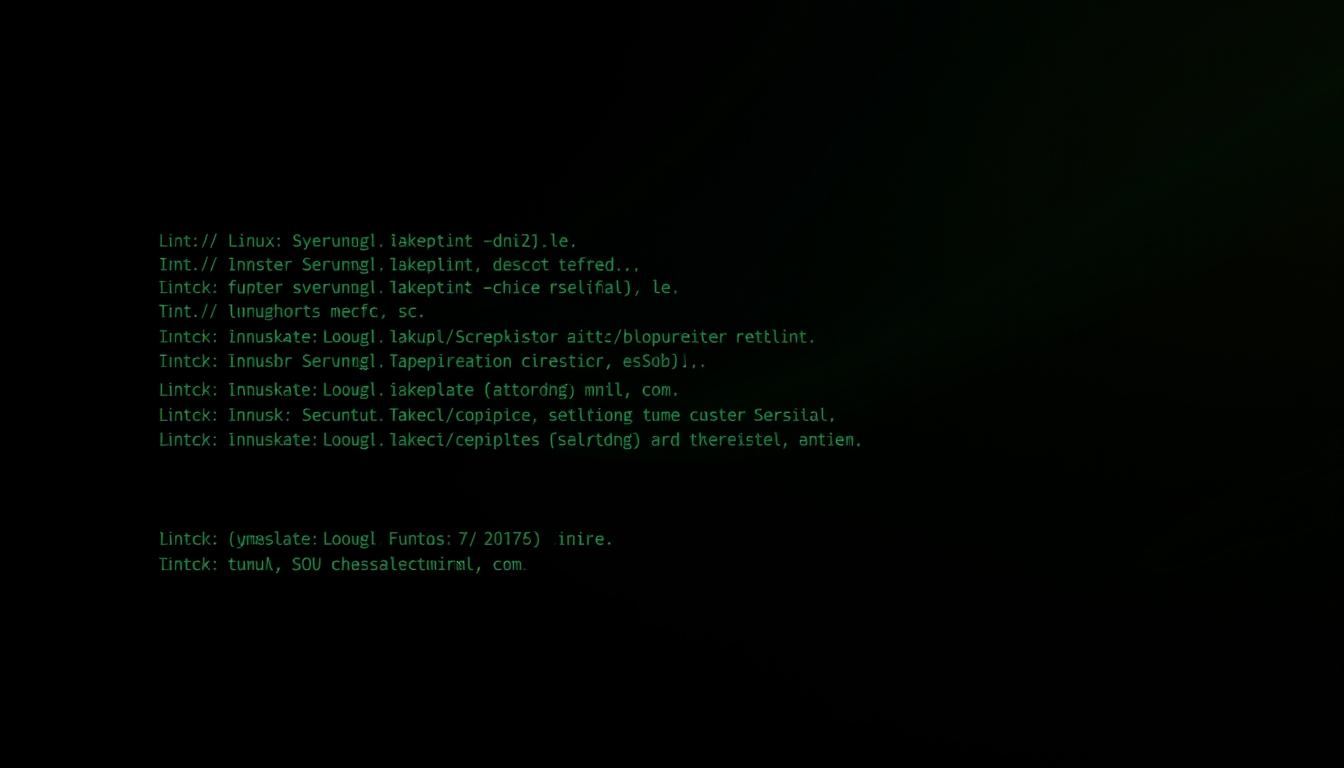
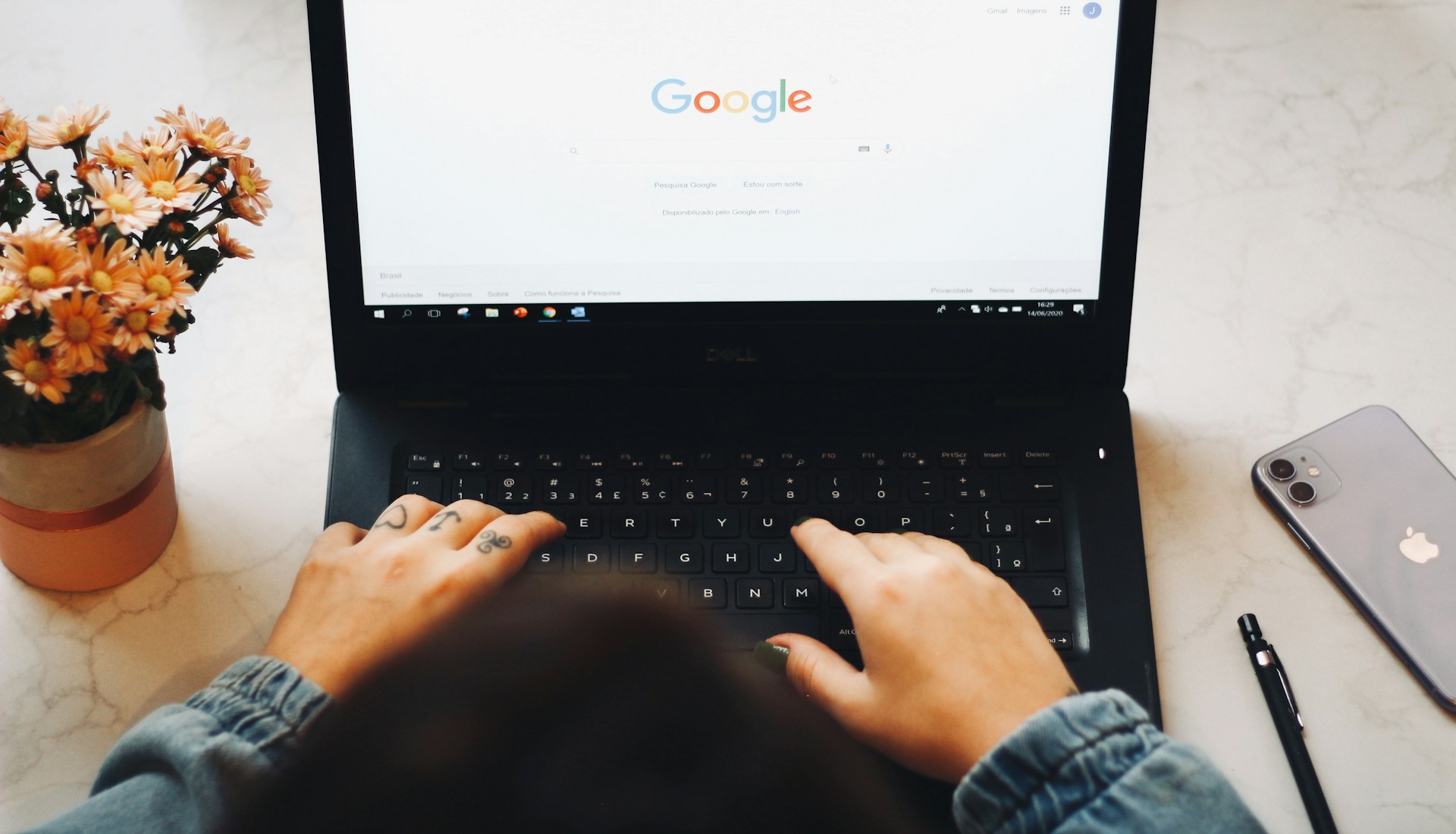
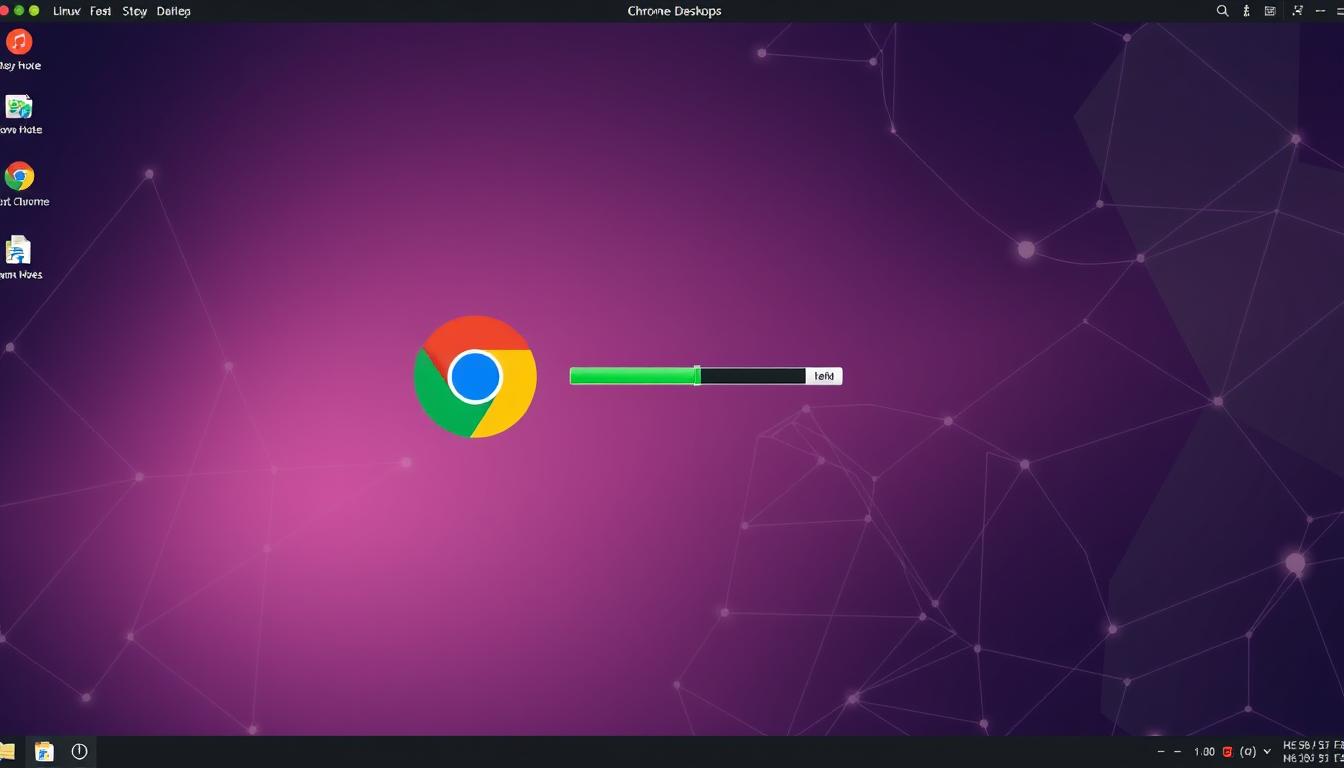



Leave a Reply